Setting up your Custom URL
How do I set up my Custom URL?
VIDEO: Follow these instructions to setup your Custom Domain Name
TIP: While creating a CNAME record, you now have several options to choose from for the URL to "point" to:
app.suitedash.com secure.myportalapp.com connect.myportalapp.com easy.connectmyurl.com secure.connectmyurl.com secure.clientportal.solutions connect.clientportal.solutions secure.customerportalsoftware.com connect.customerportalsoftware.com secure.portalapp.direct connect.portalapp.direct secure.cplnk.io connect.cplnk.io secure.ujump.io connect.ujump.io
LINKS mentioned in the video
Whois: https://whois.com/whois
Instructions from popular registrars for adding a CNAME
Cloudflare users please see below
WIX
GoDaddy
Hover
Bluehost
Namecheap
HostGator
1&1
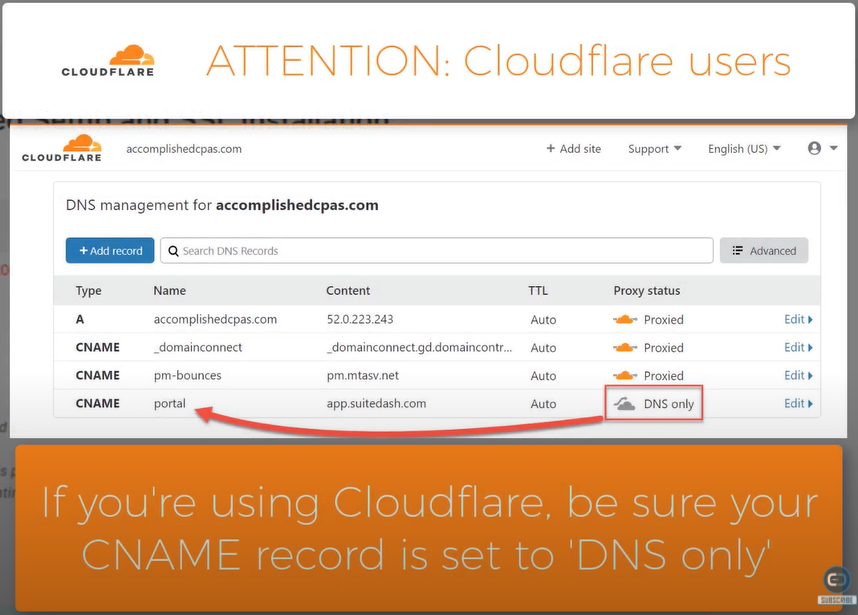
TIP: You can have only one custom URL for each account.
IMPORTANT: When logging into your account, be sure to log in from your custom URL and NOT app.suitedash.com to show the correct URL in the address bar. This is also required to generate the correct link for things such as Form Embed Codes.
How do I change my Custom URL?
If you have already set up your Custom URL but need to change it you'll need to be sure that 24 hours have passed since you last set up your Custom URL. This prevents our automated SSL queue/script from running into problems.
After the 24-hour lock, navigate to Flyout Menu > Custom URL & Login.
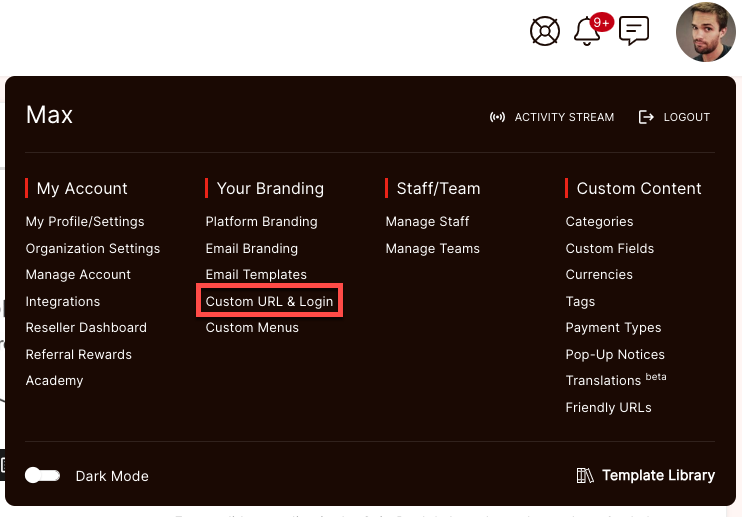 Click the Change my Custom URL button.
Click the Change my Custom URL button.
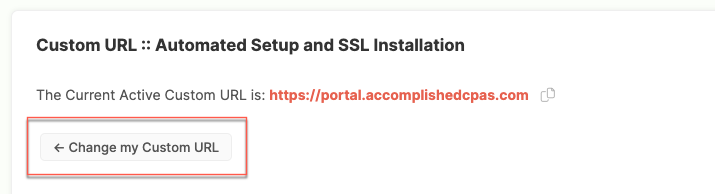
You'll then need to make sure you've added the proper CNAME to the DNS zone of the new domain name.
