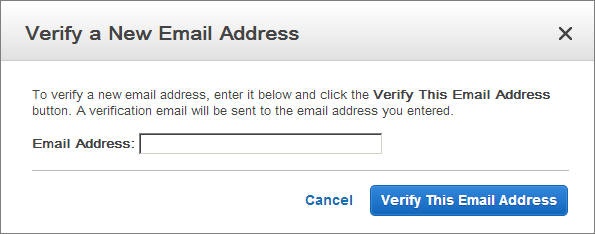MARKETING: Amazon SES for SMTP
Use Amazon Simple Email Service (SES)
Introduction
Amazon Simple Email Service (Amazon SES) lets you send transactional email, marketing messages, or any other type of high-quality content to your customers.
Send email via SES is SUPER CHEAP!! Literally, fractions of pennies for each email sent. You'll only pay $0.10 for every 1,000 emails you send! See the pricing for yourself
An AWS account is simply an Amazon.com account that is enabled to use AWS products; you can use an existing Amazon.com account login and password when creating the AWS account. It's very quick and easy to set this up, just START HERE
Step 1: Create SMTP credentials
To send emails through the Amazon SES SMTP interface, begin by creating SMTP credentials - a user name and a password - as shown below:
- Log in to the AWS Management Console.
- Click the “SES Email Sending Service” option.
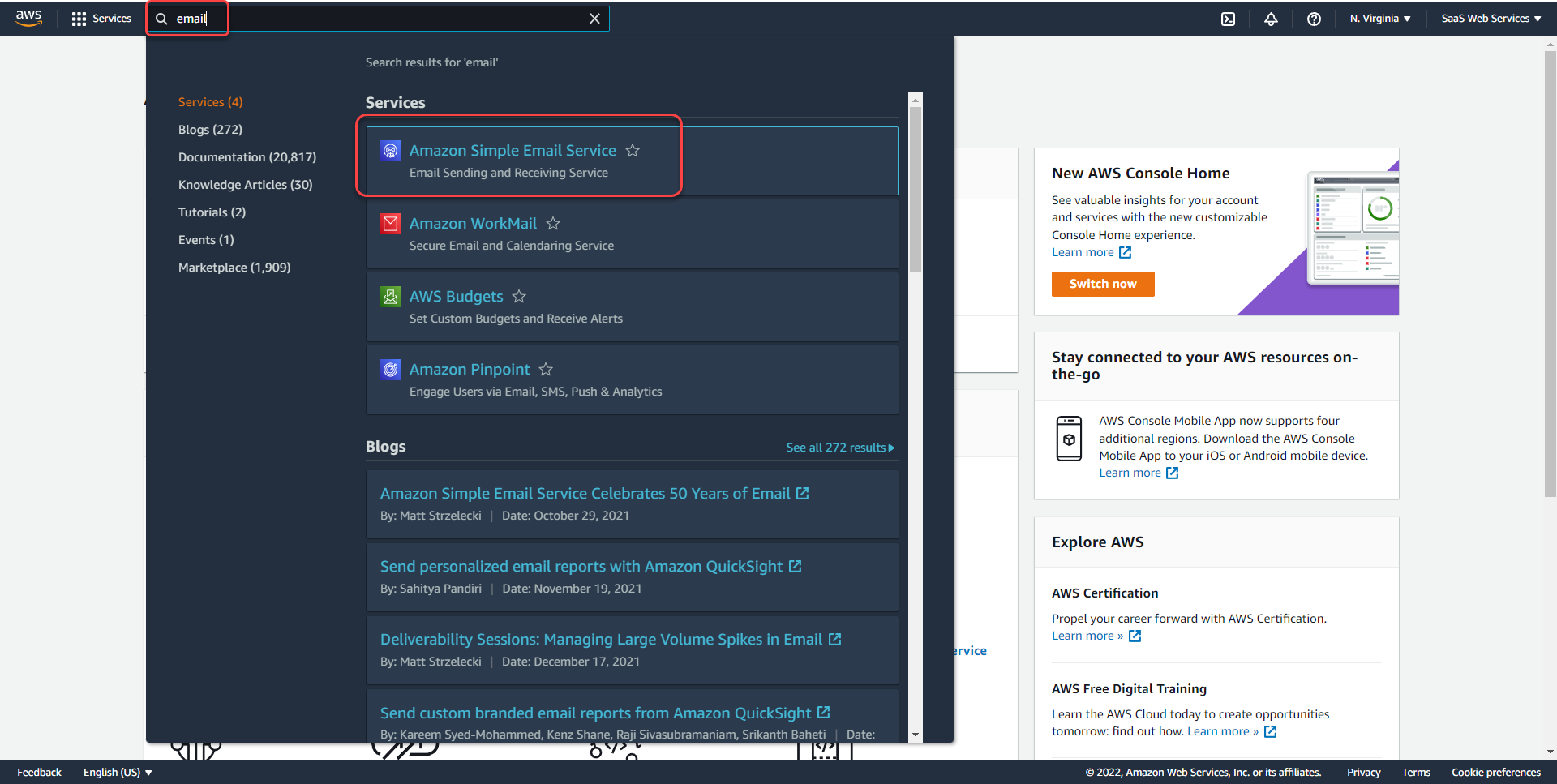
- In the left navigation bar, click the “Account Dashboard" option
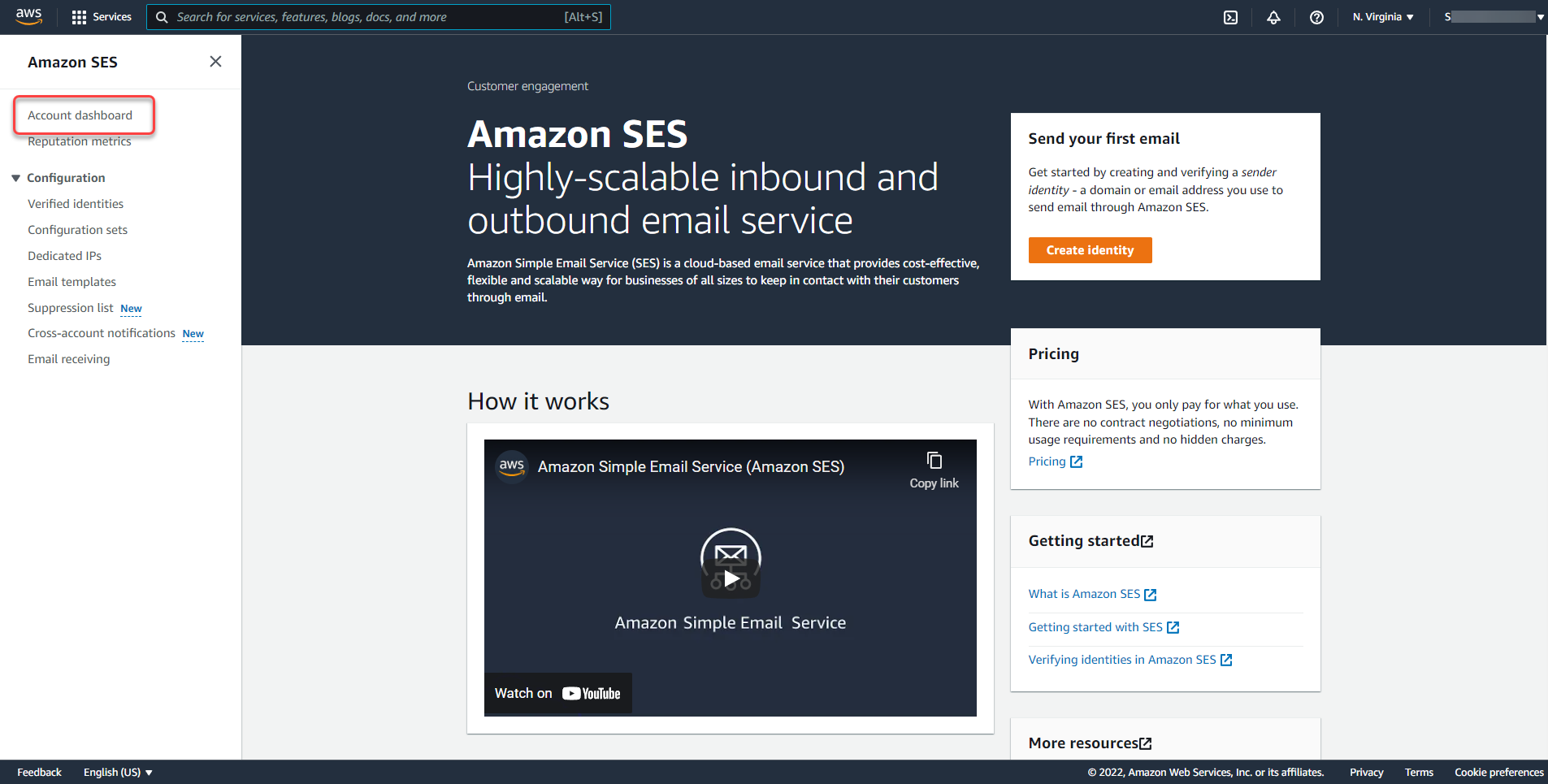
- In "Account Dashboard", scroll down until you see "Simple Mail Transfer Protocol (SMTP) settings"
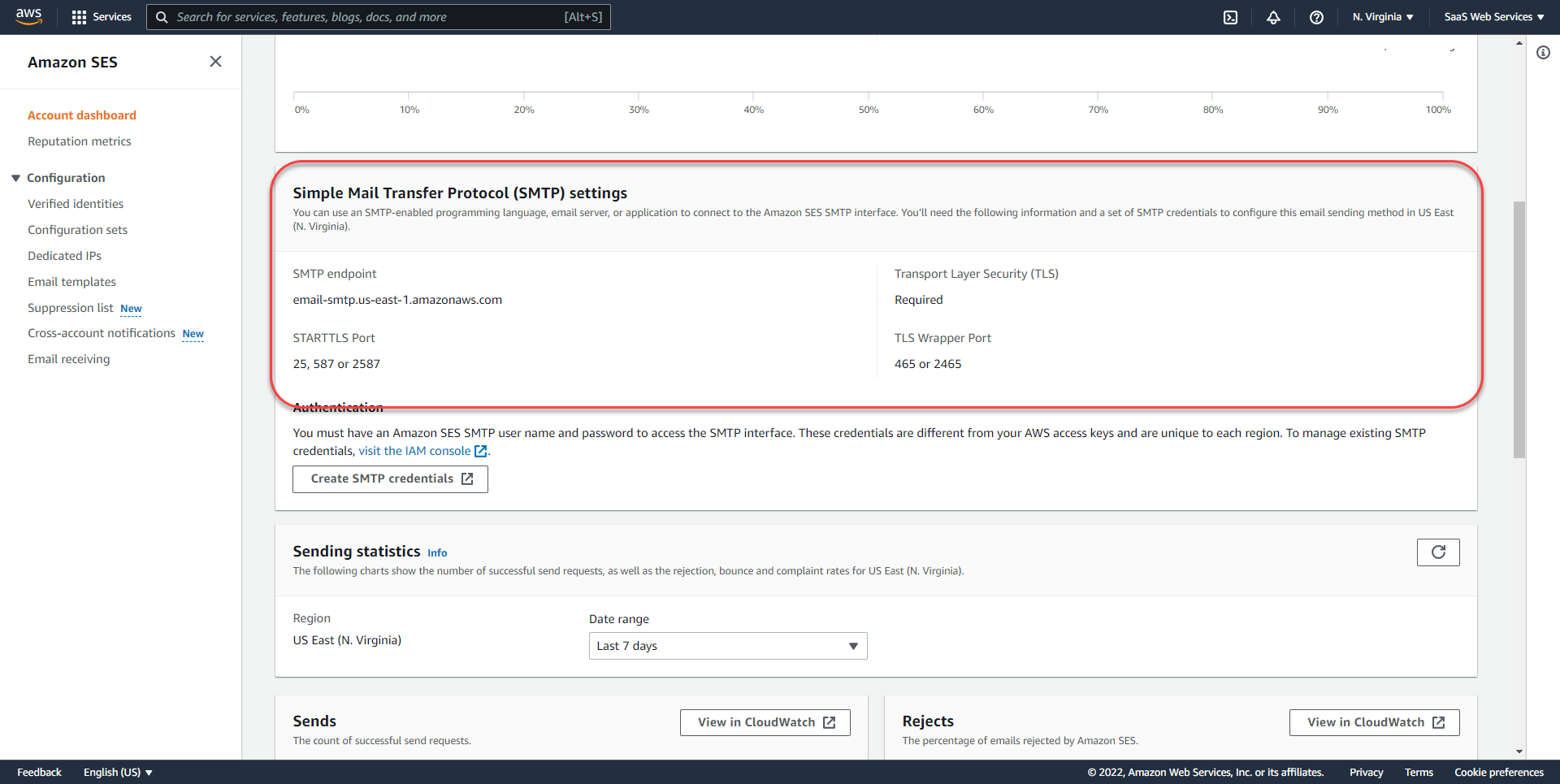
-
Then, scroll down until you see "Create SMTP credentials" and click that button.
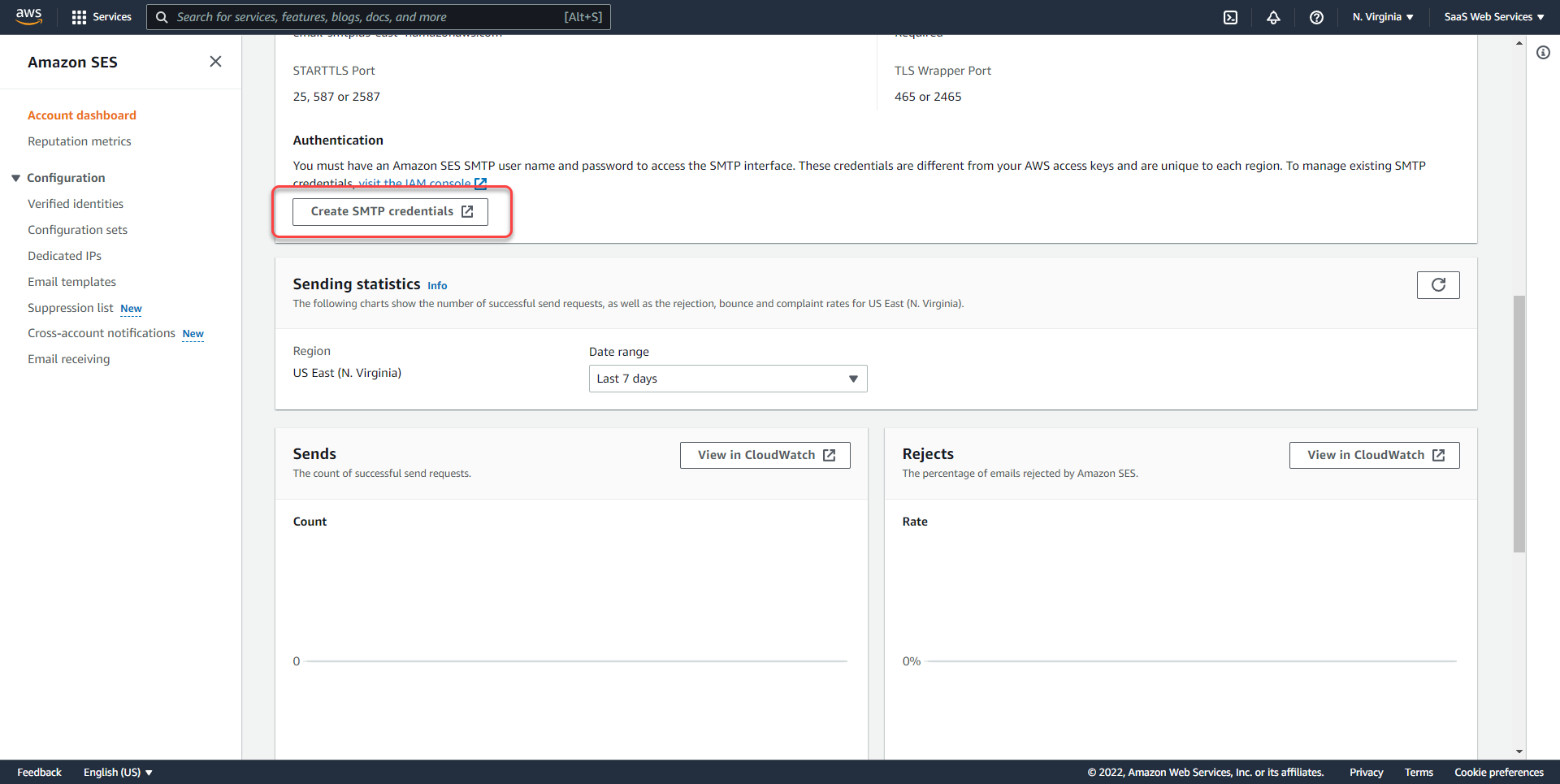
- You will be taken to the IAM area of AWS, and here you will create your credentials.
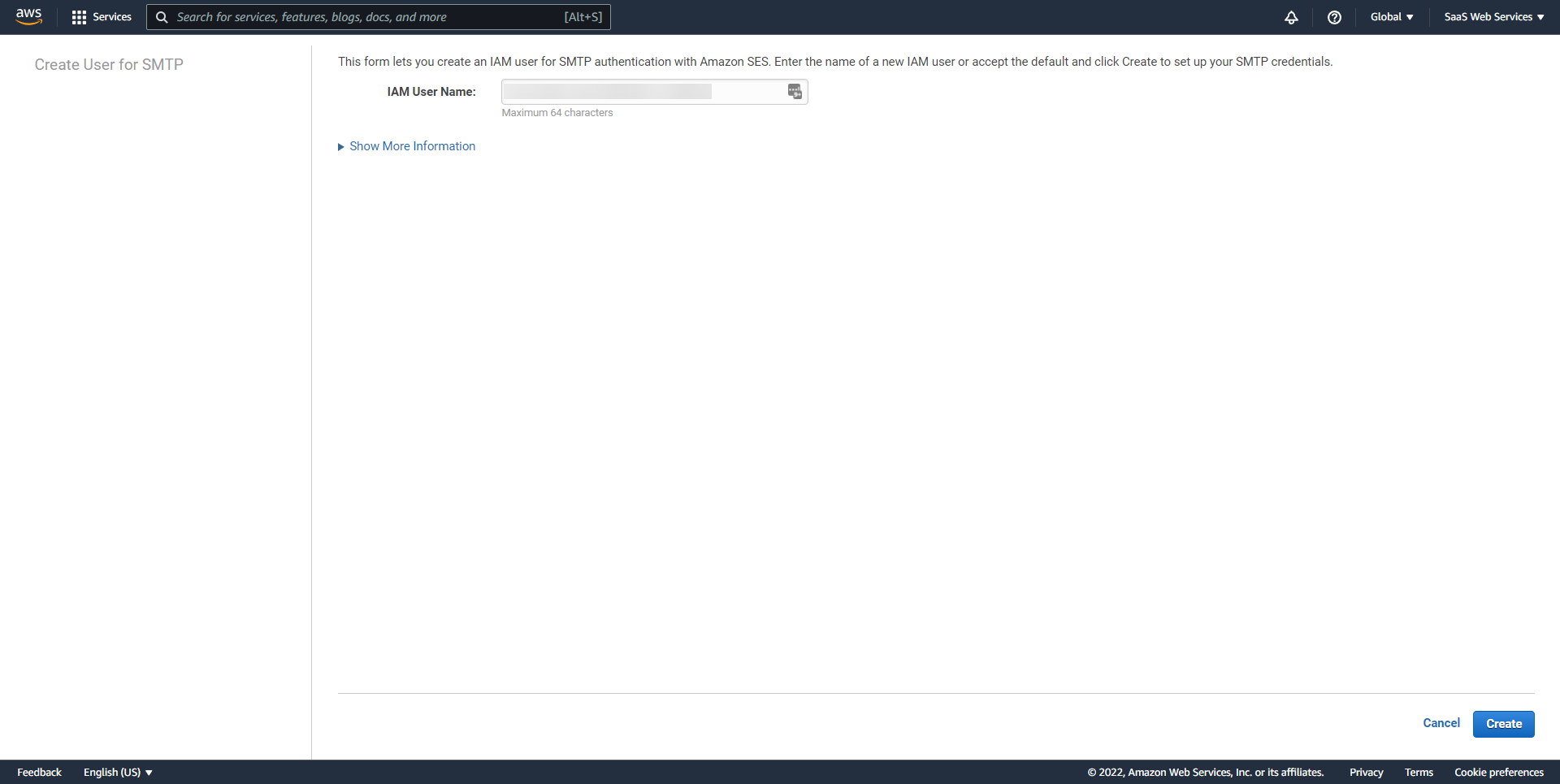 Copy your IAM User Name and paste it into a separate document/notepad & click Create
Copy your IAM User Name and paste it into a separate document/notepad & click Create
- Copy your credentials or click the “Download Credentials” button as the password will not be shown again.
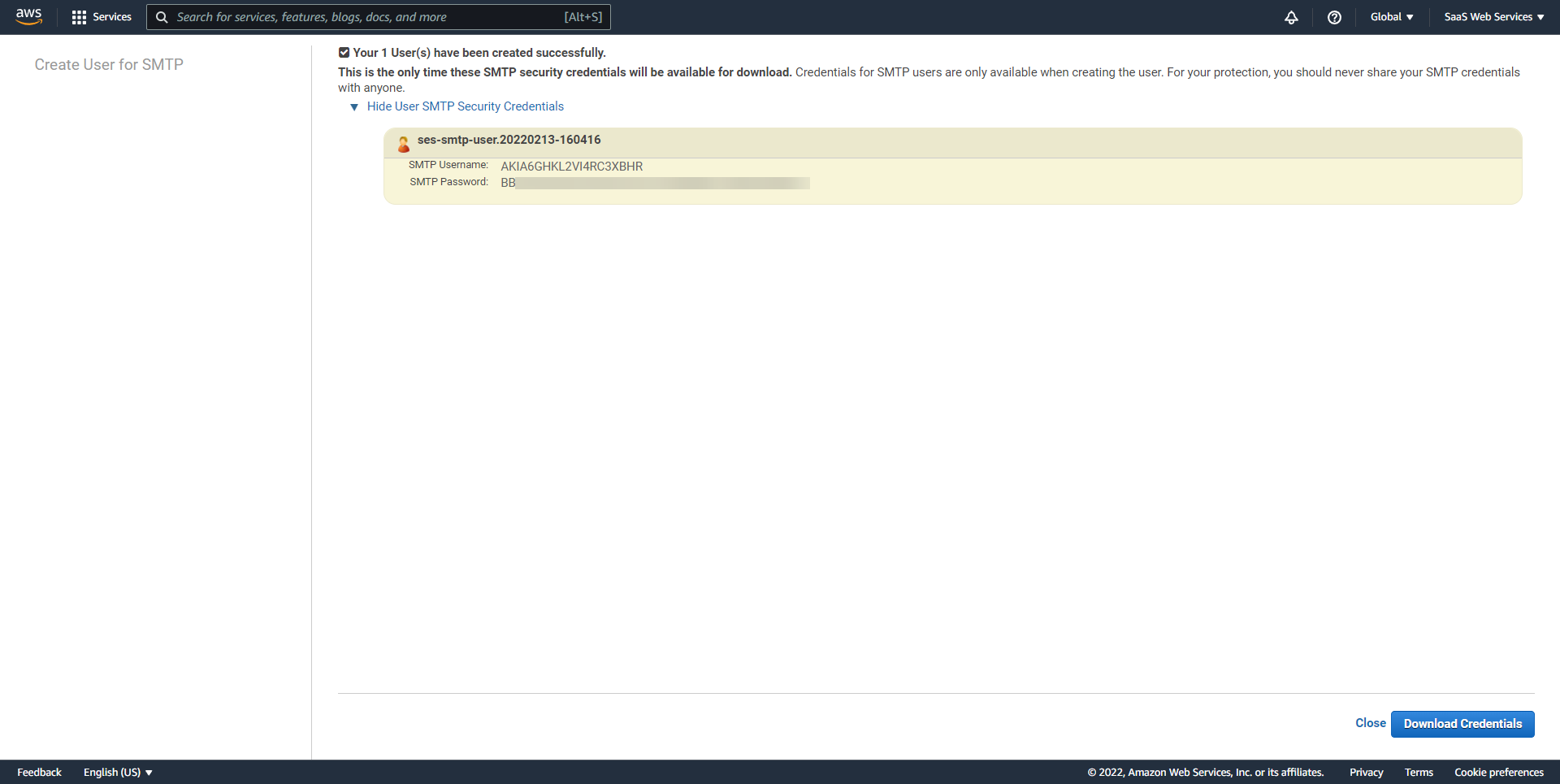
Step 2: Verify an email address
Add and verify your email address following these steps:
- Log into the Amazon SES Console.
- Click the “Verify a New Email Address” link.
- In the “Verify a New Email Address” dialog, enter the email address you wish to send messages from and click the “Verify This Email Address” button.
- You should now receive a verification message from Amazon SES asking you to confirm that you are the owner of the email address. Click the verification link in the message.
NOTE: The verification link is only valid for 24 hours after your original request.
- Check the status of the email address in the Amazon SES Console. The status of the email address should change from “pending verification” to “verified”.
You can now use Amazon SES to send email messages from this address. To send a test email, check the box next to the verified email address, and then click the “Send a Test Email” button. Refer to the Amazon SES documentation for more information.
Step 3: Request removal of Amazon SES restrictions
To protect customers from fraud and abuse, Amazon SES does not immediately grant unlimited Amazon SES usage to new users. A number of restrictions are initially in effect, such as only being able to send email to and from verified email addresses and being limited to a maximum of 200 messages in every 24-hour period.
To remove these restrictions on recipient addresses and increase the sending limits, request a higher level of access in the Amazon Support Center.
Step 4: Configure your application to use Amazon SES
The final step is to configure your Marketing SMTP Settings to use Amazon SES. The procedure to do this varies from application to application but typically, you will need to configure the application with the correct SMTP server information and credentials. This may be done either by directly editing application configuration files or by entering the required information using the application user interface.
Here’s an example of configuring email settings for Amazon SES. The USERNAME and PASSWORD placeholders should be replaced with the correct values from the credentials created in Step 1, while the EMAIL_ADDRESS placeholder should be replaced with any SES-verified email address.
SMTP hosts = email-smtp.us-east-1.amazonaws.com (this can vary, please use what is provided from SES) SMTP port = 465 SMTP security = SSL SMTP username: USERNAME SMTP password: PASSWORD From address: EMAIL_ADDRESS