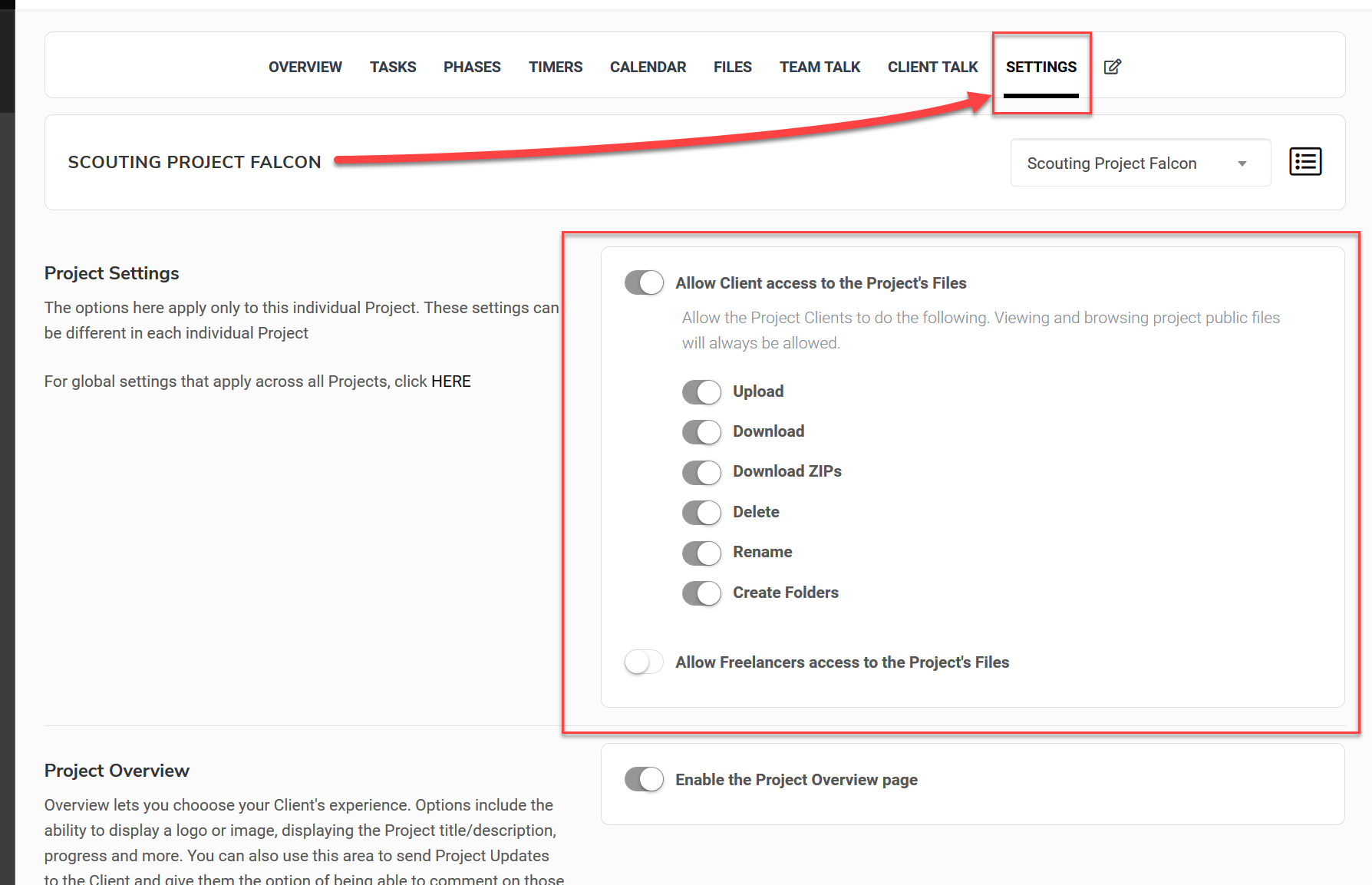FILES: Project Files
What are Project Files?
Every Project you create will include a tab for Project Files. These are Files/Documents that are associated with that Project specifically and are organized as such.
Where can I find Project Files?
From inside any Project, you'll see the Files tab at the top of your screen here:
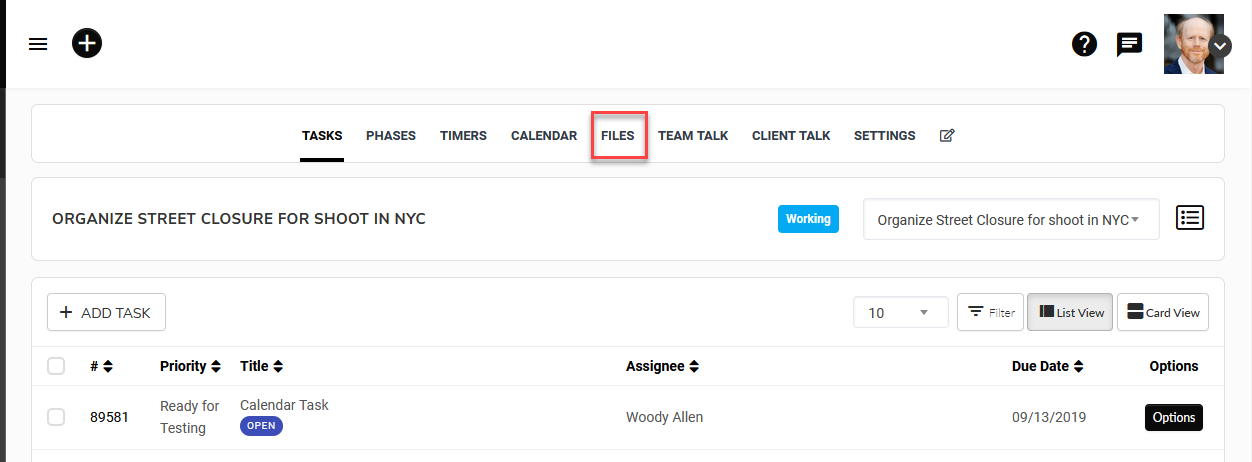
When viewing the content of this tab as an Admin or Project Manager, you'll see 3 folders, Private Files, Public Files & Tasks.
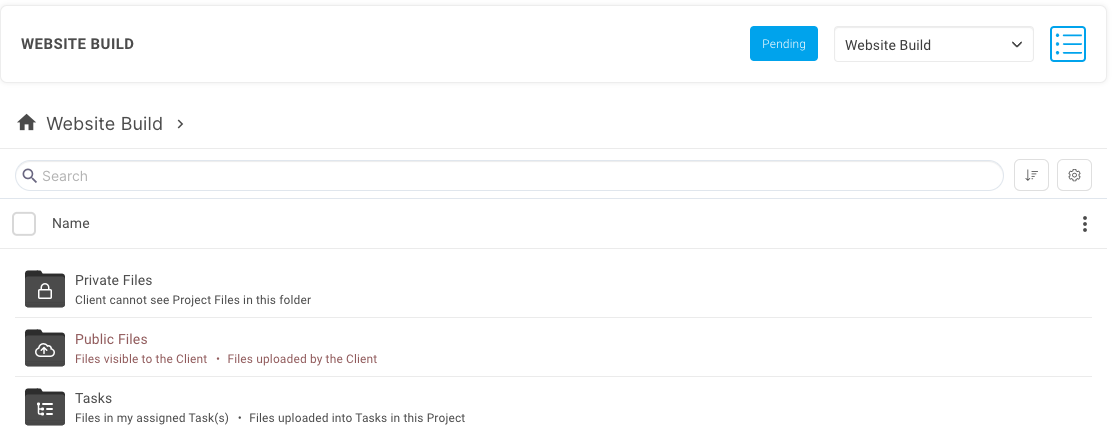
Private Project Files
Any files or folder/file structure that you build inside this folder will be completely private to your assigned team members (except Freelancers). This includes any Admins, Project Managers, & Teammates.
This folder and the files/folders inside it WILL BE VISIBLE to all the assigned members of your Internal Staff. (except Freelancers)
This folder and the files/folders inside it WILL NOT BE VISIBLE to the Client, or any Secondary Clients who may be assigned to this Project. They won't know it exists.
Clients CAN NOT view the contents of the Private Project Files folder.
Secondary Clients CAN NOT view the contents of the Private Project Files folder.
Freelancers CAN NOT view the contents of the Private Project Files folder.
Public Project Files
The Public Project Files folder is meant to be a shared repository of files/documents that are specifically related to the associated Project.
Any assigned team members WILL be able to Upload, Download & View files that are in the Project's Public Files folder.
The assigned Client and any assigned Secondary Clients WILL be able to Upload, Download & View files that are in the Project's Public Files folder.
Any files or folder/file structure that you build inside this folder WILL be visible to your Client, any Secondary Clients, and to every assigned Team Member, including Freelancers.
Task Files
Task Files folder will contain a set of folders, one folder for each Task that was created as a part of the Project.
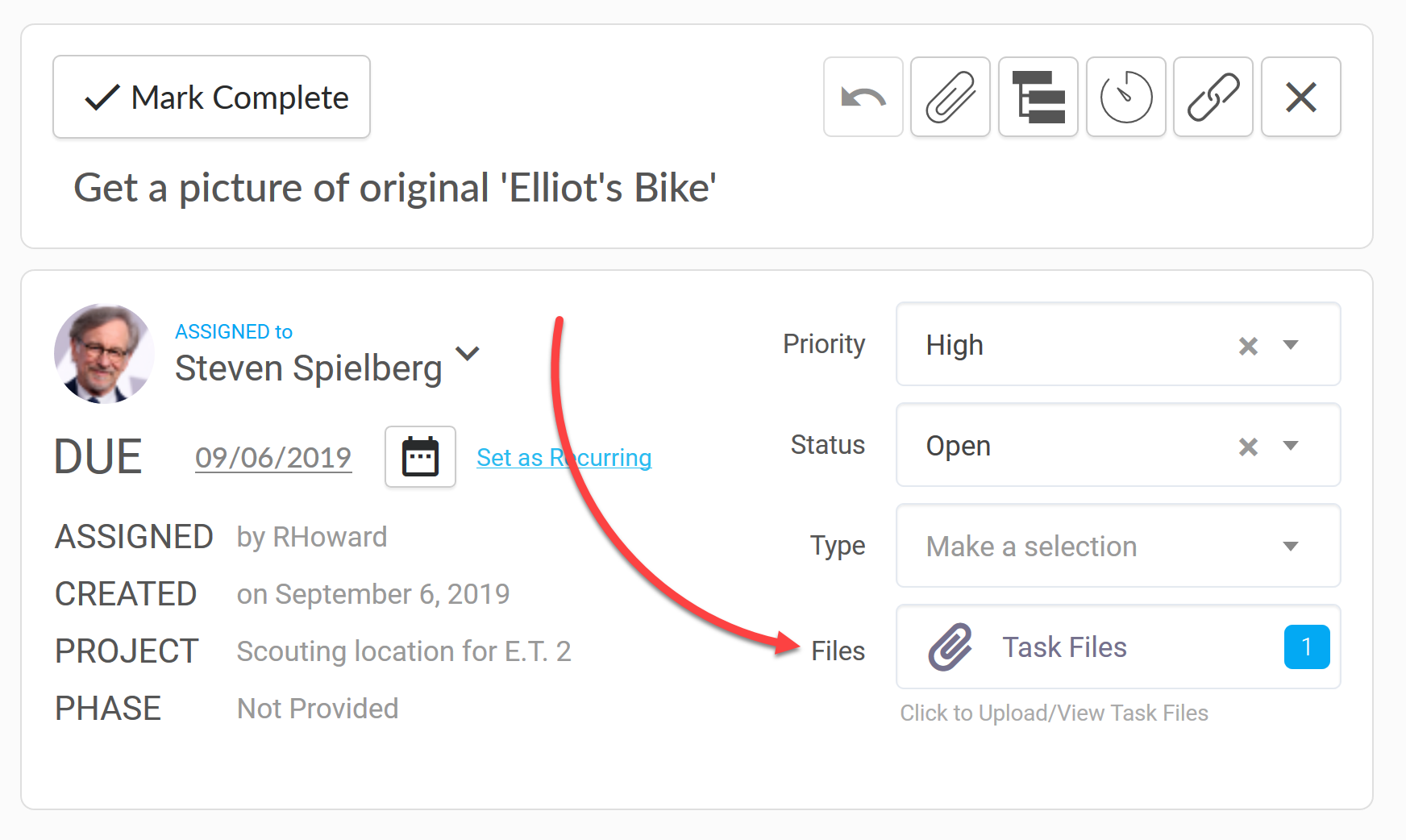
These Task Folders are visible only to the users who are able to view the Task that is associated with them.
Admins & Project Managers WILL be able to view all Task Folders just as they are able to view all Tasks that are part of a Project.
Teammates & Freelancers WILL be able to view the Task Folders that are associated with the Tasks to which they're assigned.
Clients & Secondary Clients WILL be able to view the Task Folders that are associated with the Tasks to which they're assigned.
Teammates & Freelancers WILL NOT be able to view the Task Folders or the files/docs inside if they are not specifically assigned to the associated Task
Clients & Secondary Clients WILL NOT be able to view the Task Folders or the files/docs inside if they are not specifically assigned to the associated Task
What does the Client see?
In the Project, the Client will see the Files tab.
Don't want the Client to see the Files tab? Scroll down for more info
In the Files tab, the Client will see all the files/folders that you've added in the Public Files folder, and if the Client is assigned to Tasks, then they will also see the Tasks folder, and inside that folder, they will see an individual folder for each Task using the Task title. Inside the folder for each Task, they will see the Files that have been uploaded to that Task.
CLIENT VIEW
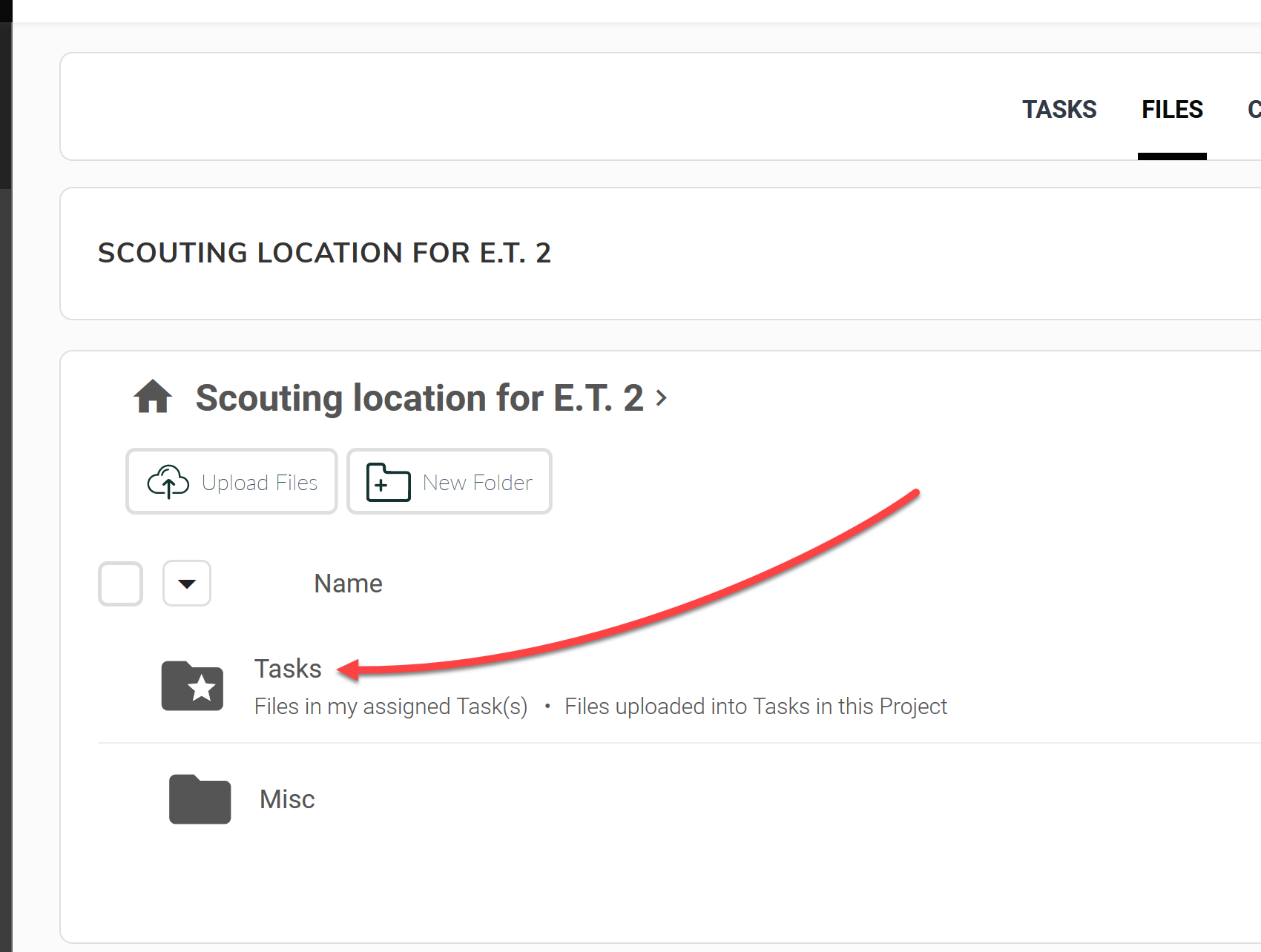
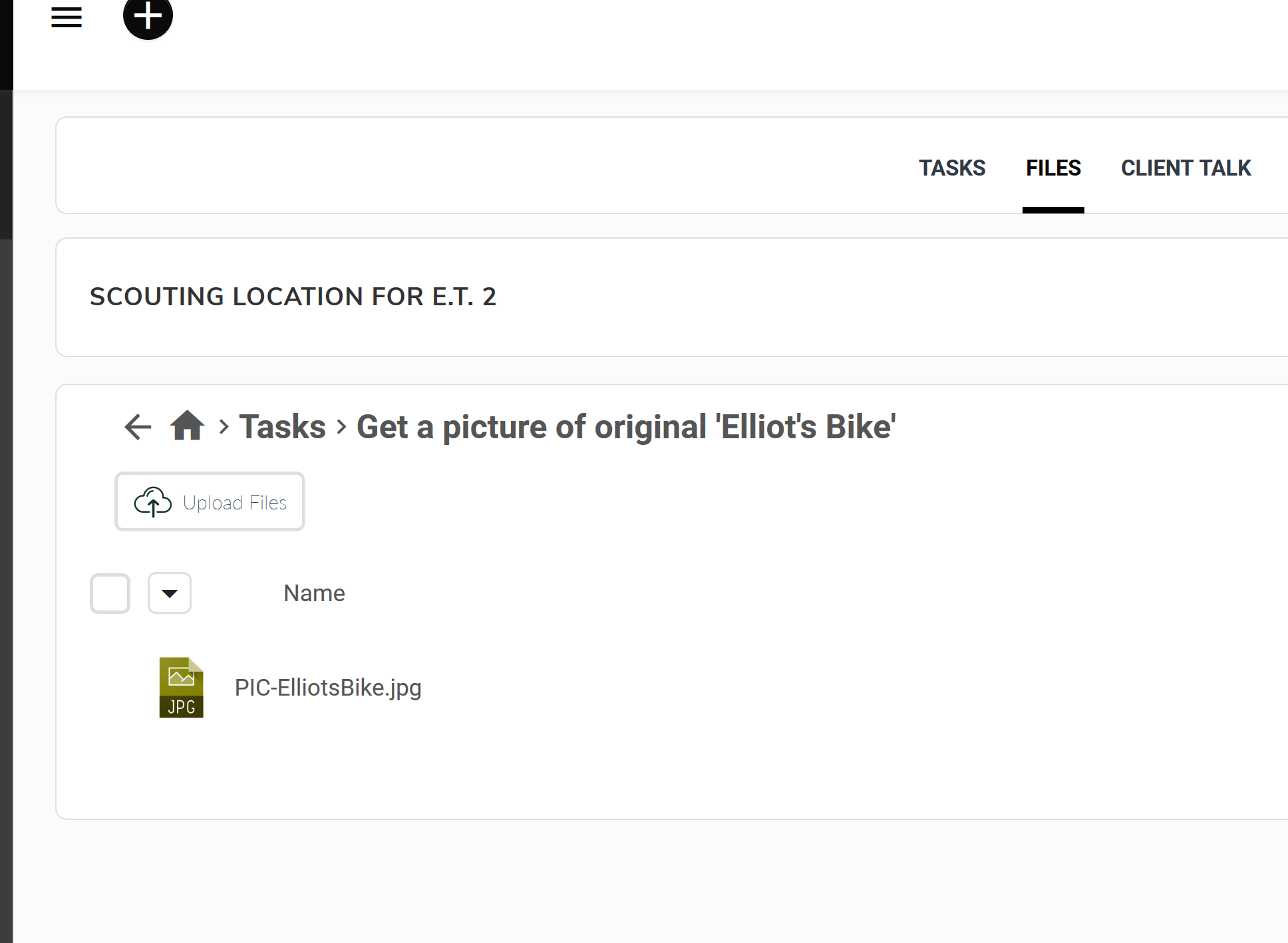
Can I prevent the Client from Seeing or Uploading files in Projects?
Yes, we've provided a complete set of granular controls for exactly this.
To access the controls, you can navigate to that particular Project's Settings