CRM: Inactive Users & Deleting Users
What is an Inactive User?
When a user is in Inactive status, their access to the portal is disabled. This can be used as a temporary measure and you can restore the user to Active at any time.
You can set Contacts, Companies and Staff Members as Inactive. While Inactive, the platform will basically treat the user as if they have been removed from the platform. You will be unable to assign Tasks/Invoices/etc. or interact with them via Secure Messaging or Chat. You can keep a user Inactive or you can delete them permanently.
Here are some examples of why you may want to set a user as Inactive:
- One of your Staff Members leaves the business and should not be able to access the Portal. You can't assign Tasks to them, but all of their history is relevant to others involved in the Project; you still need to be able to access that history.
- You have an intermittent Client. You may want to set them as Inactive when you don't have any active Projects but set them as Active again while you work together. This way, the Contact/Company can access the Portal when you are contracted for work, without any disruption or loss of history from periods in-between.
- Suspend access as a credit control measure.
How do I set a Contact as Inactive?
Navigate to CRM > Contacts.
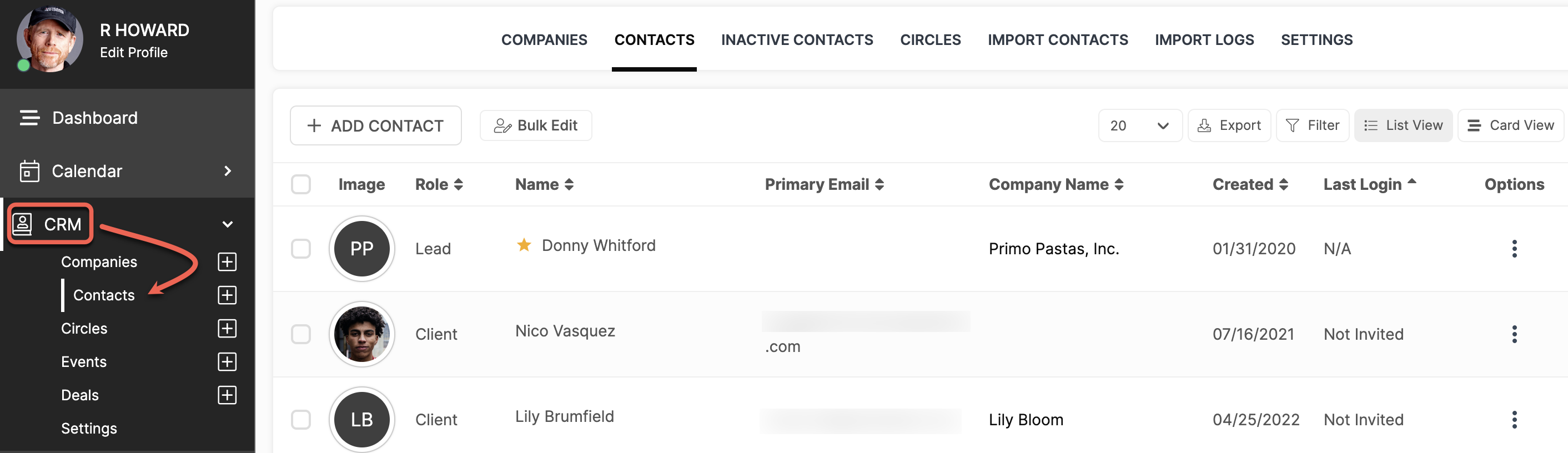
Click the Options menu button (3 dots) for the Contact you would like to set as Inactive and select Set Inactive.
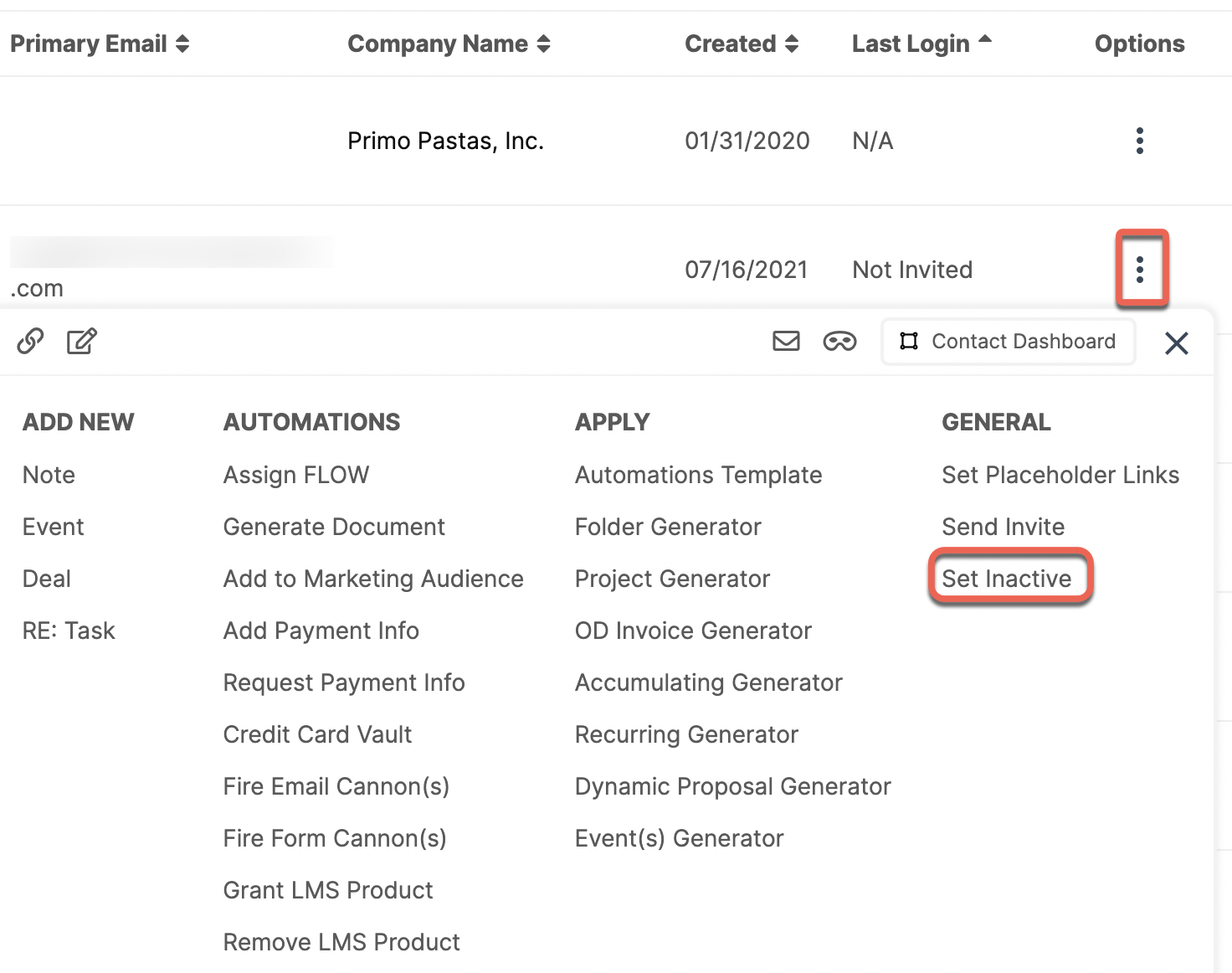 Once the Contact is set as Inactive they can be found in the Inactive Contact tab in the CRM menu.
Once the Contact is set as Inactive they can be found in the Inactive Contact tab in the CRM menu.
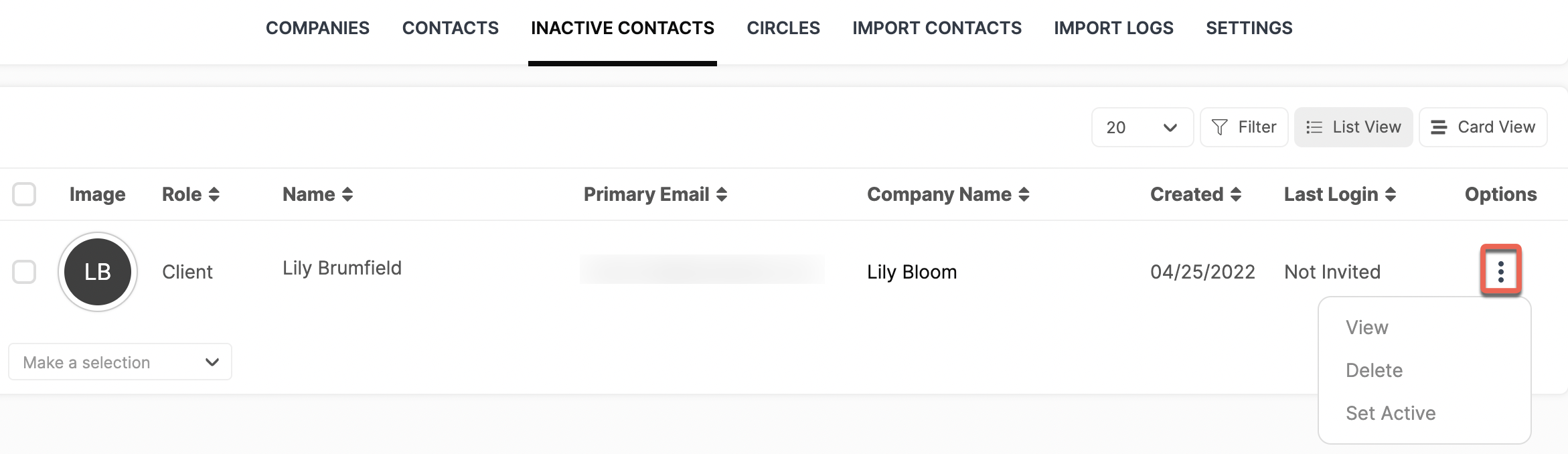
From here, you can click the Options menu button to manage the Inactive Contact.
View: View the Contact's CRM Dashboard.
Delete: Permanently remove the Contact from the platform. Note: This CANNOT be undone.
Set Active: "Reactivate" the Contact, granting them access to the portal and allowing assignments.
How do I set a Staff Member as Inactive?
Navigate to Flyout Menu > Manage Staff.
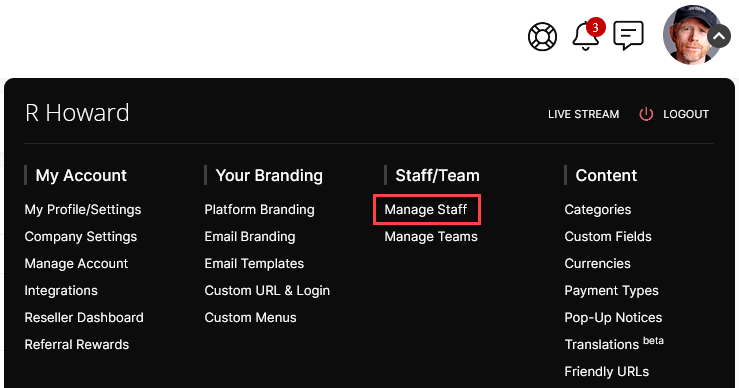
Click the Options menu button (3 dots) of the Staff Member you would like to set as Inactive and select Set Inactive.
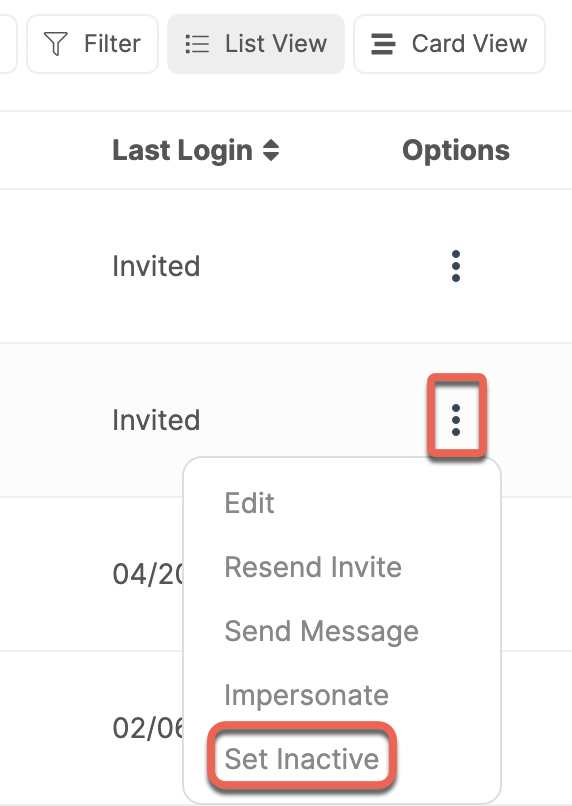 Once the Staff Member is set as Inactive, they can be found in the Inactive Staff tab in the Staff menu.
Once the Staff Member is set as Inactive, they can be found in the Inactive Staff tab in the Staff menu.
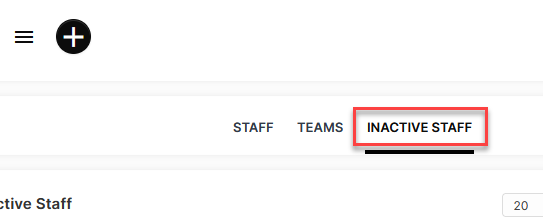
From here, you can click the Options menu button to manage the Inactive Staff Member.
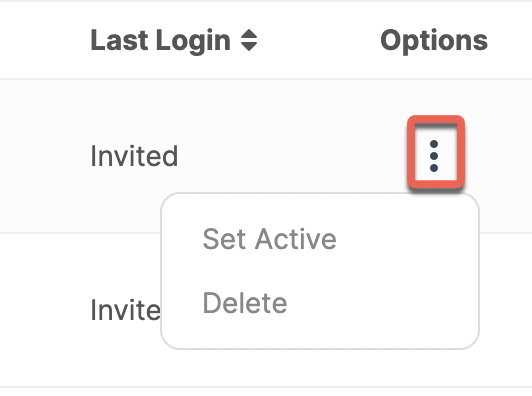
How do I delete a Contact?
Delete: Permanently remove the Staff Member from the platform. Note: This CANNOT be undone.
