Automations: Schedules
What are Schedules?
Schedules are Automation sets which are scheduled around a "Based-On Date" (BoD), allowing you to precisely time and sequence your Automation actions. You can define the BoD in various ways, including the date the Target is added to the Schedule, a specific future date, or a date determined by the value of a custom field.

Click + Add New Schedule and choose which type of Schedule you are wanting to create

Direct Schedules: This will require you to add a Specific Date or Custom Field (Date Type).
Dynamic Schedules: Assign a Schedule using a Relative Date from a scheduled item i.e. an appointment booking.
Direct Schedules
and choose CRM Targets or Staff Targets.

Then choose the Based-On Date type.

Click the Schedule Name.

Click 'Manage CRM Targets' and select Automations.

Choose your Automation Details and then click Configure Automations.

Once you have configured your automation, click create.
You can now repeat the process until all of your triggers have been created.
How do I add Contacts/Companies to a Schedule?
You can either import Contacts/Companies or add targets to the Schedule via Automations. To import Contacts/Companies click Manage CRM Targets and select the option from the dropdown.

It will now list all Contacts and Companies that have Prospect and Client Roles.
Tick the boxes next to the Contacts/Companies that you wish to include in the Schedule.

Now Click the 'Make a Selection' dropdown and select 'Import Selected' to add them to the Schedule. Alternatively you can select 'Import All' to add all Contacts/Companies.

How do I add Staff Members to a Schedule?
Click the Schedule and then select 'Import Staff' from the dropdown list.

It will now list all of your Staff.
Tick the boxes next to the Staff Members that you wish to include in the Schedule.

Now select 'Import Staff' to add them to the Schedule. Alternatively you can select 'Import All' to add all Staff Members.

IMPORTANT: If you are wanting to apply a Schedule to a Target more than once, please remove the Target from the Schedule and then re-add the Target to the Schedule for each new instance. This is especially important if you are sending scheduled emails as the system flags when the scheduled email has been sent and it will not send the email again unless it is reset.
Exporting Schedule Targets
If you have created Schedules, you can export a list of the Staff or Contacts/Companies that are included in the Schedule.
Go to the Schedule you wish to export and click the 'Export all Staff' or 'Export Contacts' button to download a list of the targets.

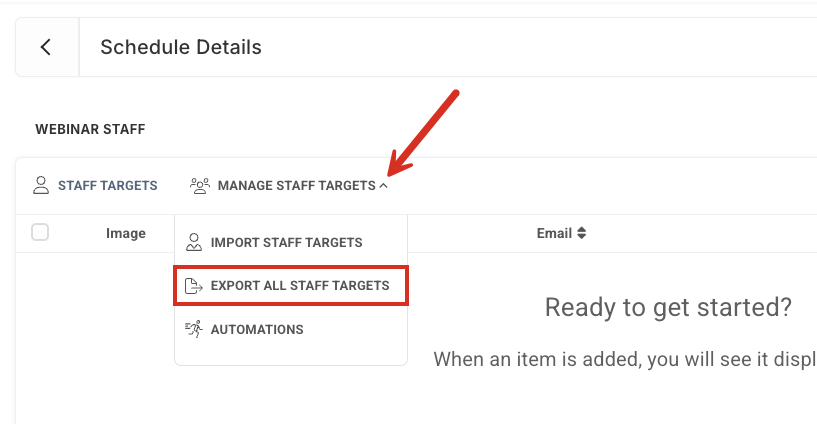
Dynamic Schedules
Add your Schedule Name and choose your Target Type from the dropdown (either CRM Target or Staff Target)


Please note: The Based-On Date and Time Zone are dynamically applied so these are not editable fields.

Now click the Schedule Name to add your Automations.

Click 'Automations' and then the +Automations button to start allocating the automations you would like for this schedule.

Choose when you would like your automation to trigger (this can be after or before the Dynamic Date) and click Configure Automations to apply the automations then click 'Create',

You have now added your first 'Send' and you can click the +Automation button to add more automations/dates that you would like to have included in this Schedule.
Now go forth and AUTOMATE!

