PROJECTS: Team Talk and Client Talk
What is Team Talk and Client Talk?
Team Talk and Client Talk are essentially individual Project message boards, where users can discuss details of a Project.
Team Talk is for communication between Staff Members.
Client Talk is for communication between Clients and Staff Members.
Team Talk
- Clients will have access to Client Talk only.
- Teammates and Salespersons will have access to Team Talk only.
- Project Managers and Admins will have access to both Team Talk AND Client Talk.
- Freelancers do not have access to either Team Talk OR Client Talk.
To access Team Talk, navigate to Projects > Projects.
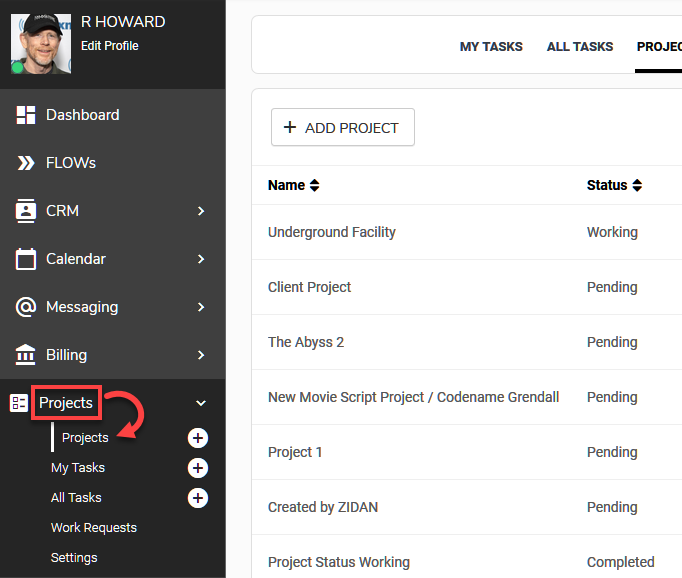
Click on the Project you would like to communicate about, then click the Team Talk tab in the top navigation bar.
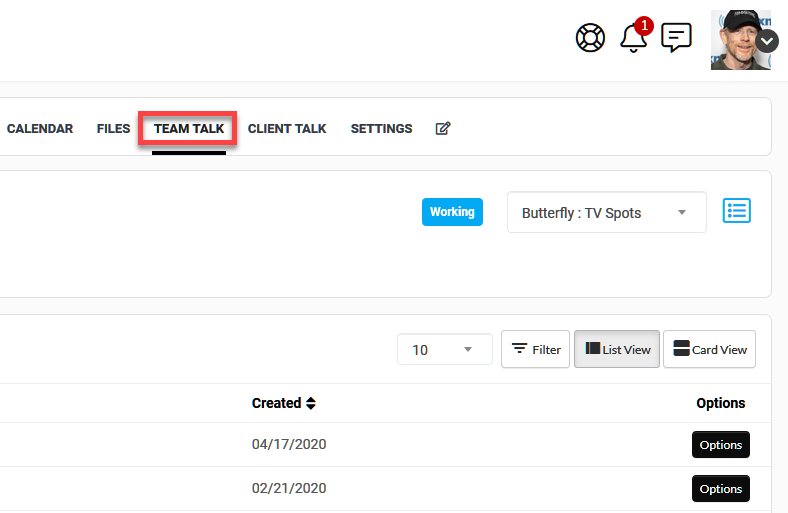 Here you will see a list of messages that have been posted. Clicking on a message will open a panel to the right where you can Reply. To create a new message, click the +Team Talk button. Assigned users will receive a Notification in the Notification Panel, in which they can shortcut to this page.
Here you will see a list of messages that have been posted. Clicking on a message will open a panel to the right where you can Reply. To create a new message, click the +Team Talk button. Assigned users will receive a Notification in the Notification Panel, in which they can shortcut to this page.
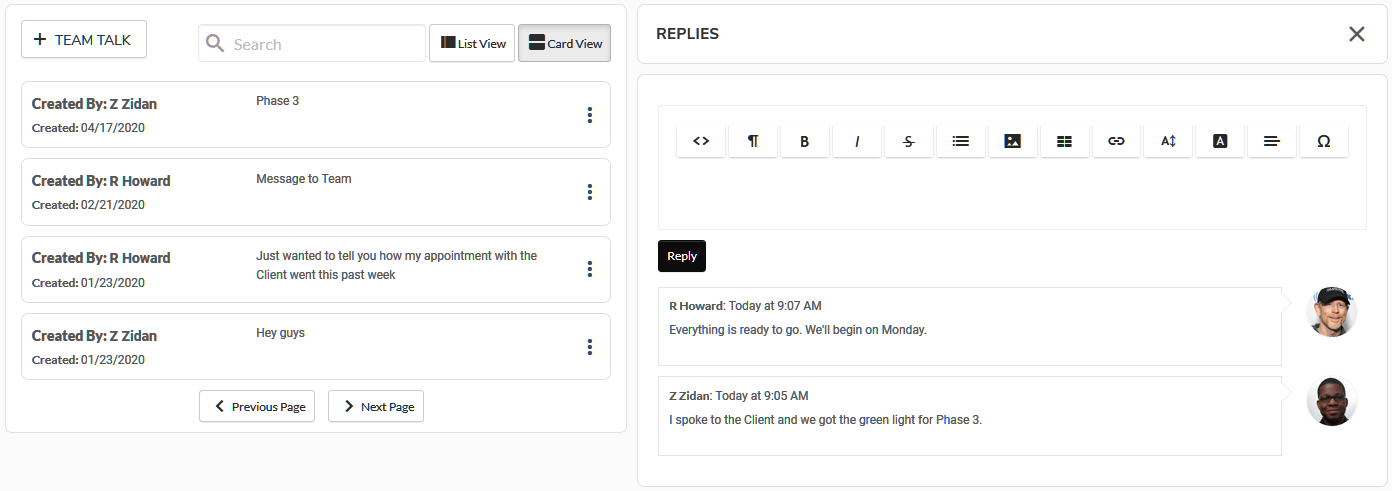
Client Talk
- Clients will have access to Client Talk only.
- Teammates and Salespersons will have access to Team Talk only.
- Project Managers and Admins will have access to both Team Talk AND Client Talk.
- Freelancers do not have access to either Team Talk OR Client Talk.
To access Client Talk, navigate to Projects > Projects.
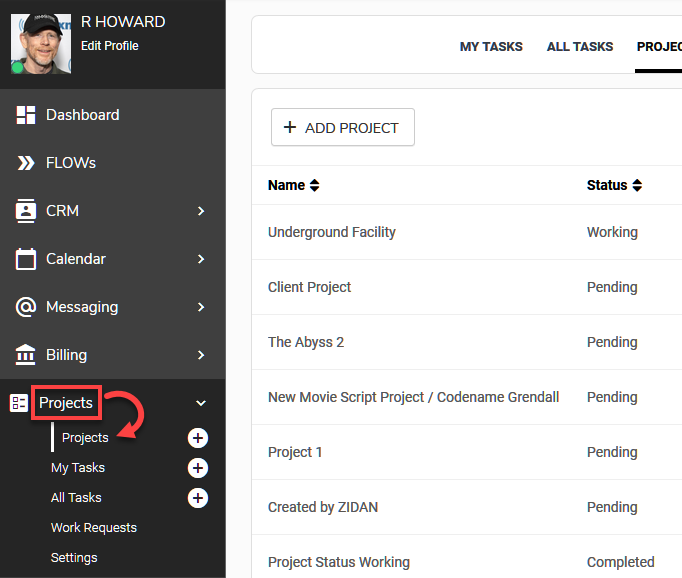
Click on the Project you would like to communicate about, then click the Client Talk tab in the top navigation bar.
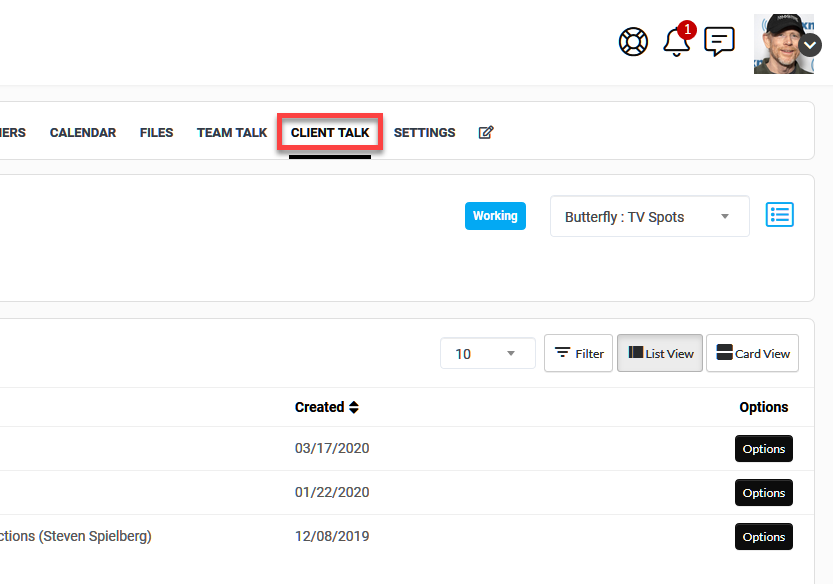
Here you will see a list of messages that have been posted. Clicking on a message will open a panel to the right where you can Reply. To create a new message, click the +Team Talk button.
Assigned users will receive a Notification in the Notification Panel, in which they can shortcut to this page.
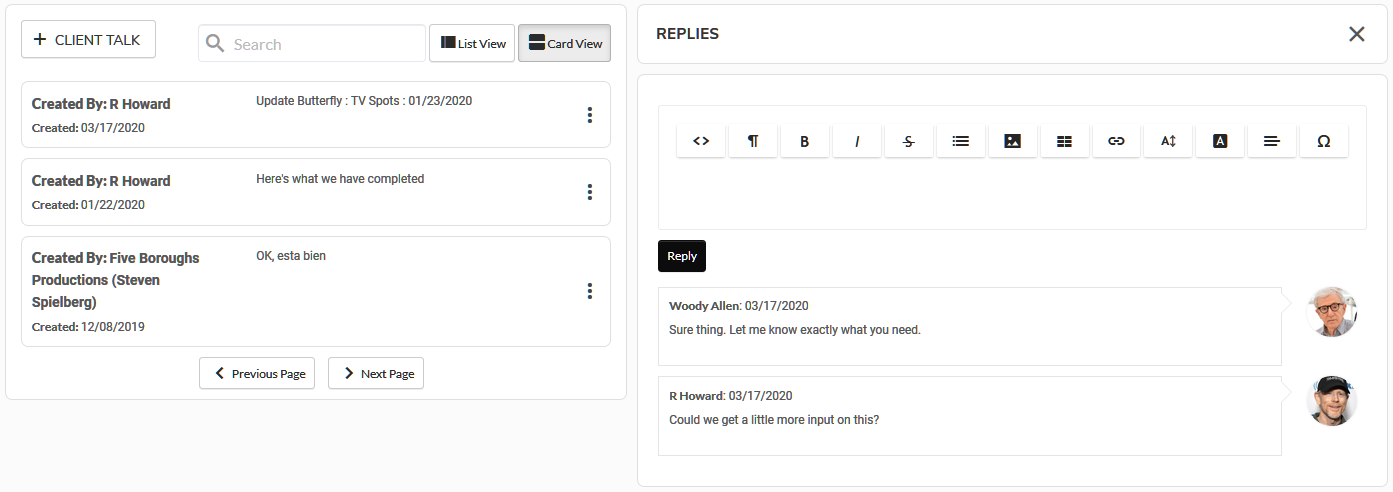
Convenience Mode
By default, the platform is set in Privacy Mode which means that the actual content of messages is not included in email notifications sent outside the platform. This protects the privacy of the messages and helps ensure compliance with HIPAA and other privacy frameworks.
You have the option of enabling Convenience Mode. When this feature is enabled, the content of your messages WILL be included in the email notifications AND your recipient will be able to simply reply to the email notification and send a message back via email - without logging into the platform. Their response by email will be read by the platform and inserted into the appropriate messaging thread.
If you want the contents of the Message to be in the email notifications you send navigate to Flyout Menu > Company Settings.

In the Privacy / Convenience Modes section there is a toggle to enable Convenience Mode.
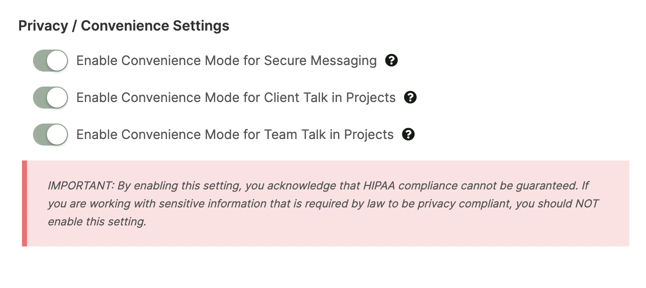
When this feature is enabled, your recipient will be able to simply reply to the email notification and send a message back via email. Their response will be read by the platform and inserted into the appropriate thread.
WARNING: By enabling this setting, HIPAA compliance cannot be guaranteed. If you are working with sensitive information that is required by law to be privacy compliant, you should NOT enable this setting.
