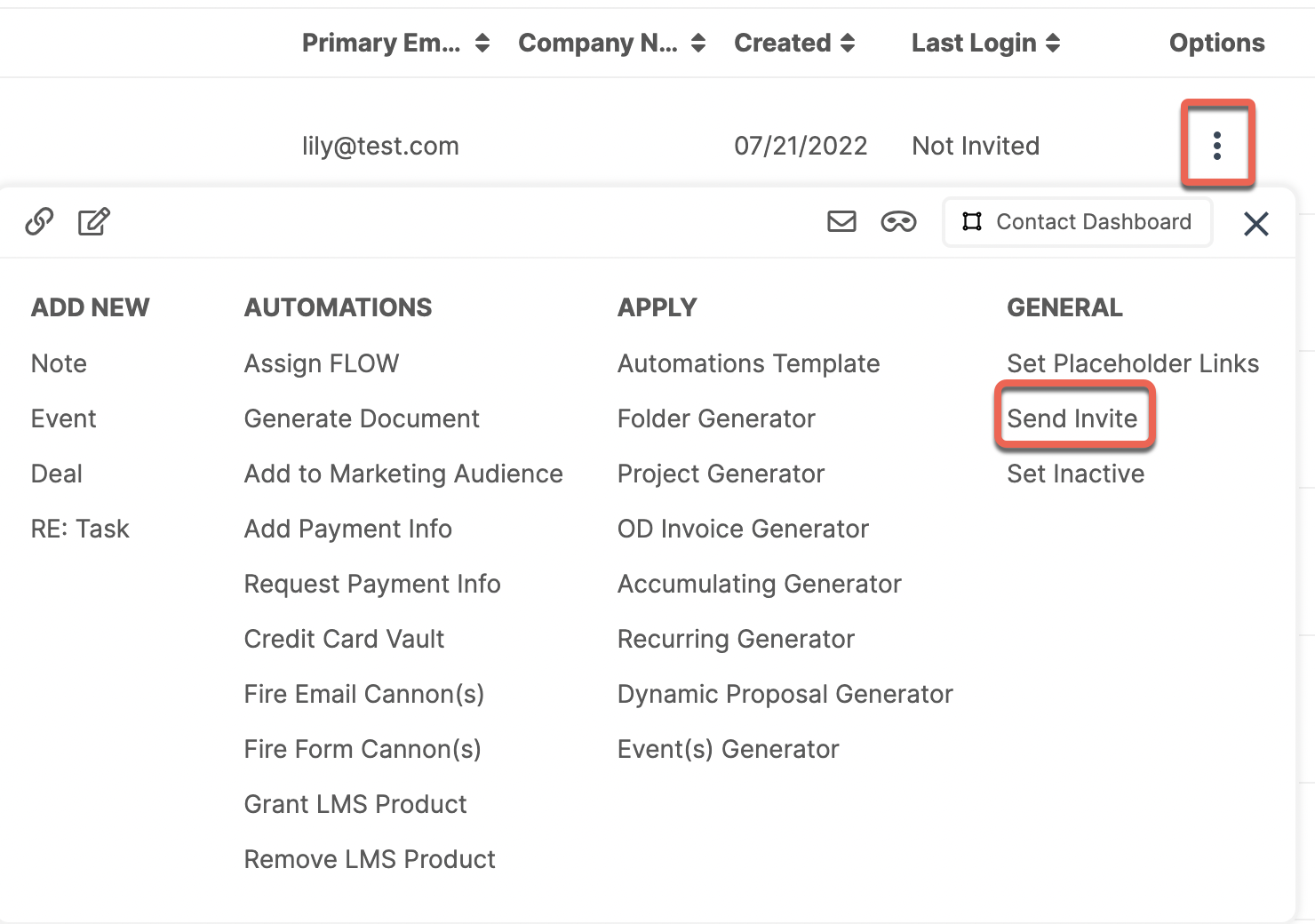Approving new Prospects / Clients
How do I set up an "Approval Process" for my Prospects / Clients?
The best way to achieve this is to use a Kickoff Form.
To create a Kickoff Form, navigate to the Forms menu item, and click +Create Form.
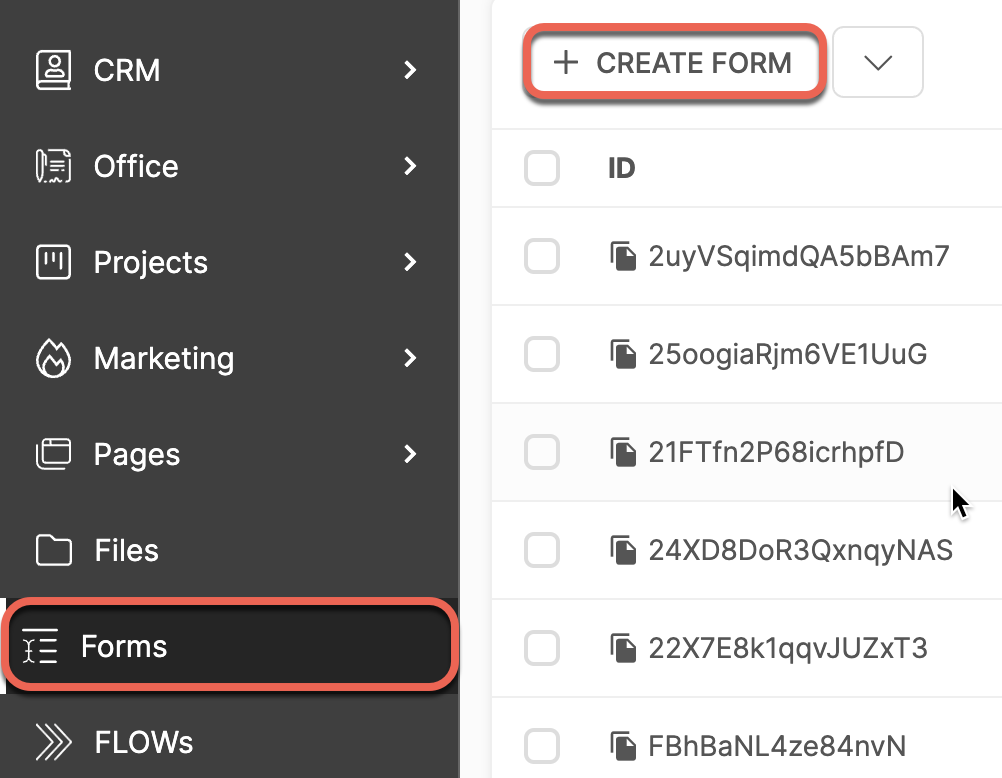
You will then be able to choose Kickoff Forms. Alternatively, you can click the icon beside the +Create Form button and choose from the dropdown menu.

CLICK HERE to learn about Kickoff Forms
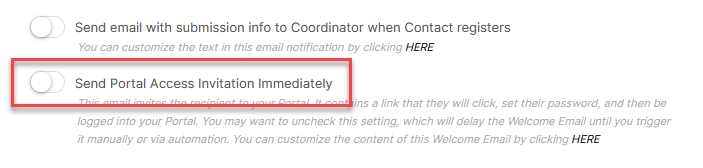
Disable the option to Send Portal Access Invitation Immediately. When added, the Contact will be in Not Invited status.
This will add the Prospect or Client into your account, but they will not be notified and will not have access to the Portal. While in Not Invited Status, the Contact will not receive any emails until they are manually Invited.
CLICK HERE to learn about the Portal Access Invitation
How do I Approve the Contact when I'm ready?
When you are ready to approve the Contact, you can send the Portal Access Invitation.
Navigate to CRM > Contacts.
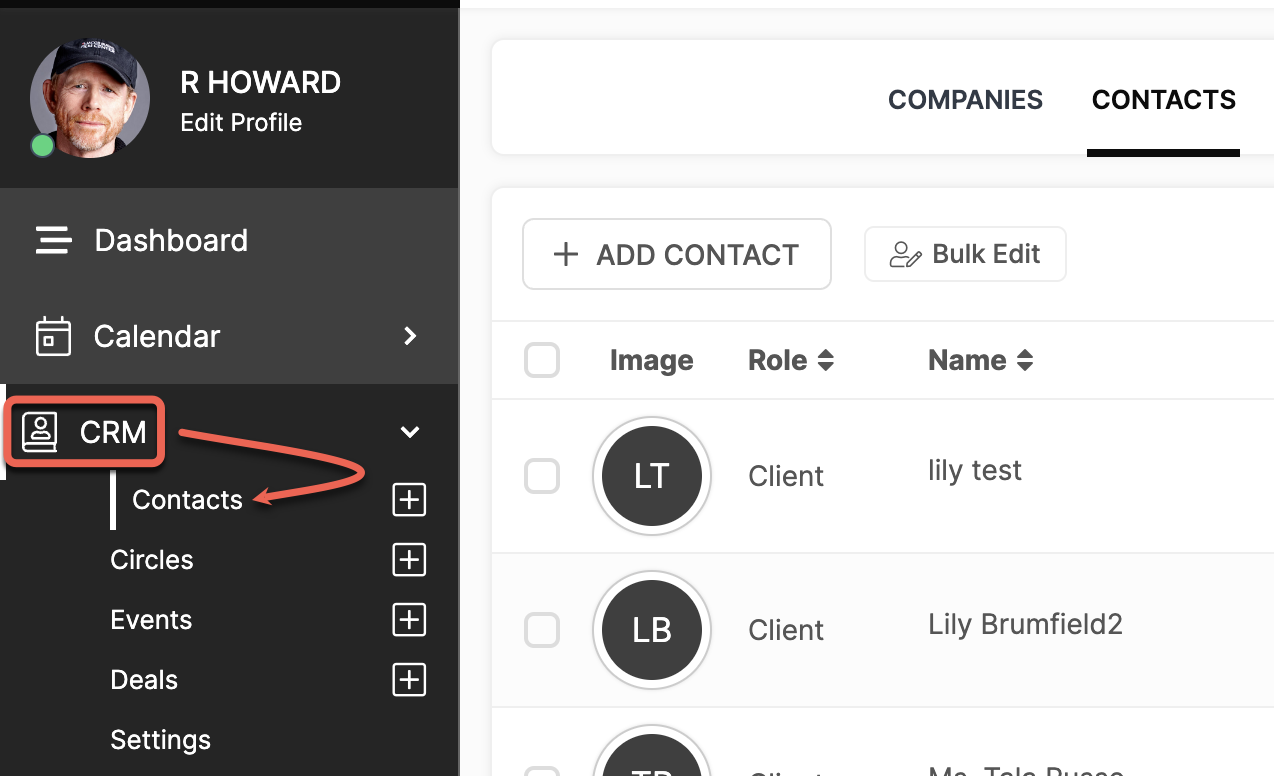
Click the Options menu button (3 dots) beside the Contact you would like to invite, and select Send Invite.