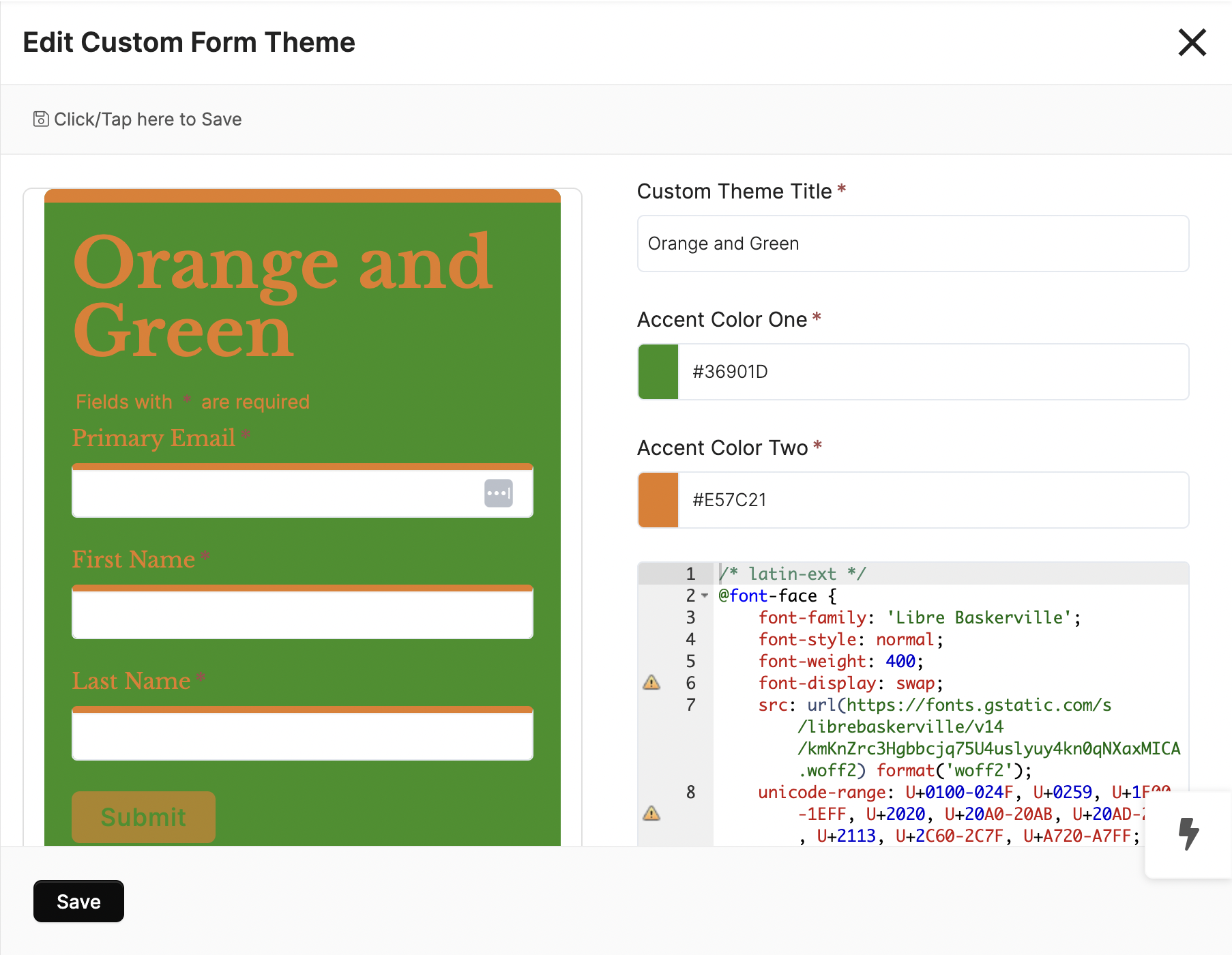FORMS: Form Themes
What are Form Themes?
Form Themes are a way for you to further customize the Forms you create. You can choose from over 30 pre-configured Form Themes that offer a variety of designs, layouts, and styles. These Themes can be created, modified & saved as your own Form Themes which allows you to employ them uniquely on each Form. You can also set one of your own custom Form Themes as the default for all new Forms.
When the Form Theme has loaded all the CSS code that was used to achieve that Form Theme loads with it so you can use that CSS as a starting point to make changes that achieve your goals. When you modify a default Form Theme, you’ll be prompted to save your changes as a new custom Form Theme. This will ensure that your changes are saved and the themes are re-usable wherever you need them.
Form Themes are available in the Template Library, giving you the chance to share your Form Themes with the Community by contributing them to the Template Library.
CLICK HERE to learn about the Template Library
How do I use Form Themes?
You can use a previously set-up Form or create a new one to set up your Form Themes. To start a new Form go to Forms > + Create Form. Select your Form type and it will bring you to the Form editor.

On the right side select Link / Embed.
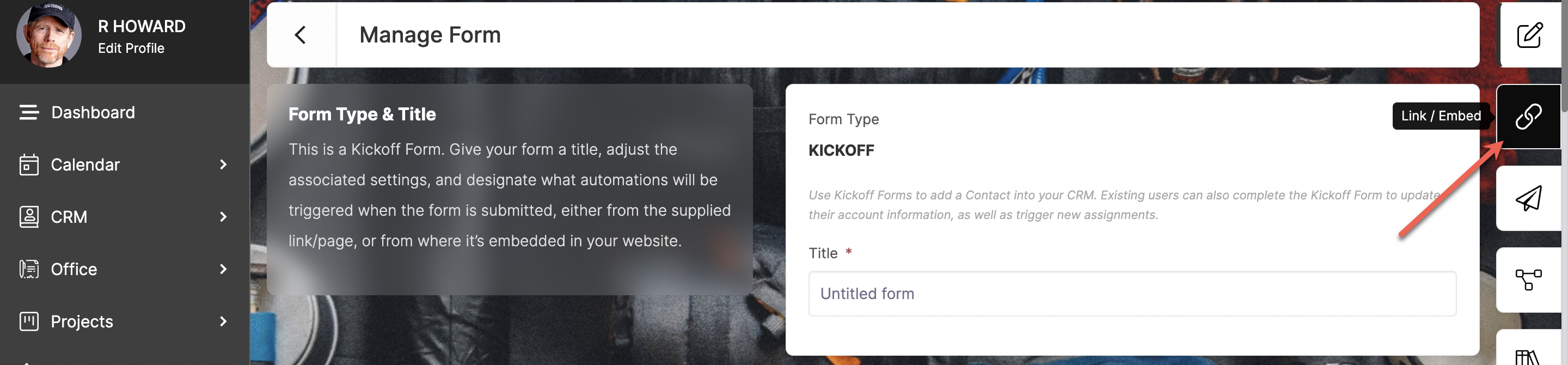 Scroll down on the Embed page until you reach the section titled Colors & Theme. You can select a Theme from the dropdown or keep it set to No Theme if you would like to just edit the colors and not save the theme.
Scroll down on the Embed page until you reach the section titled Colors & Theme. You can select a Theme from the dropdown or keep it set to No Theme if you would like to just edit the colors and not save the theme.
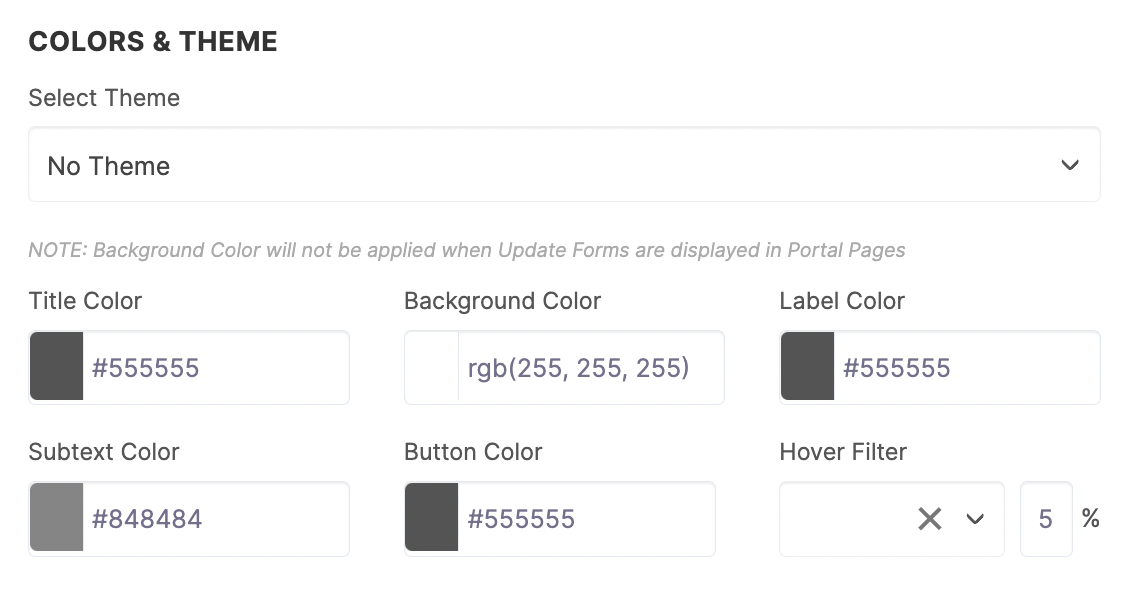 To save a Theme you will select one of the Form Themes that are available to you in the dropdown. For this example, we will use the theme, Juno. Set the accent colors then scroll down the page past the success message and any Custom CSS.
To save a Theme you will select one of the Form Themes that are available to you in the dropdown. For this example, we will use the theme, Juno. Set the accent colors then scroll down the page past the success message and any Custom CSS.
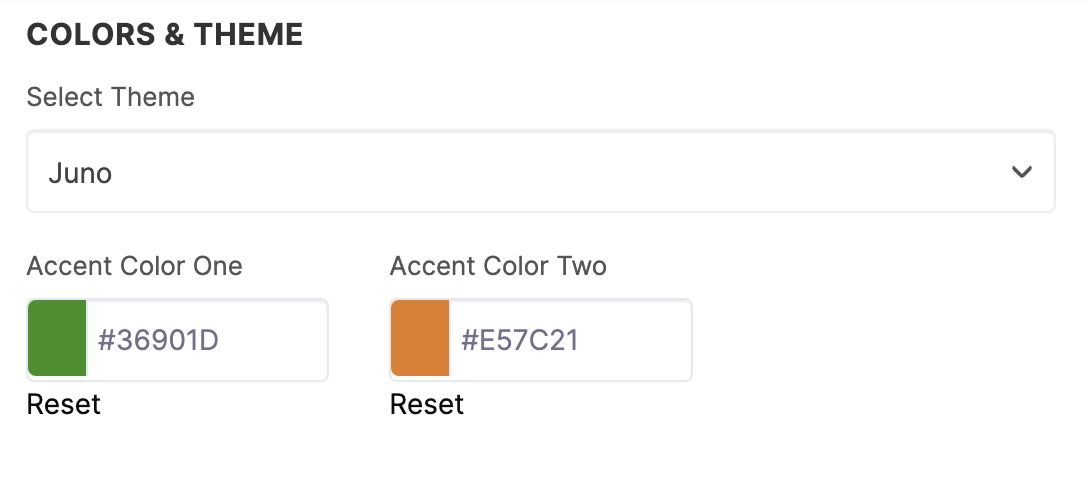 At the bottom of the page, you will see two options. Toggle on Create a Custom Form Theme to save the edits you have made to this theme as a new Form Theme. If you select this option you will be able to fill in a name for this theme. Don't forget to click Save once you do this.
At the bottom of the page, you will see two options. Toggle on Create a Custom Form Theme to save the edits you have made to this theme as a new Form Theme. If you select this option you will be able to fill in a name for this theme. Don't forget to click Save once you do this.
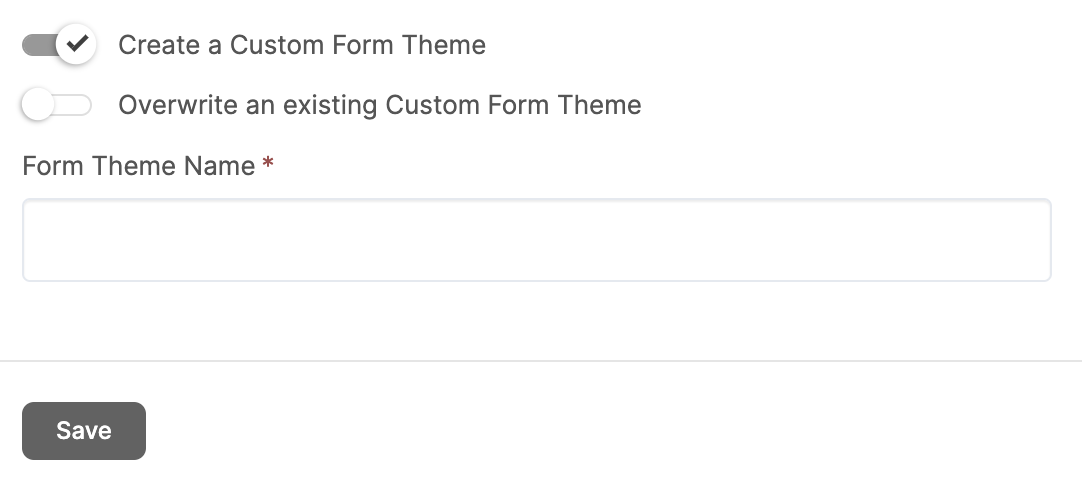 The other option is to Overwrite an existing Custom Form Theme. If you select this option a dropdown will appear where you can select the Theme you would like to overwrite. You will need to have already saved Form Themes in your account in order to use this option. Once you have made your selection of which Theme you are overwriting be sure to select Save at the bottom.
The other option is to Overwrite an existing Custom Form Theme. If you select this option a dropdown will appear where you can select the Theme you would like to overwrite. You will need to have already saved Form Themes in your account in order to use this option. Once you have made your selection of which Theme you are overwriting be sure to select Save at the bottom.
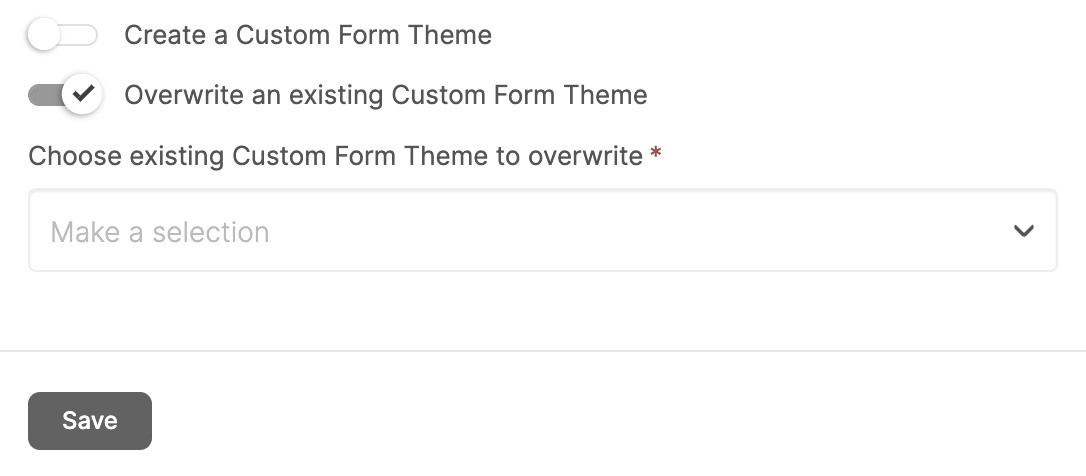
When you are working with a Form you already have set up you can click Options > Link / Embed to quickly access your Theme settings.
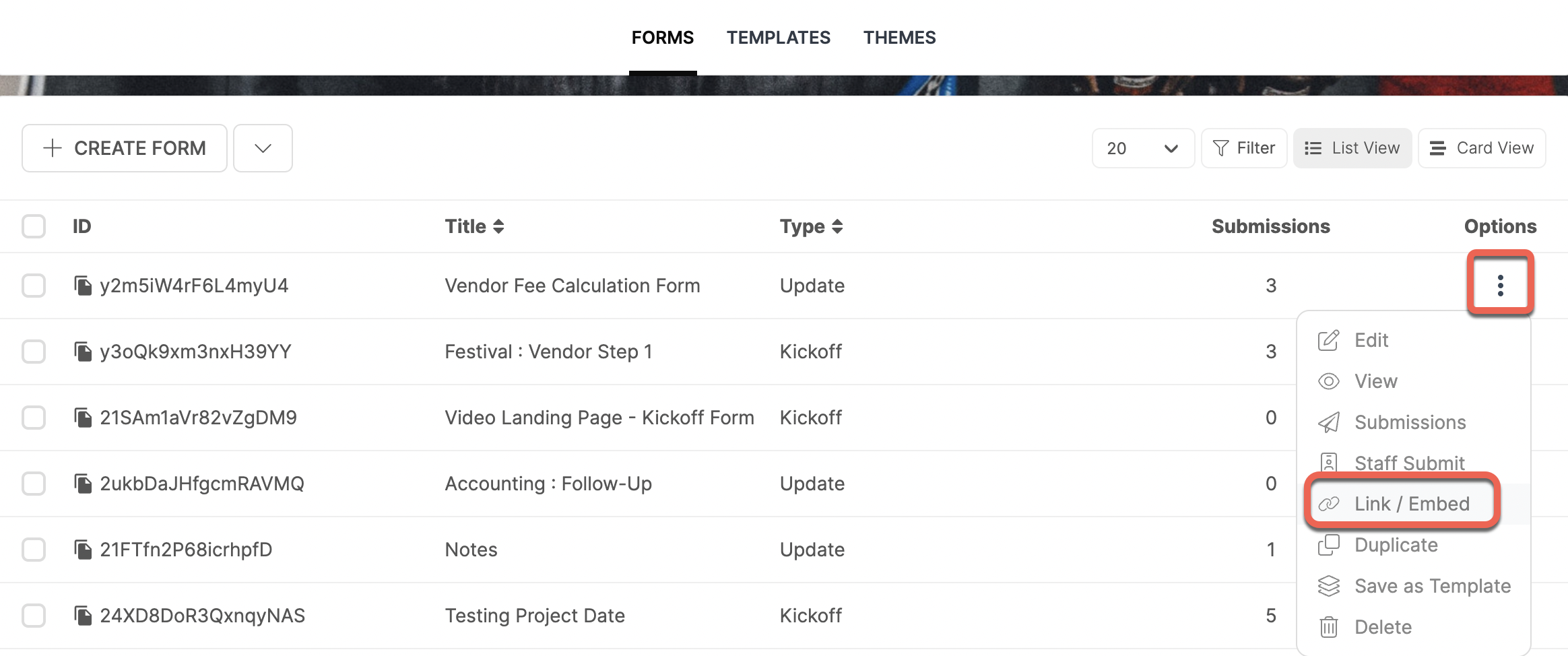 From there you can select your Form Theme and make edits following the same instructions listed above. When selecting a Theme you can view the preview of each one on the right side of your screen.
From there you can select your Form Theme and make edits following the same instructions listed above. When selecting a Theme you can view the preview of each one on the right side of your screen.
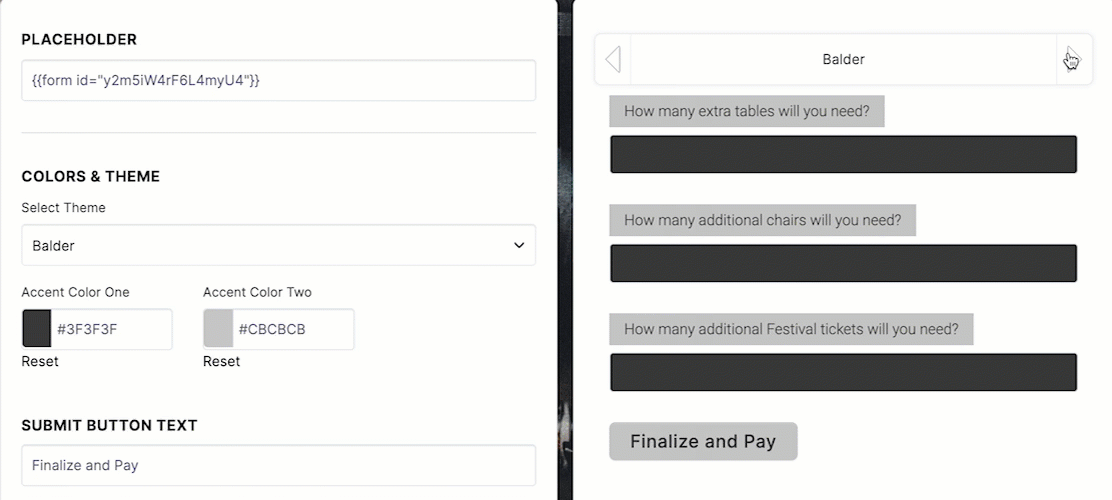
How do I Manage Form Themes?
Once you have saved your first Form Theme you can access it by going to Forms > Themes. This is where all of your custom-saved Themes will be listed.
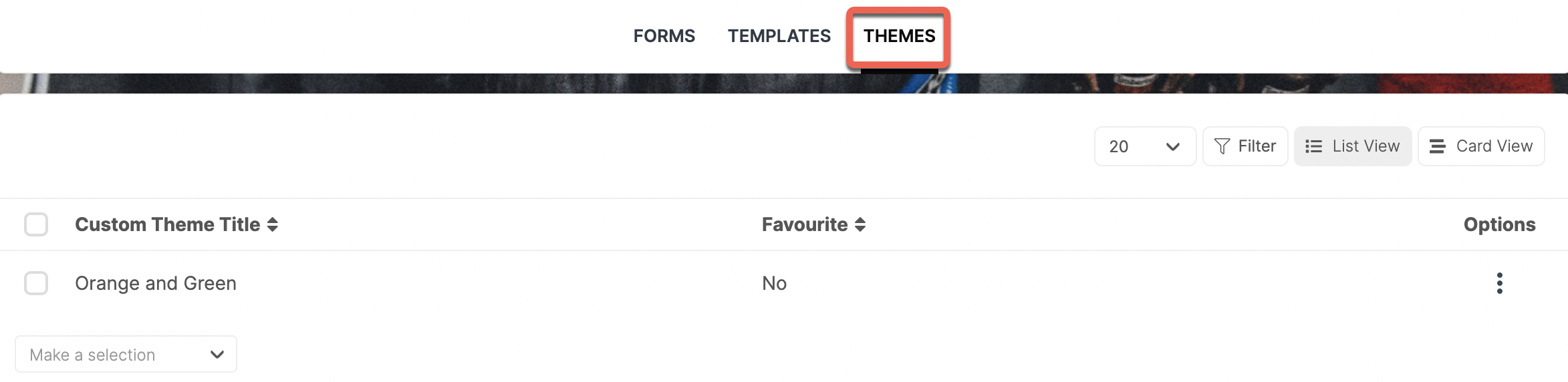 Click Options to Edit, Preview, Set this theme as a Favorite, Contribute the Theme to the Template Library, or Delete the Theme.
Click Options to Edit, Preview, Set this theme as a Favorite, Contribute the Theme to the Template Library, or Delete the Theme.
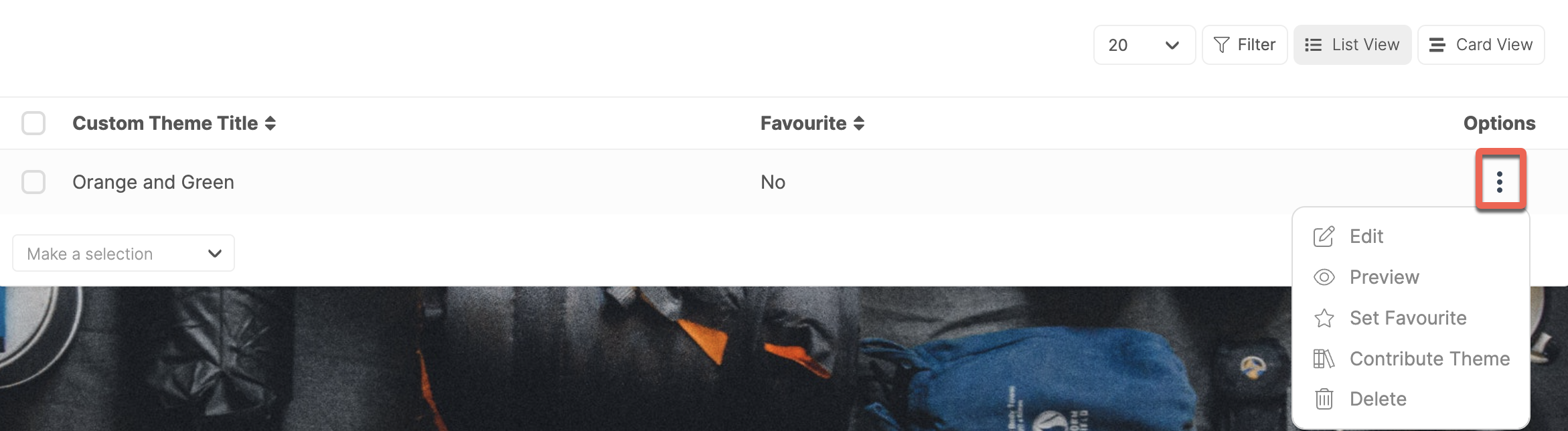
When you select Edit a module will open with a preview of the theme as well as a space to update the title, colors, and Custom CSS.