Support Tickets: Permissions Settings
What are Permissions Settings in Support Tickets
In Permissions Settings for Support Tickets you will find the settings for who on your Staff can view, reply to, and assign Support Tickets.
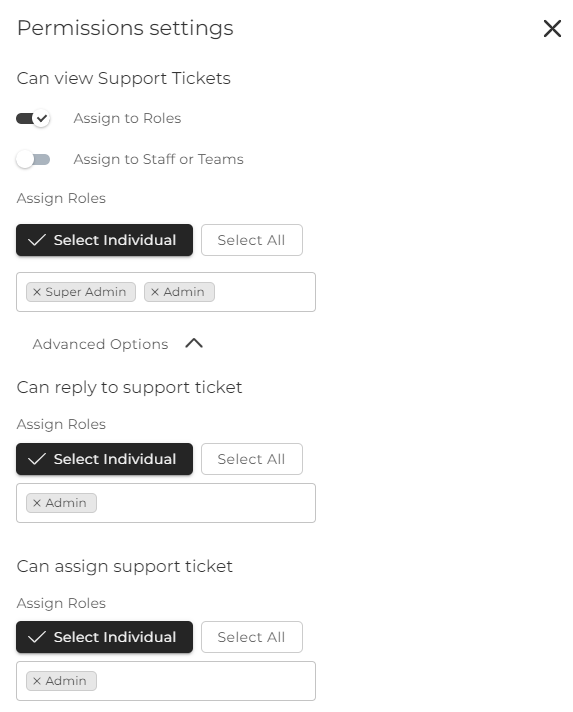
How do I Access the Permissions Settings for Support Tickets?
You can access the Permissions Settings for Support Tickets by Navigating to Support on the left side menu. This will load the Support Ticket toolkit.
You then can select the 3-dots next to the Support Title on the left side to open the menu and select Permissions Settings OR you can select the Key icon on the right menu.
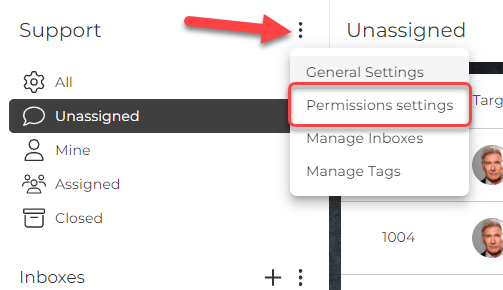
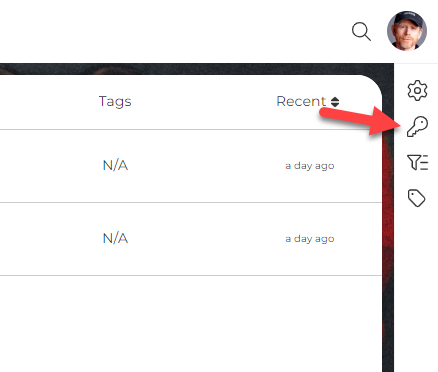
How do I configure Settings for Support Tickets?
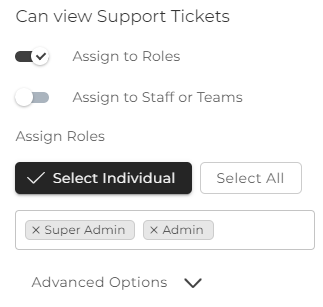
First, you will want to select which Staff you grant access to be able to see Support Tickets. This will show the Support menu item on the left menu of your portal and grant access to the Support Ticket toolkit.
You can grant view access by Role or by Individual Staff member or Teams.
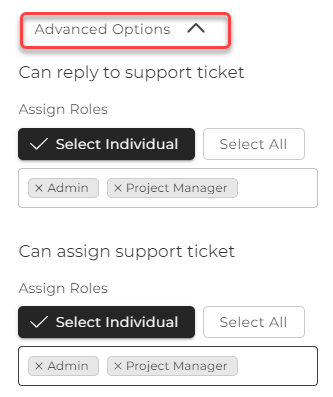
You then can grant reply access and assign access by clicking the Advanced Options button. These options will be based on who you selected to be able to view tickets in the setting above.
New Ticket Notifications
All staff members that have been granted Support Ticket Access will be sent a Notification when a new ticket has been received.
To customize the Support Notification Emails, please go to Flyout>Email Templates.
CLICK HERE to learn about Email Templates
