CRM Deal Pipelines
What is a Deal Pipeline?
A Deal Pipeline shows an overall view of all deals within a specific pipeline.
Multiple Pipelines can be created, and they can been seen in List View, Card View, Stage View, and Forecast View.
CLICK HERE to learn more about creating Deals.
How do I create a Pipeline?
To get started, navigate to CRM > Deals and then select Pipelines from the top menu.
 Click the +ADD PIPELINE button.
Click the +ADD PIPELINE button.

A modal will appear in which you can fill out the relative fields.

Title: Choose the title for the Pipeline.
Currency: Add the Currency for the new Pipeline.
Description: Additional information about the Pipeline.
Probability: To enable Probability, toggle Probability to ON.
How do I view Pipelines?
Click Pipelines on the top menu to see your list of Pipelines.

To view the Deals within the Pipeline, click the three dots options next to your target Pipeline and select View.

This Pipeline will be displayed in the Stage View. This view will display the Deals in their respective stages.

To switch to the Forecast View, click the button as shown below. This will show the projected revenue forecast per month.

How do I customize the Stages?
Click the Manage Stages button to customize your stages.

you can click and drag the Stages to rearrange the progression order. To rename a Stage, input a custom title into the Title field.

You can create a new Stage by clicking the + icon while hovering over a Stage.
Remove a Stage by clicking Delete.
If you have toggled the option to show Probability, you can also add your Probability.

Typically, the further along a Deal is, the higher the probability that the Deal will be Won.
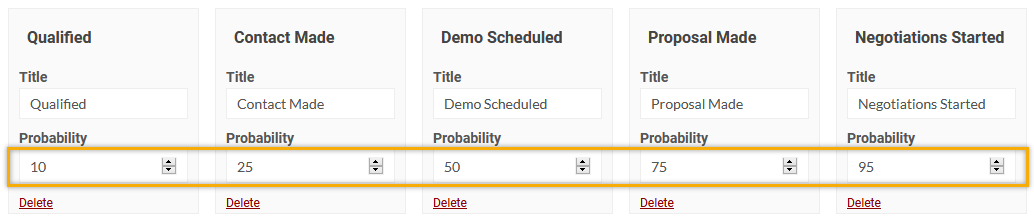
How to add Automations
When in the Stage View, click the Automation icon.

This will open up A modal where you click to either add Automations for when a Deal is moved into the Stage and for when a Deal is moved out of the Stage.
Click the switcher to add automations which will trigger when the deal moves into this stage.
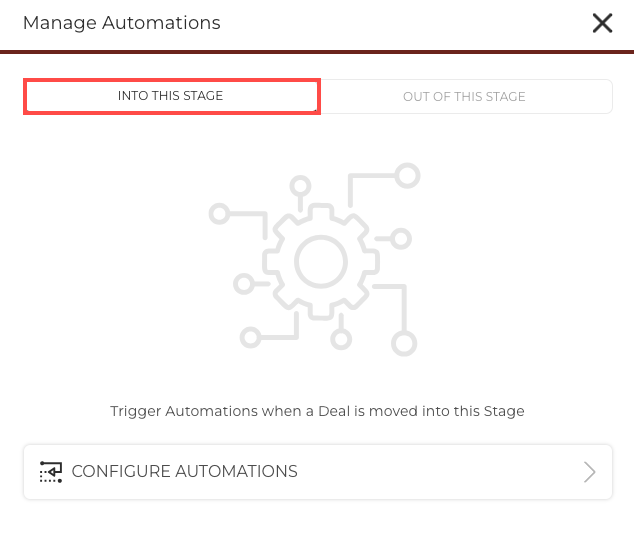
You can then switch to the 'out of this stage' option to add your relevant automations you need to trigger when the deal moves to the next stage.
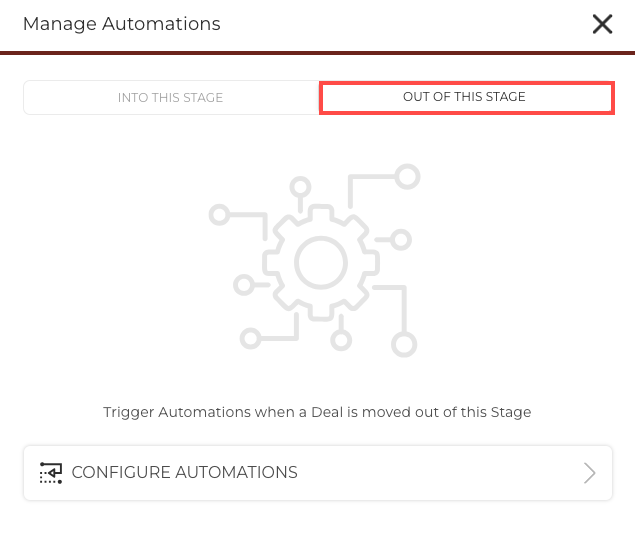
CLICK HERE to learn about Automations
