CRM: Deals
What is a Deal?
A Deal is a mechanism to help you track income opportunities within a visual pipeline. It progresses through stages until it is either ultimately Won or Lost.
The Deals feature helps you clearly define a sales process and lets you easily track key metrics.
The Deals pipeline is available in several different views - List View, Card View, Stage View, and Forecast View and you can create multiple different pipelines.
CLICK HERE to learn about Pipelines.
How do I create a new Deal?
To get started, navigate to CRM > Deals.
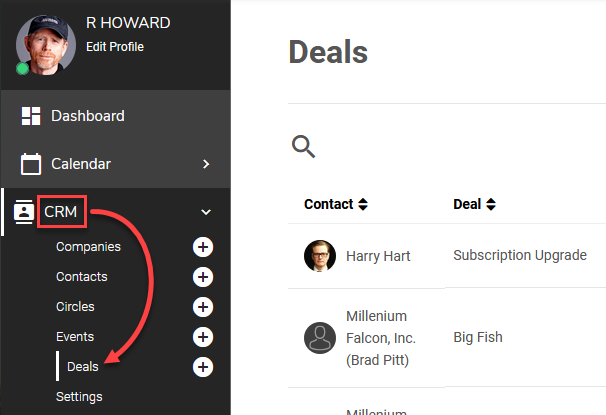
Click the +Add Deal button.
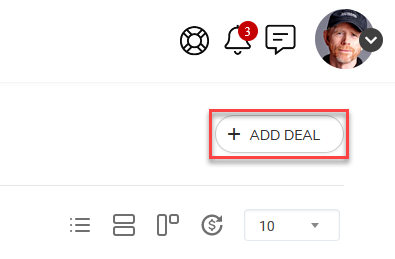
A modal will appear in which you can fill out the relative fields.
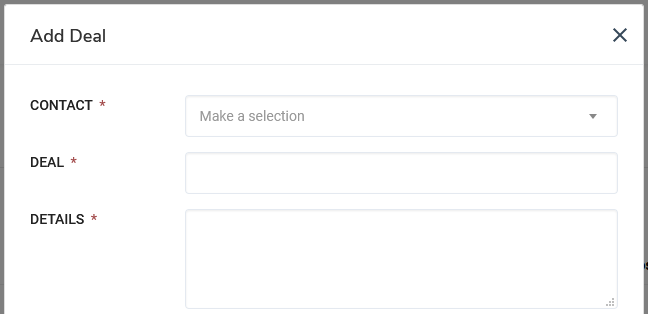 Contact: Choose the Contact this Deal is associated with from the dropdown menu.
Contact: Choose the Contact this Deal is associated with from the dropdown menu.
Deal: A title for the Deal.
Details: Additional information about the Deal.
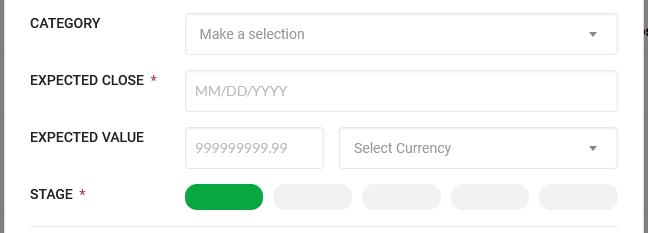
Category: Choose a Category from the dropdown menu. You can create new CRM Deal Categories in Content Categories.
CLICK HERE to learn about Content Categories
Expected Close: The date by which the Deal should be Won by.
Expected Value: You can calculate the potential monetary value of a Deal by inputting a number into this field. You can then select the Currency from the dropdown menu.
Stage: Choose which Stage of the pipeline the Deal is currently in. You can change, remove, and create your Stages. More information is further below.
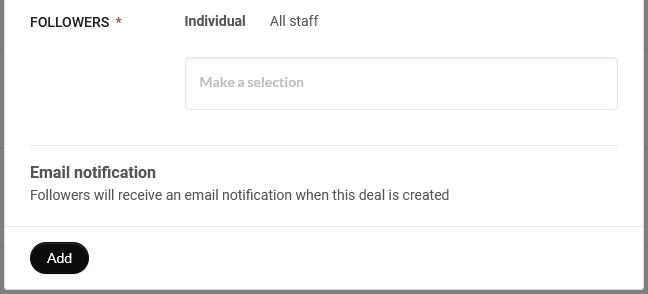 Choose which Staff Members will be able to view the Deal as a Follower.
Choose which Staff Members will be able to view the Deal as a Follower.
All Staff: Every current Staff Member Role that has access to CRM, as well as any future Staff Members that are added to the platform.
Individual: A dropdown menu will appear, in which you can choose individual Staff Member(s).
You can choose to send an email notification to the specified Staff Members when the Deal is created.
Once the Deal has been added, you will be redirected back to the list of Deals.
To view the statistics of a Deal, click its corresponding row. You will be directed to the Deals Detail View screen and can view all information related to the Deal.
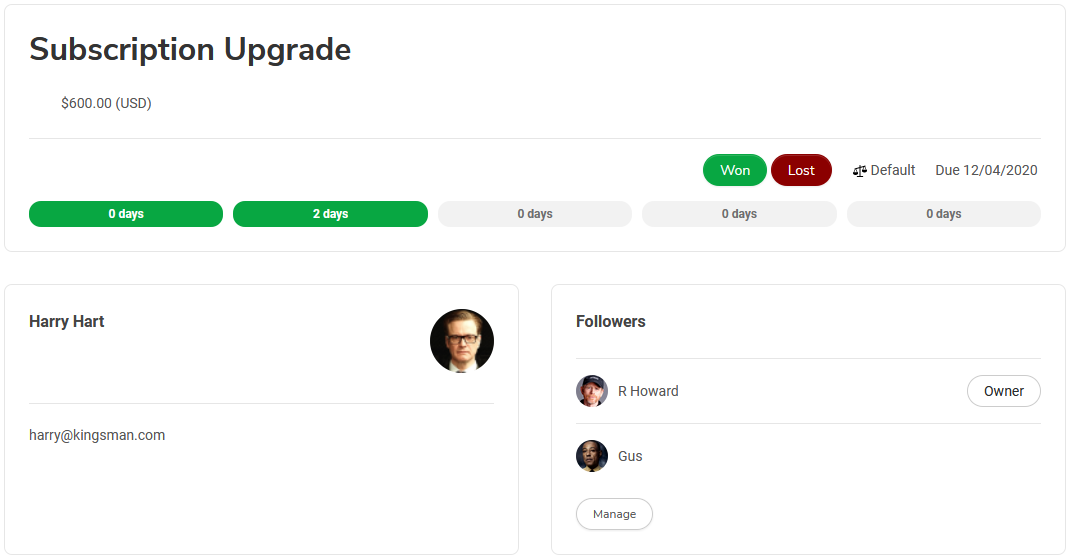
From here, you can quickly modify the Stage of the Deal by clicking the desired Stage. You can also set the status of the Deal as Won or Lost.
You will also be able to view a History of interactions.
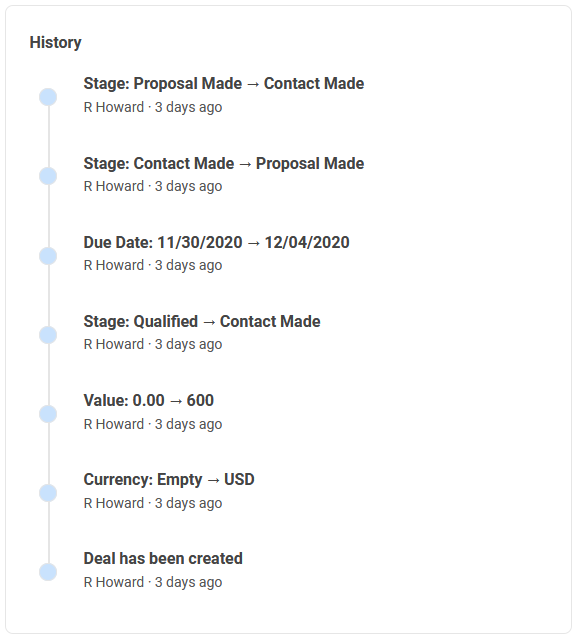
How do I track a Deal?
TIP: In order to modify the Stages, you will first need to switch to Stage View. More information is in the following section.
By default, CRM > Deals will be in the List View. You can switch to this view at any time by clicking the icon shown below.
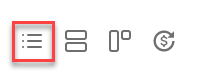
This view displays the Contact as the primary information and has a layout similar to CRM > Contacts.
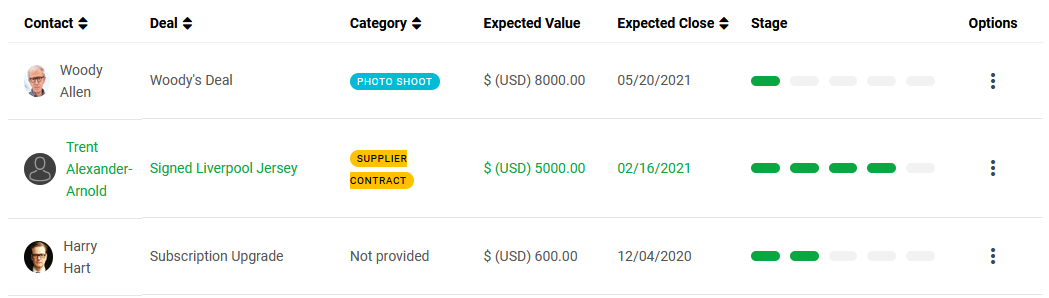
To switch to the Card View, click the icon shown below.
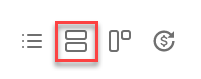
This view displays the title of the Deal as the primary information.
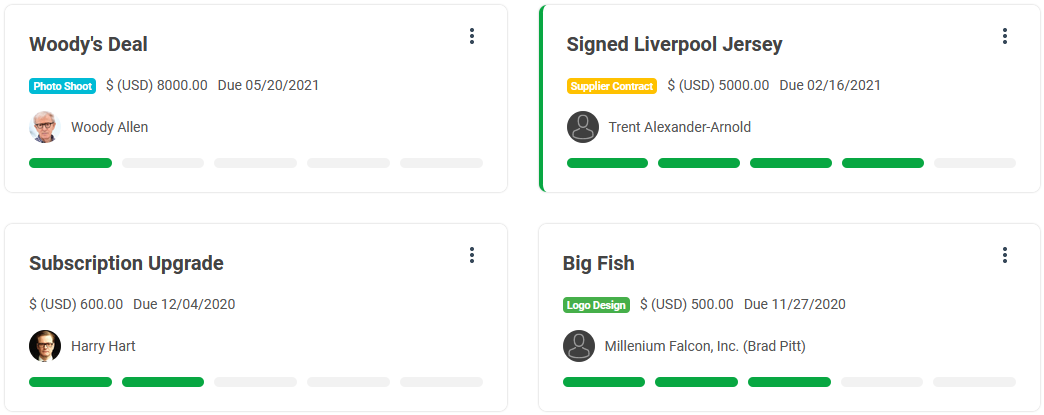
For both of these View types, you can click the icon beside each Deal to View, Edit, Delete, or Manage Automations.
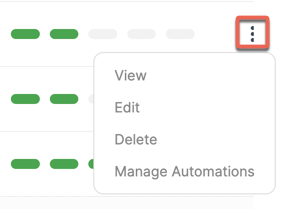
CLICK HERE to learn about Automations
To track your Deals in the Stage View, click the icon shown below.
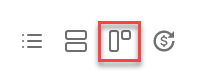
This view sorts the Deals into Stage columns.
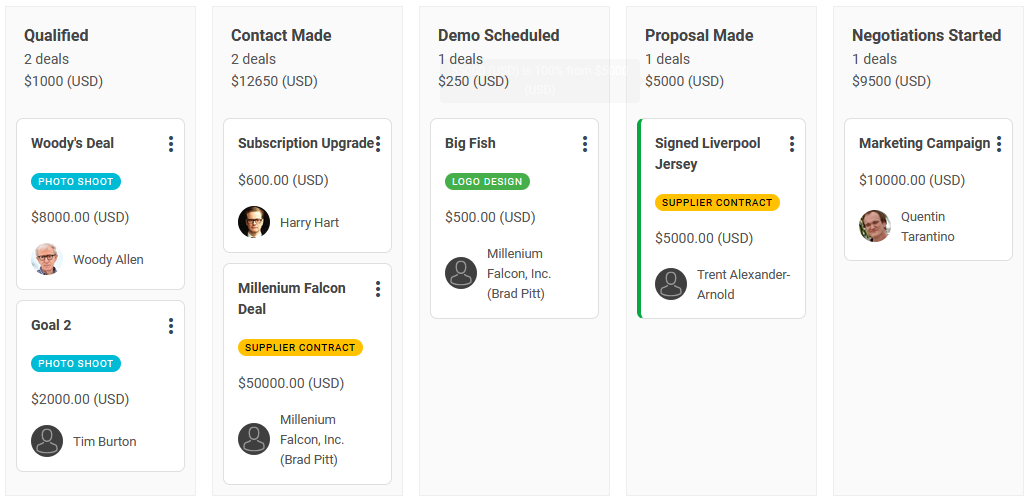
Similar to a Kanban-style interface, you can freely move the cards between the columns by clicking and dragging. This will automatically update the Deal to its corresponding Stage.
CLICK HERE to learn about Kanban for Projects
To track your Deals in the Forecast View, click the icon shown below.
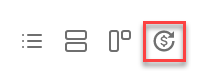
This view displays columns by month and calculates your potential profit.
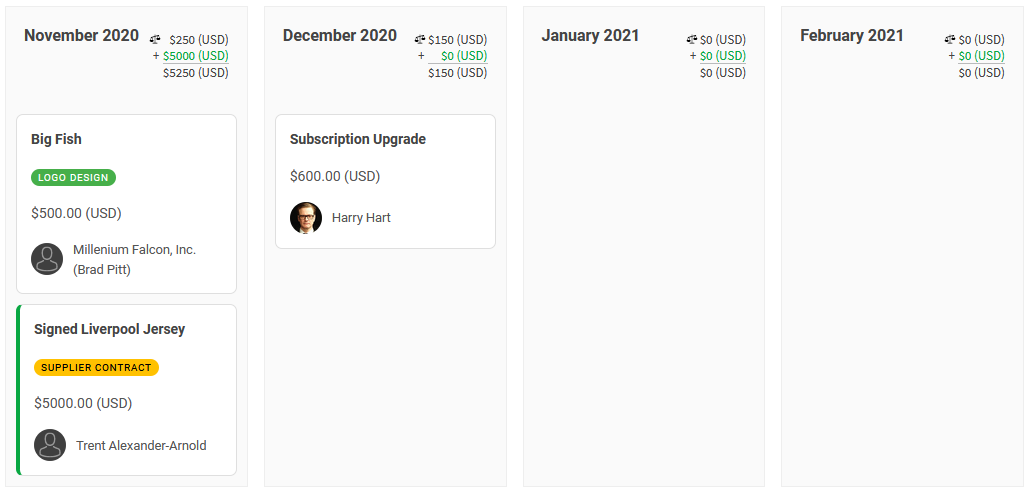
The calculation is based on which Stage the Deals are in.
If Probability is enabled, this will also be factored into the Forecast. More information is in the section below.
How do I customize the Stages?
While in the Stage View, click the icon.
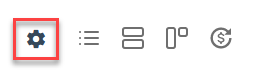 In Stage Edit Mode, you can click and drag the Stages to rearrange the progression order. To rename a Stage, input a custom title into the Title field.
In Stage Edit Mode, you can click and drag the Stages to rearrange the progression order. To rename a Stage, input a custom title into the Title field.

You can create a new Stage by clicking the icon while hovering over a Stage. A new Stage will be created on the corresponding side of the icon you clicked.
Remove a Stage by clicking Delete.
To enable Probability, toggle Deal Probability to ON.
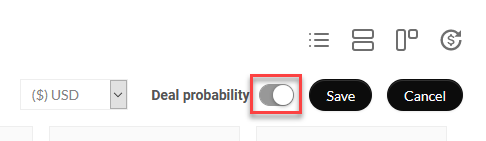
Each Stage will now have a Probability field. Probability allows for more complex calculations for the Expected Value.
Typically, the further along a Deal is, the higher the probability that the Deal will be Won.
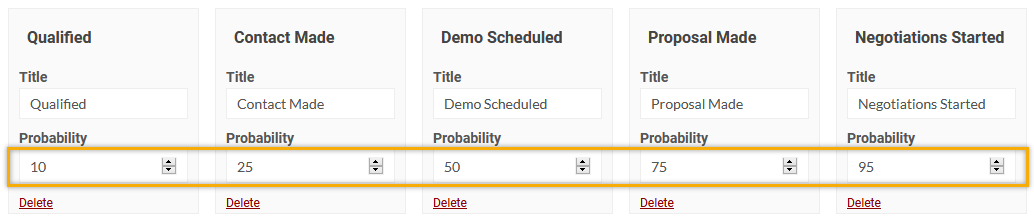
Winning or Losing a Deal
The Won or Lost status of a Deal will determine if the Deal has succeeded or failed, respectively. You can confirm the Status of a Deal at any time in any Stage.
If you have determined that a Deal has either been Won or Lost, navigate to the Deals Detail View screen.
The options to set the Status of the Deal are located in the top right-hand corner of the screen.

By default, selecting Won will set the closed value to the current Stage and/or Probability calculation. To set a custom value, click the icon to change it into a field, in which you can input your own.
TIP: A Deal does not have to progress through every Stage to be Won. The Stages only help you determine the probability that the Deal will be completed.
Exporting Deals
The Export function allows you to export your Deal information or select information from the Deal card to a CSV file.

Click the Export button and then toggle of all the information you would like to export.

You can also click the two lines to drag and drop the information into your preferred order. Once ready, click the Download button to download the CSV file.

