FILES: Folder Generators
What is a Folder Generator?
A Folder Generator is a predefined folder structure that you can create for a specific type of Contact. You can automatically generate this folder structure inside of a Company/Contact's "Shared with me" Folder. This structure can include any number/level of folders and files.
You can use a Folder Generator to automatically generate a folder structure for newly-created Companies/Contacts, or you can apply a Folder Generator to an existing Company/Contact Staff or projects.
What can I include in a Folder Generator?
You can create any number and combination of folders and files within a Folder Generator.
IMPORTANT: Files in a Folder Generator are only copied to the Contact when the Contact is created. There is no sync between the Files that are in the Folder Generator, and the Files that exist in the Contact's generated Folders.
How do I create a Folder Generator?
Navigate to Files in the main menu. Then, click Folder Generator to open that folder.
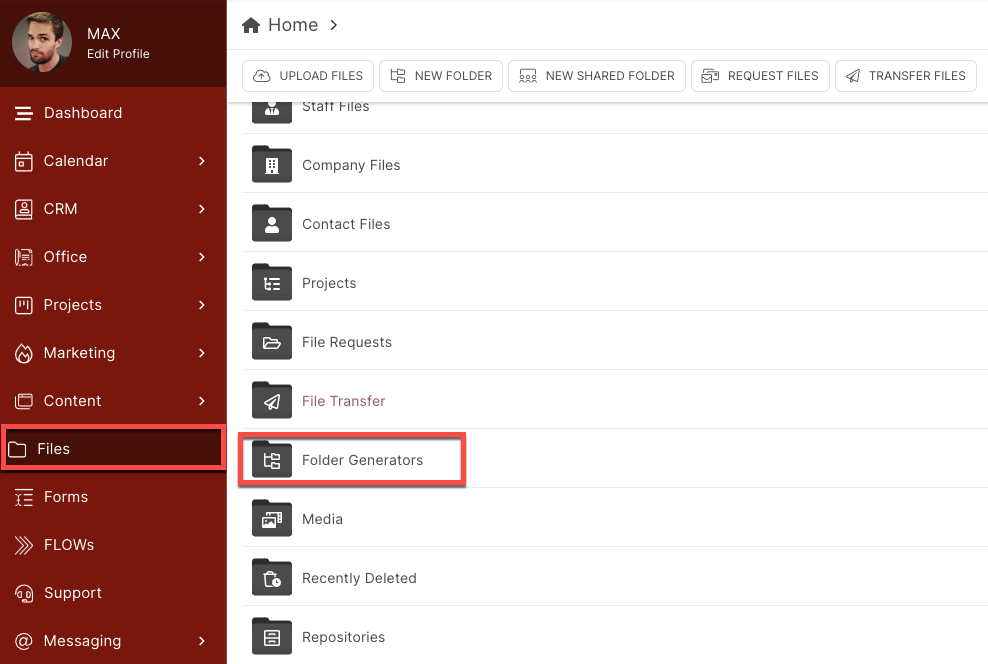 Once inside of the Folder Generators Folder, click the New Folder Generator button.
Once inside of the Folder Generators Folder, click the New Folder Generator button.
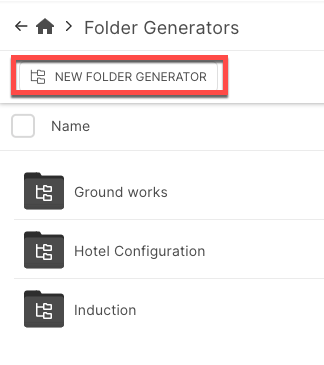 A modal will appear in which you can select the Generator Type and Name.
A modal will appear in which you can select the Generator Type and Name.
Generator Type: Select CRM Contact, Company, Staff or Project to specify who is going to be the target of the Generator.
 Generator Name: Add your Generator Name in the field, then click the Create button.
Generator Name: Add your Generator Name in the field, then click the Create button.

You just named your new Folder Generator!

Click on the new Folder you have just created. You'll see there is already a default folder structure in place.
 You can click on any of these folders and configure them to your liking, by adding new folders and uploading files. This entire structure will be replicated and applied when you apply this Folder Generator to a Contact.
You can click on any of these folders and configure them to your liking, by adding new folders and uploading files. This entire structure will be replicated and applied when you apply this Folder Generator to a Contact.
TIP: You can create as many Folder Generators as you need so that you can apply them to different types of Contacts. This gives you a great deal of flexibility!
How do I edit a Folder Generator?
If you want to Rename or Delete a Folder Generator, click the three dots beside it to access these options.
 To edit the contents of a Folder Generator, simply navigate to the structure you created and you can then change/rename/delete folders and files, just as you would in any other folder.
To edit the contents of a Folder Generator, simply navigate to the structure you created and you can then change/rename/delete folders and files, just as you would in any other folder.
How do I apply a Folder Generator to a new Contact or Company?
You can assign a Folder Generator while manually creating a new Contact/Company, or with a Kickoff Form.
Manually Add a Contact or Company
Navigate to CRM > Contacts or CRM > Companies, and click the +Add Contact or Company button.
CLICK HERE to learn about creating Contacts
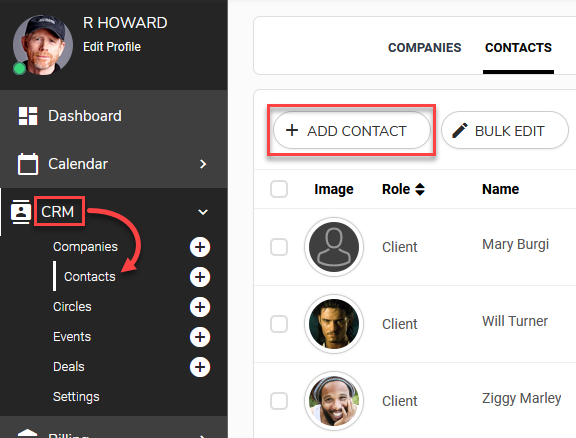
You can select a Folder Generator when adding a Contact or Company as a Prospect or Client.

Kickoff Form
Navigate to Forms and click the +Create Form button. When prompted, select Kickoff Form.
CLICK HERE to learn about Kickoff Forms
 The dropdown menu will appear when you set the Role as a Prospect or Client.
The dropdown menu will appear when you set the Role as a Prospect or Client.

How do I apply a Folder Generator to an existing Contact or Company?
Navigate to CRM > Contacts or CRM > Company and select your existing Target.
 Click the Options menu button (3 dots) of the Contact or Company you would like to add a Folder Generator to and select Folder Generator.
Click the Options menu button (3 dots) of the Contact or Company you would like to add a Folder Generator to and select Folder Generator.

Choose a Folder Generator from the dropdown menu, then click Apply Folder Generator.

How do I apply a Folder Generator to a new Staff Member?
You can assign a Folder Generator while manually creating a new Staff member, or with an update Form.
Manually Add a Staff Member
When adding a New Staff Member, click the arrow in the Folder Generator box to reveal your pre-created Folder Generators.

How do I apply a Folder Generator to an existing Staff Member?
Navigate to Flyout > Manage Staff and select the staff member you wish to apply the Folder Generator to.

Click the 3 dots to reveal the options, select 'Apply Folder Generator' and choose the relevant Folder Generator.
How do I apply a Folder Generator to a new Project?
You can add your Project Folder Generator to Projects and Project Generators. To add the Folder Generator to a new Project, select the Folder Generator from the dropdown list while creating the project;

To add your Folder Generator to an existing project, click the three dots next to the Project and select 'Apply Folder Generator'.

To add your Folder Generator to a Project Generator, navigate to Flyout > Projects>Project Generator and click the three dots to reveal the Generator options, and select 'Apply Folder Generator'.

