CRM: Understanding Primary Contacts
What is a Primary Contact?
A Primary Contact is the main Contact for a Company and as such they will receive all correspondence on behalf of the Company and have access to the Company Portal.
- If a Company is added as a Prospect or Client, you must add/assign a Primary Contact with an email address.
- If you are adding the Company as a Lead, then you have the option of adding the Company without a Primary Contact, however this means the Company will not have a login to the Portal, nor will they be able to receive email notifications and they will be moved to the idle Company List until a Primary Contact is added.
- When a Contact is set as the Primary Contact for a Company, they have the Profile Switcher enabled in their account, which lets them quickly and easily switch between Company profiles and their Individual profile. They can also set their “Preferred Profile,” which means they will always start in that Profile when entering the Portal from a logged-out state.
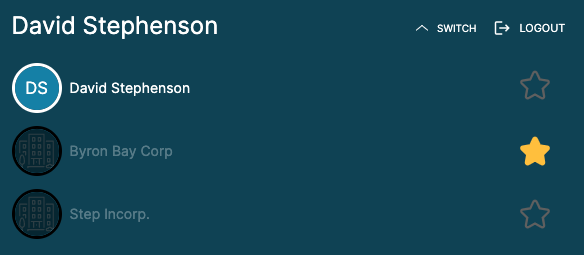
What is the "Individual Profile"?
Some organizations have the need to work with a person both as a representative of a Company, and also as an Individual. As an example, if the CEO of a company hires a landscaping company to take care of the landscaping at the Company's office, then that CEO is acting as the representative of the Company, but if he/she likes the quality of the landscaping work, and hires the landscaping company to also work at their private residence, then they would be contracting with the landscaping company as an Individual.
In this case, the landscaping would send an invoice to the Company for the office landscaping, and a separate invoice would be sent to the Individual for their work at the CEO's home. These are two completely separate Clients in the CRM.
When the CEO logs into the portal, they have the ability to use the Profile Switcher to represent the Company as the Primary Contact and see/pay the invoice for the landscaping at the Company's office, or they can switch to their Individual mode to see & pay the invoice for the landscaping at their home. In this way the same person can use one login to access the Portal, and then be able to represent themselves as an Individual, but also represent one or more Companies as the Primary Contact.
'Hiding' The Individual Portal/Profile from a Primary Contact
If the Primary Contact is only working with you on behalf of their Company/Companies and not as an Individual, you may choose to 'hide' the Individual portal/profile to prevent confusion.
Clicking this setting will prevent the Primary Contact from switching into the Individual Mode. This means that the Portal they enter and navigate is the Company Portal and they will not be able to switch to their Individual portal in the Flyout Menu. They will however, be able to switch to other Company Portals/profiles if they have been listed as the Primary Contact for multiple companies.

The following logic is applied when applying the Prevent Switching option:
- The Primary Contact will be hidden from all areas of the Platform except for the Contact List. This is to prevent Automation and Assignments being accidentally applied to the ‘Individual’ rather than the Company.
- Primary Contacts with multiple Companies that have not set one as the favourite at the time Prevent Switching is enabled, will automatically login to the latest company by default.
- When the Primary Contact has their individual Portal set as their favourite, the system will hide the individual portal and add the latest company as their favourite.
- If Primary status is removed from a Contact, the system will reset the switching option and allow the Contact to log into their individual Portal.
Adding Company Specific Transactional Email Address
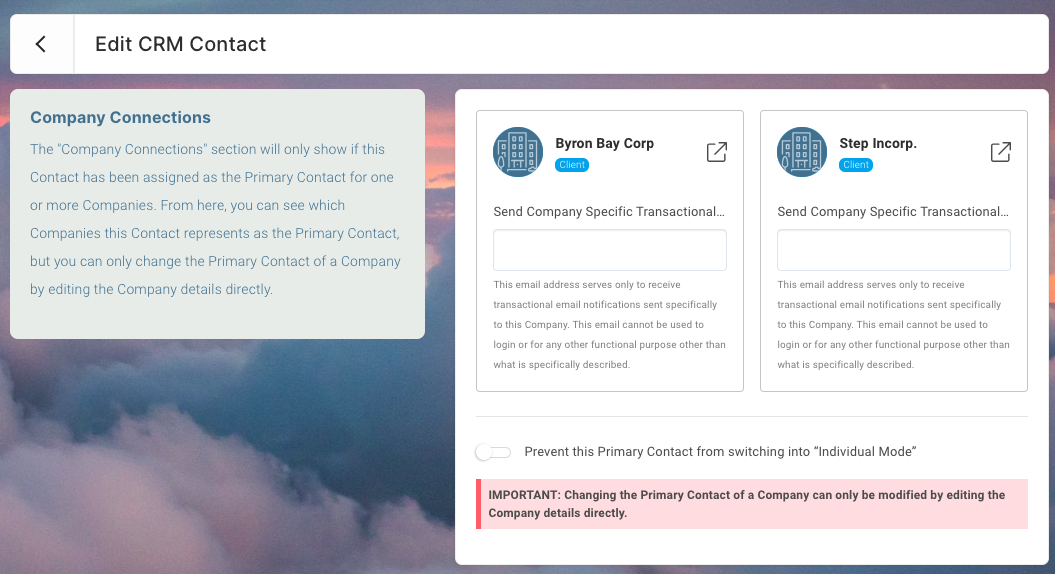
Please note the "Company Specific" email addresses are ONLY used to receive transactional emails related to that Company. This email cannot be used to login or for any other functional purpose other than what is specifically described.
Where can I find the Prevent Switching setting?
Kickoff Forms
The option to 'Prevent this Primary Contact from switching into 'Individual mode' in a Kickoff Form will only work for Unknown Targets (this will affect New/UnKnown Contacts only and is located in the Company Name Field). Any Primary Contacts that already exist in the CRM will not be affected. To change Known Contacts, please execute this in the Contact's Profile or via Bulk Edit.
CLICK HERE to learn about Kickoff Forms
Company Imports
CLICK HERE to learn about Company Imports
CRM>Company
When adding a Company manually in the CRM or when adding a Primary Contact to a Company, you can toggle to 'Prevent this Primary Contact from switching into 'Individual mode'.
CLICK HERE to learn about Adding a Company
CRM>Contacts
Select the Primary Contact and click 'Edit' in the Contact Details section of the dashboard. The Setting is located in Company Connections.
CLICK HERE to learn about Adding & Editing Contacts
CRM>Contacts Bulk Edit
If you have multiple Primary Contacts that you are wanting to prevent from switching to the Individual Mode, you can do so via the Bulk Edit option (please note: if you have a large volume of Contacts you are wanting to apply this too, you will need to do this in groups with a maximum of 50 Contacts.
CLICK HERE to learn about Bulk Editing
