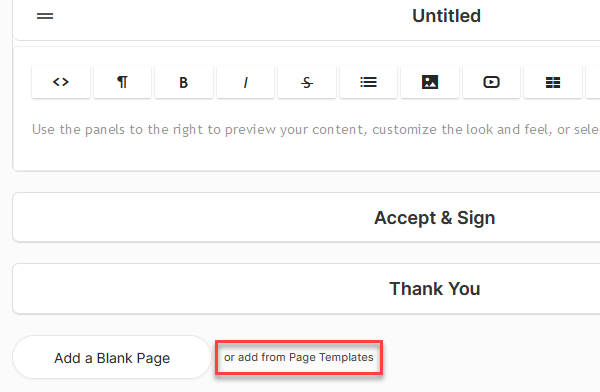OFFICE: Proposal Templates - Full & Page
What is a Proposal Template?
A Proposal Template is a "base" that already has details in place for use when creating a Proposal. You can input basic information with a predefined page layout and style so that you can tweak it depending on your needs instead of starting from scratch each time. This includes the color, font, logo, and pages.
You can create Full Templates which include the content, page margins for pdf's, color, font, logo, and pages.
Or you can create Page Templates that are just individual pre-made Pages. They do not affect any customization in place.
How do I create a Proposal Full Template?
To get started navigate to Office > Proposals.
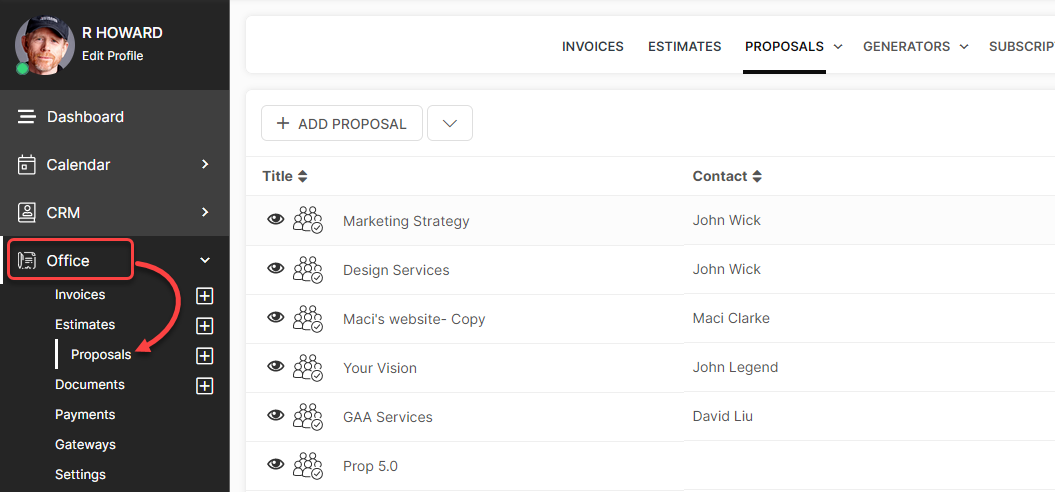
Hover your cursor over the Proposals tab in the top navigation menu bar and select Full Templates.
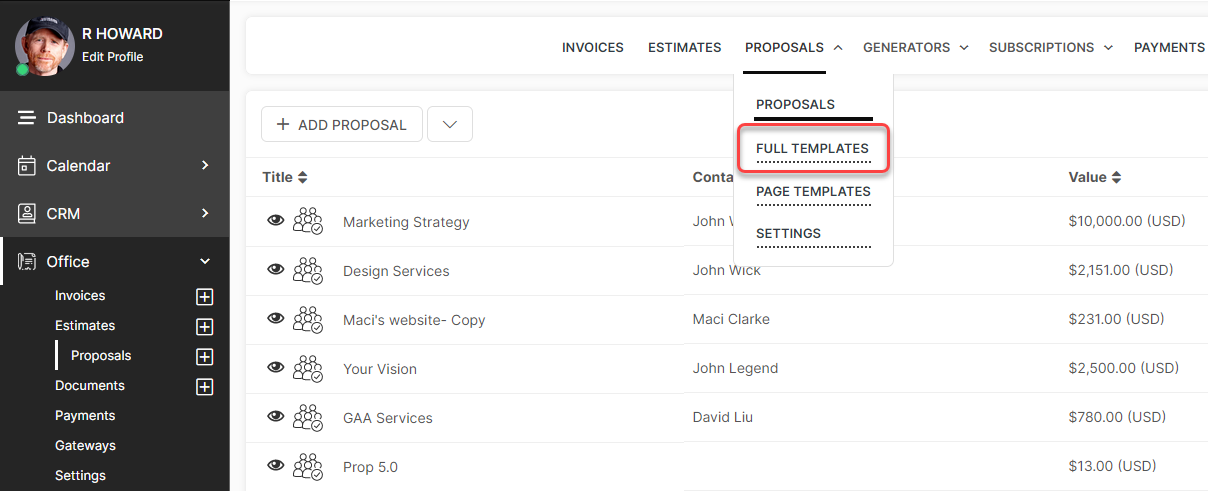
Click the +Add Template button.
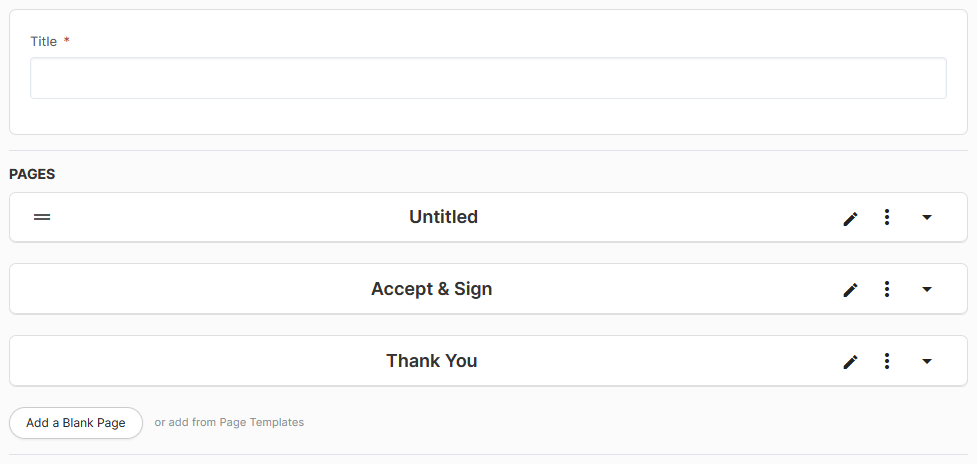
Creating the Template is similar to creating a Proposal with only the base options.
By default the Accept & Sign and Thank You pages will already be in place. Click Add a Blank Page to create additional pages.
You can add content to the page using the Content Block Editor. This is the same building tool used in Dashboards and Portal Pages.

CLICK HERE to learn about the Content Block Editor
To insert Dynamic Data Placeholders, click the {x} button in the Text Block.
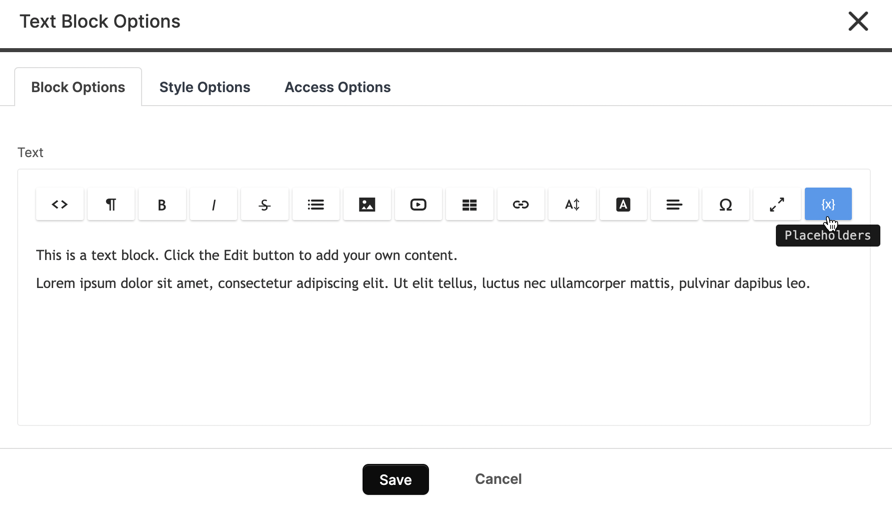
CLICK HERE to learn about Placeholders
Click the arrow icon to open or close the Page. You can use the dropdown menu to Edit the Title, Delete the page, or Save to Library.
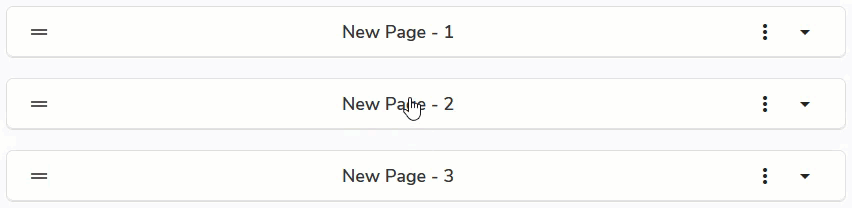
To reorder the pages click the icon and drag it into place. The Accept & Sign and Thank You pages cannot be moved.
To further customize the template click the icon shown below which is located on the right side of the template.

The customization panel will appear with page and typography and Proposal Block customization options.
 Click the icon below to further customize the Font.
Click the icon below to further customize the Font.

Click the icon below if you would like to assign Automations. The Automations will fire when the Proposal Template is used in a Proposal or Proposal Generator. The Automations can be added for when a Proposal is Approved or Rejected.

When you are happy with your Proposal Template you can click the following icon shown preview what the Proposal will look like.

A preview of the Proposal Template will be shown. In this mode, you will have additional tabs for configuration.
To enter into Editing Mode click the icon below.
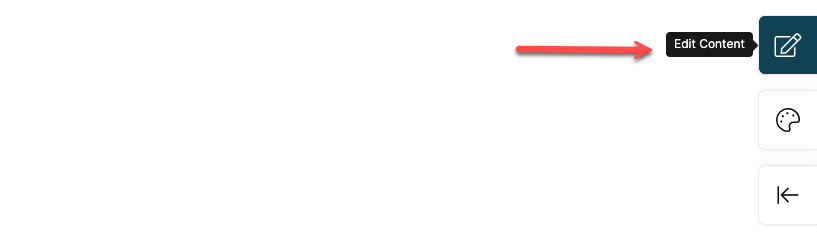
The icon will change to indicate you are in Edit Mode; click the new icon to save your changes.
To customize the page margins, color, font, and logo, click the icon shown below
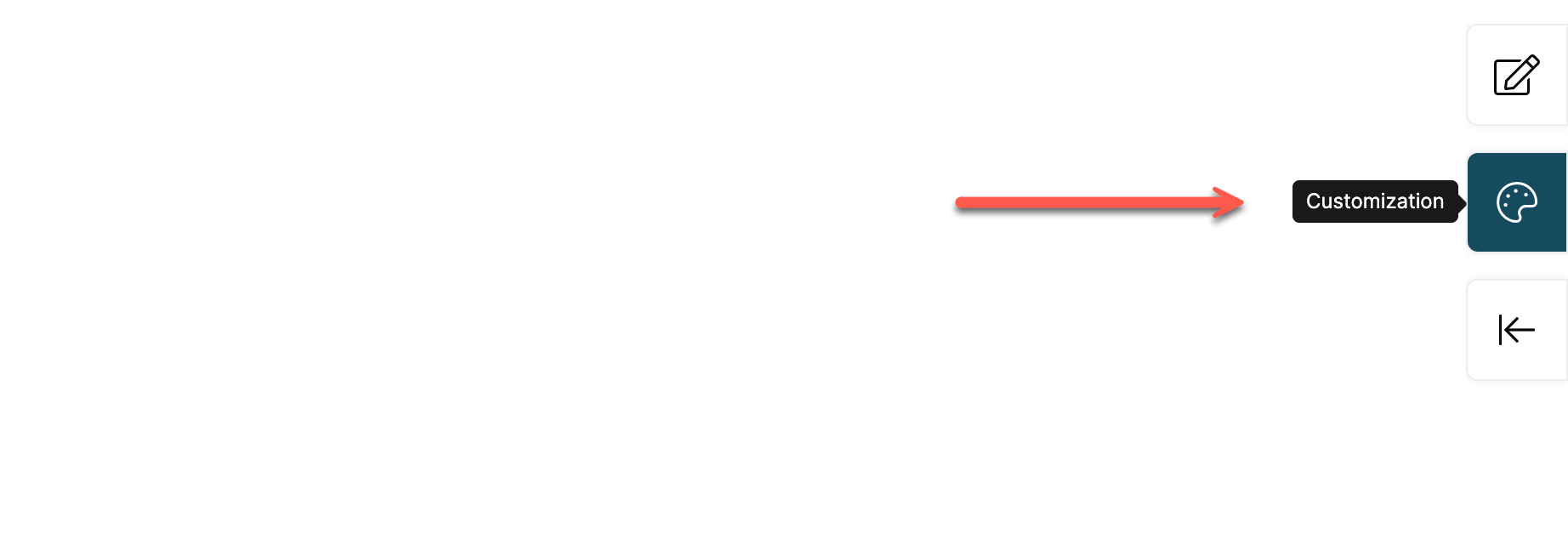 The customization panel will appear, in which your edits will appear in real-time. You have the same edit options as you do when you are in the editing screen. You can customize the Page, Typography and the Proposal Block. To exit out of Preview Mode and go back to the standard editing screen, click the icon below.
The customization panel will appear, in which your edits will appear in real-time. You have the same edit options as you do when you are in the editing screen. You can customize the Page, Typography and the Proposal Block. To exit out of Preview Mode and go back to the standard editing screen, click the icon below.
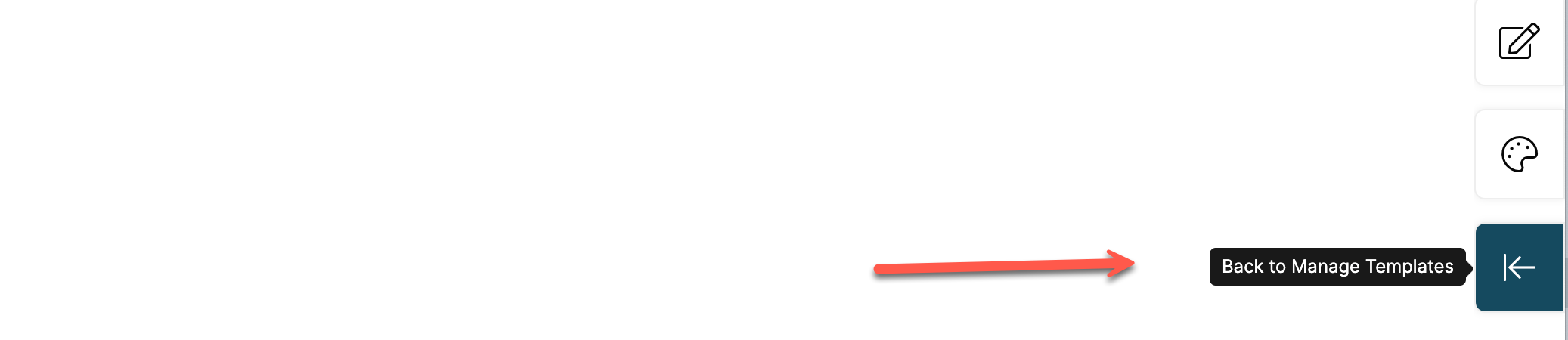
How do I create a Proposal Page Template?
To get started, navigate to Office > Proposals.
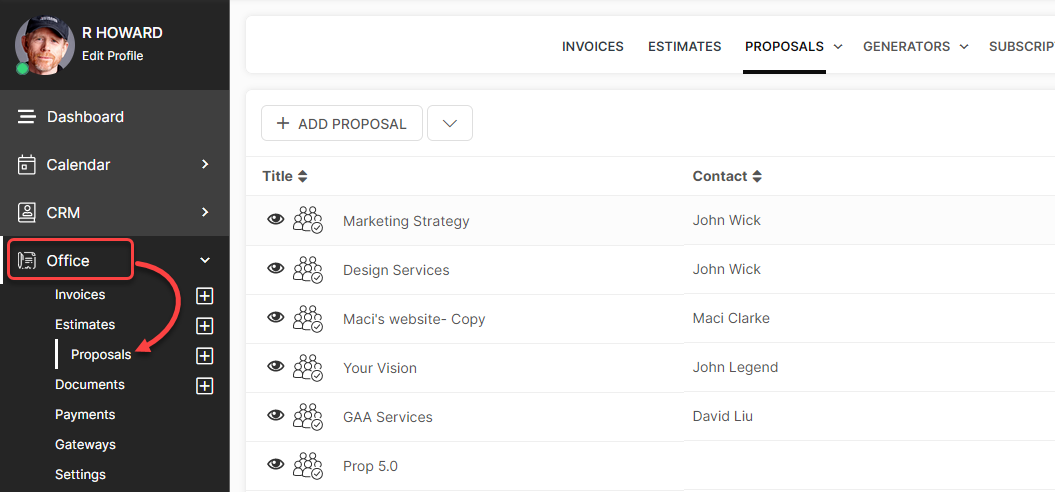
Hover your cursor over the Proposals tab in the top navigation menu bar and select Page Templates.
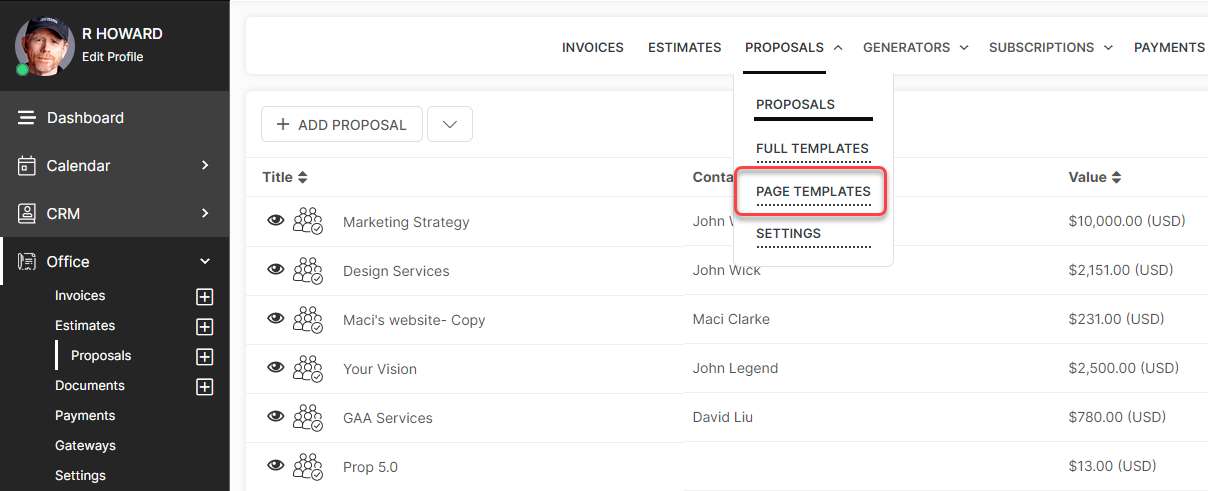
Click the +Add Page button.
You can now give your Page a title and optional description and build it using the Content Block Editor
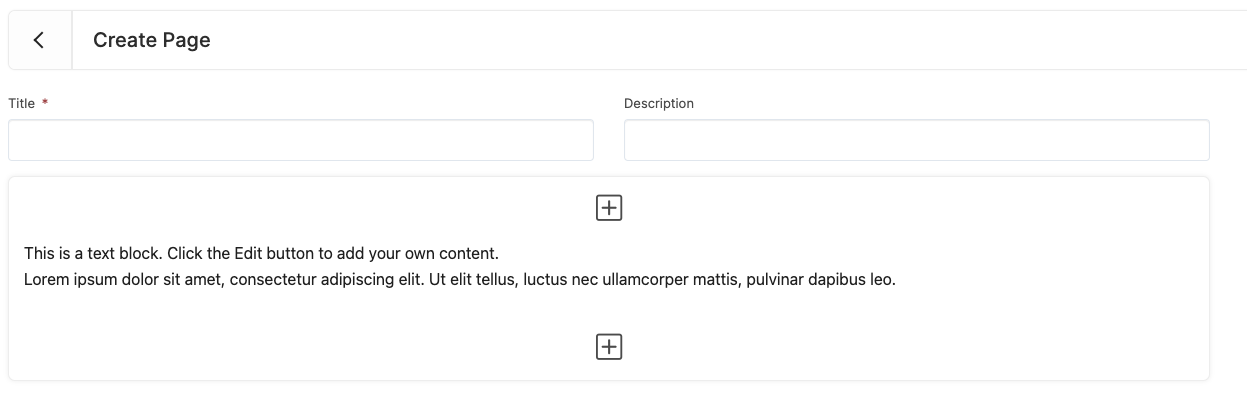
I've created my Template/Pages! What happens next?
Once created, you can click the options menu (3 Dots) to manage your manage your template.

Preview: This will show you a preview of the Template.
Contribute Template: You can contribute your template to the Template Library for the community or via private share to an individual account.
Edit: Make Changes to your Template.
Manage Automation: Assign Automations that you wish to fire when the Proposal Template is used in a Proposal or Proposal Generator. The Automations can be added for when a Proposal is Approved or Rejected.
Delete: Delete the Template (please note, this cannot be undone).
Now you can apply your Proposal Template or add Pages from your Content library to a Proposal!
Start by navigating to Office > Proposals and click +Add Proposal.
CLICK HERE to learn how to create a Proposal
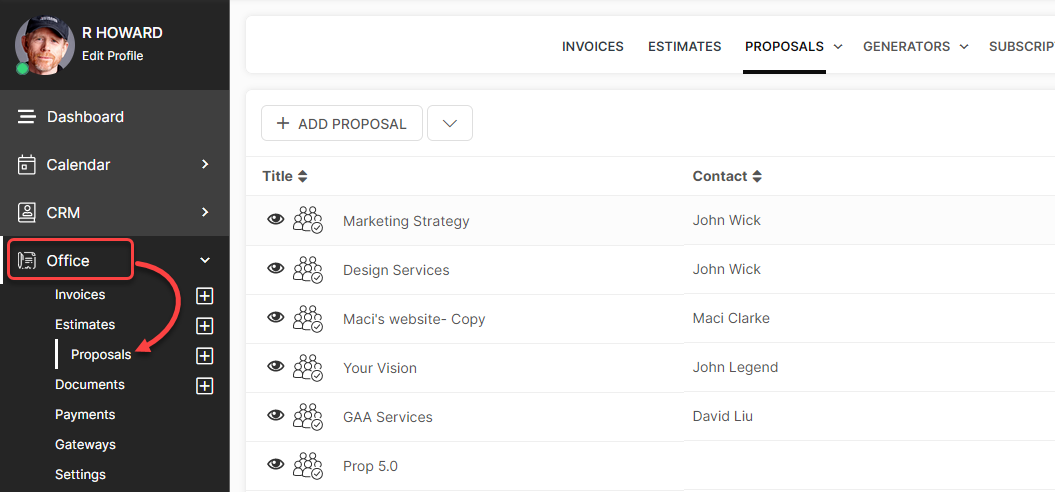
To apply a Full Template, click the icon shown below.
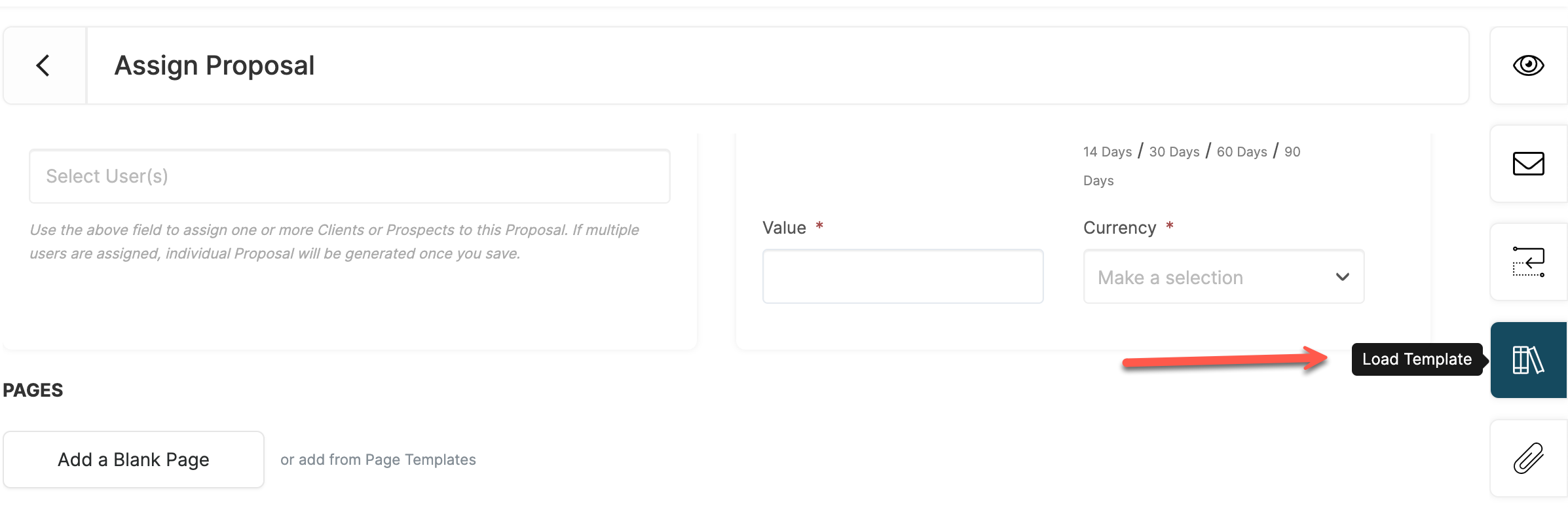 To add a Page Template click 'or add from Page Templates'.
To add a Page Template click 'or add from Page Templates'.