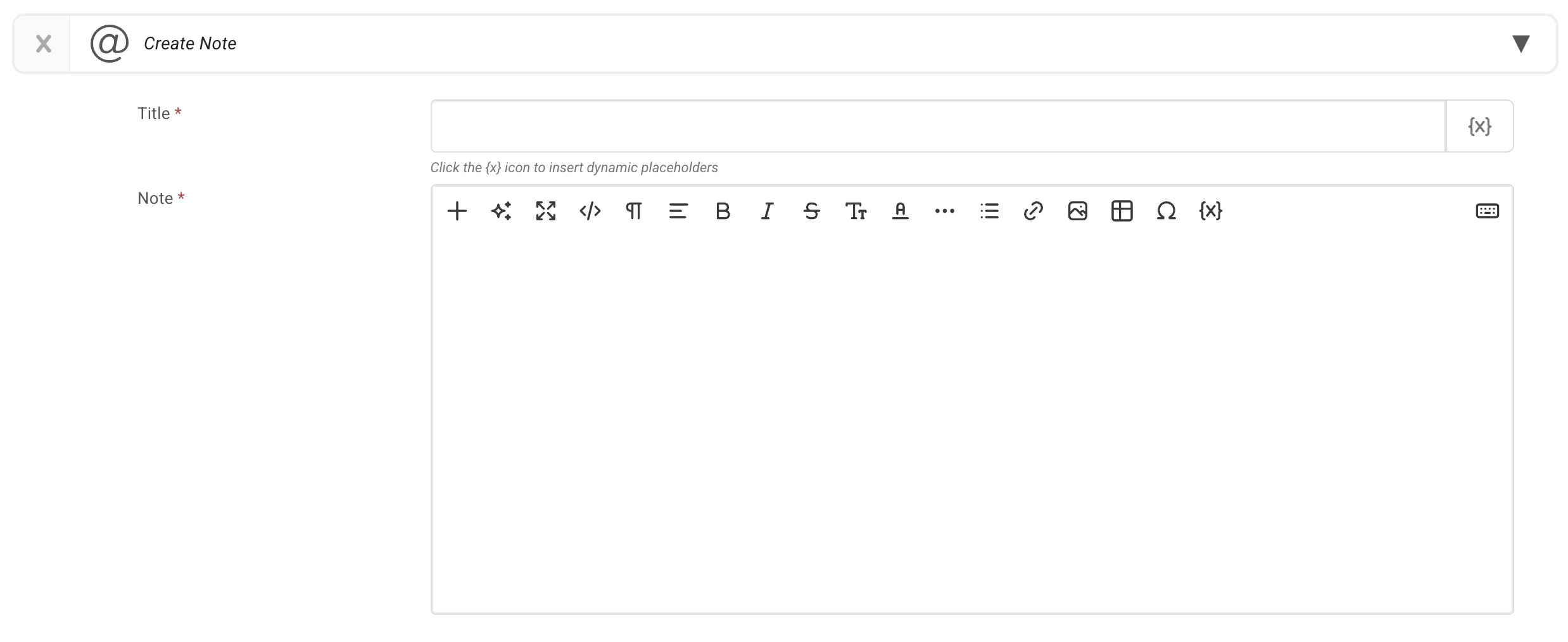Adding Notes to Contacts and Companies
What are Notes?
A Note is a way you can keep a textual record of extra information regarding a Contact or Company.
All Notes are internal and cannot be seen by Contacts.
How do I create a Note?
To add a Note to an individual Contact, navigate to CRM > Contacts.
CLICK HERE to learn how to add a Contact
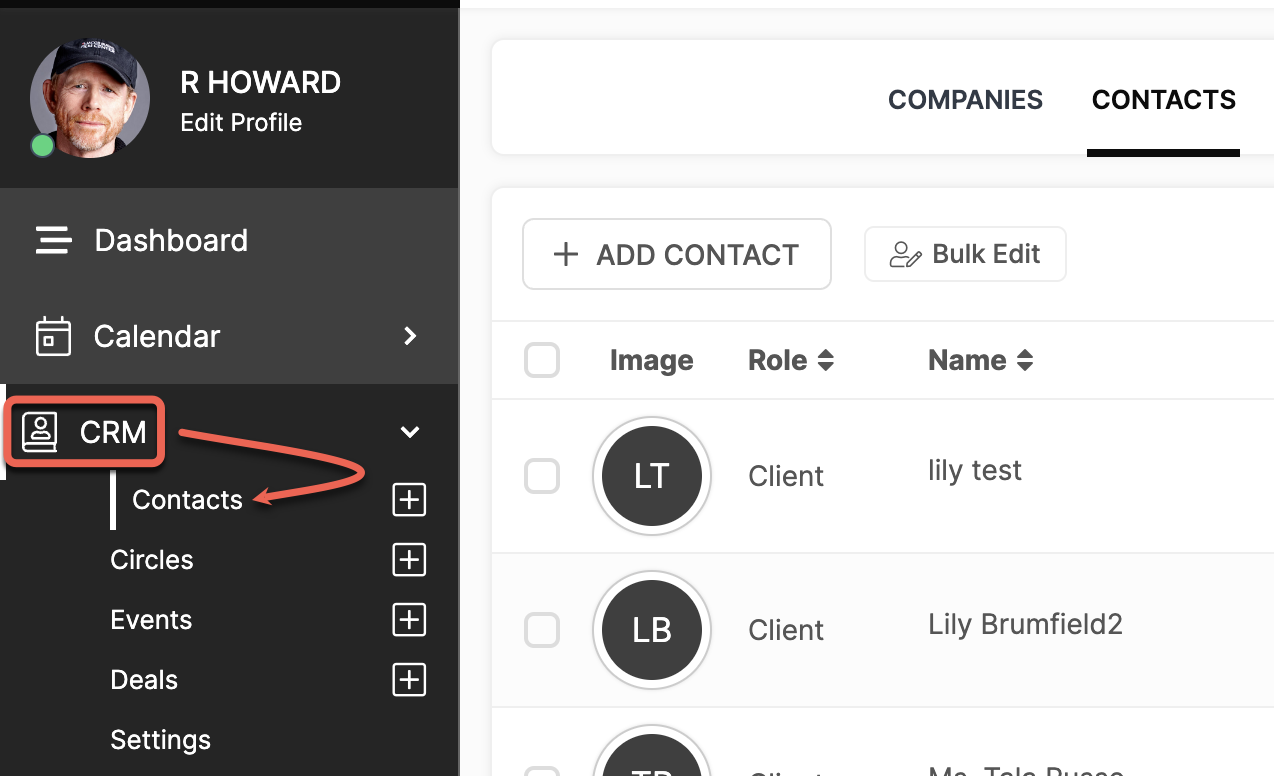
Click the Options menu button (3 dots) for the Contact you would like to add a Note to and select Note.
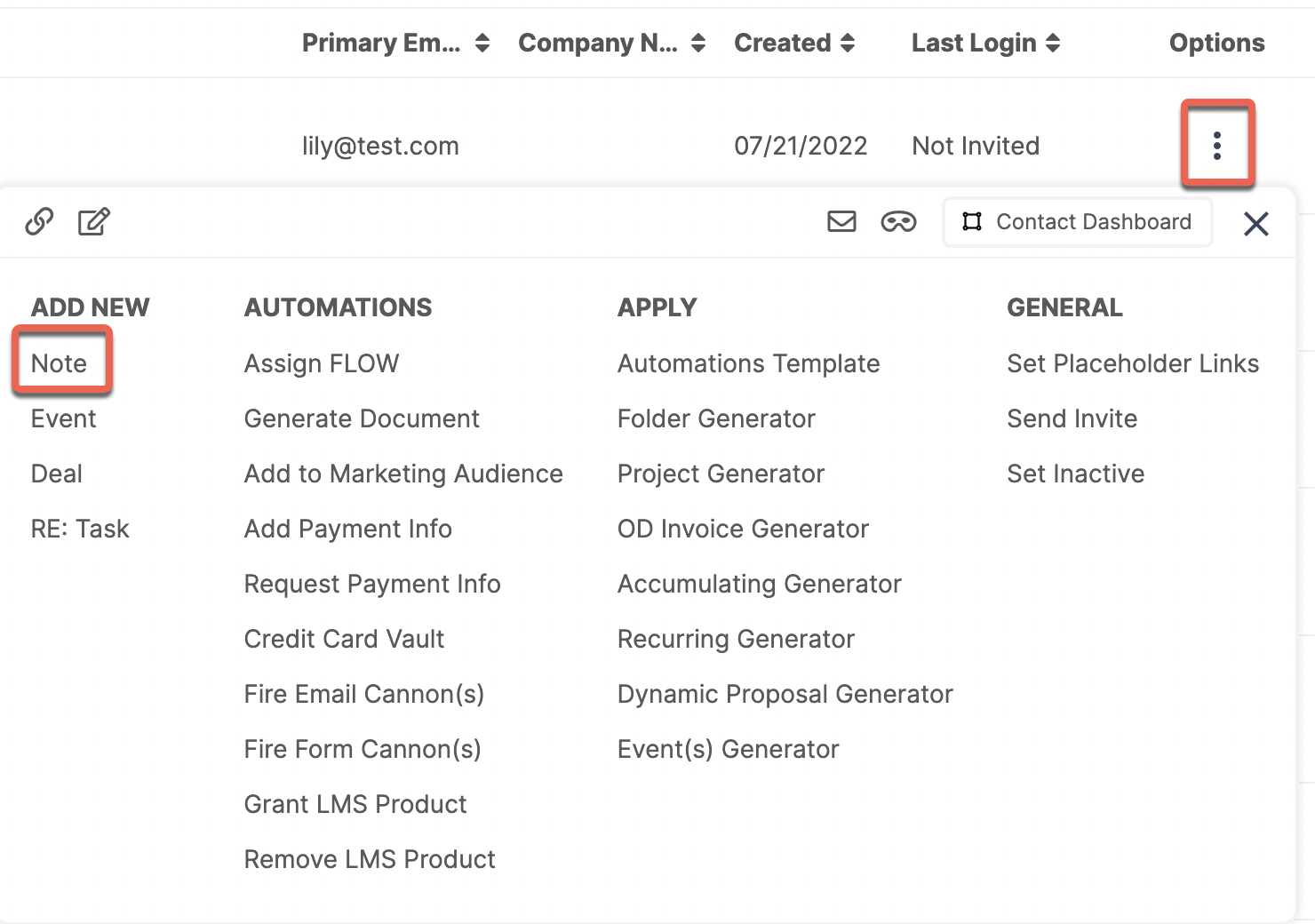
If you are already in the the Contact's CRM Dashboard screen, you can click the Note block to create the note.
 Alternatively, you can click Notes from from the top navigation menu bar and then click the Add Note button.
Alternatively, you can click Notes from from the top navigation menu bar and then click the Add Note button.

To add a Note to a Company, navigate to CRM > Company.
CLICK HERE to learn how to add a Company
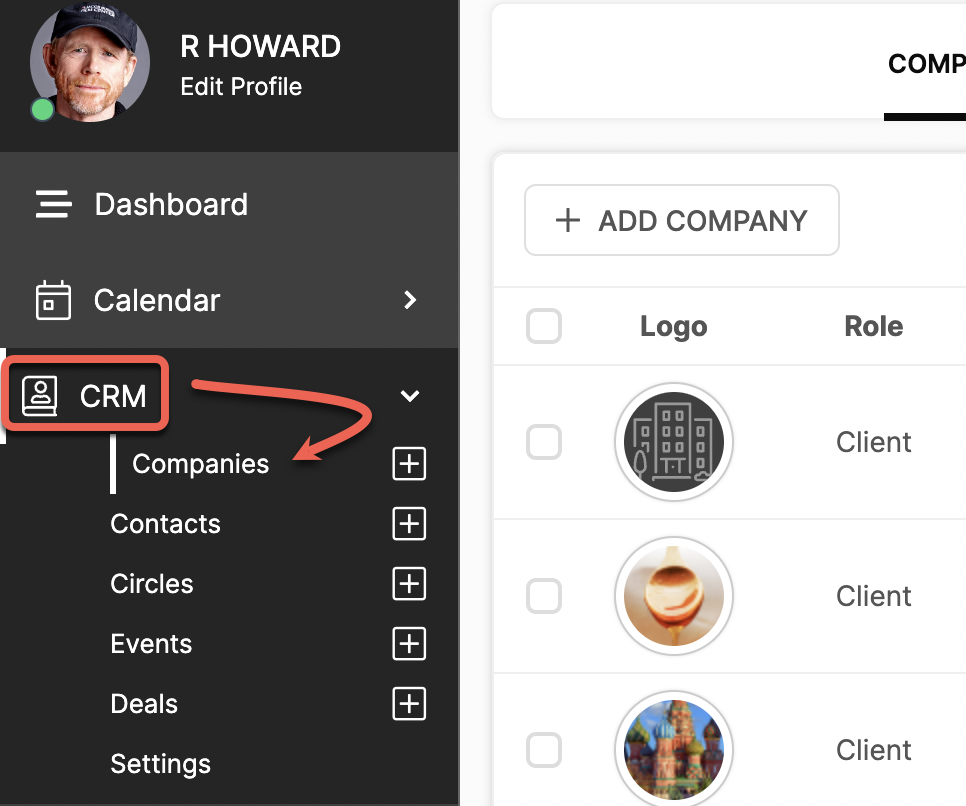 Click the Options menu for the Company you would like to add a Note to and select Note
Click the Options menu for the Company you would like to add a Note to and select Note
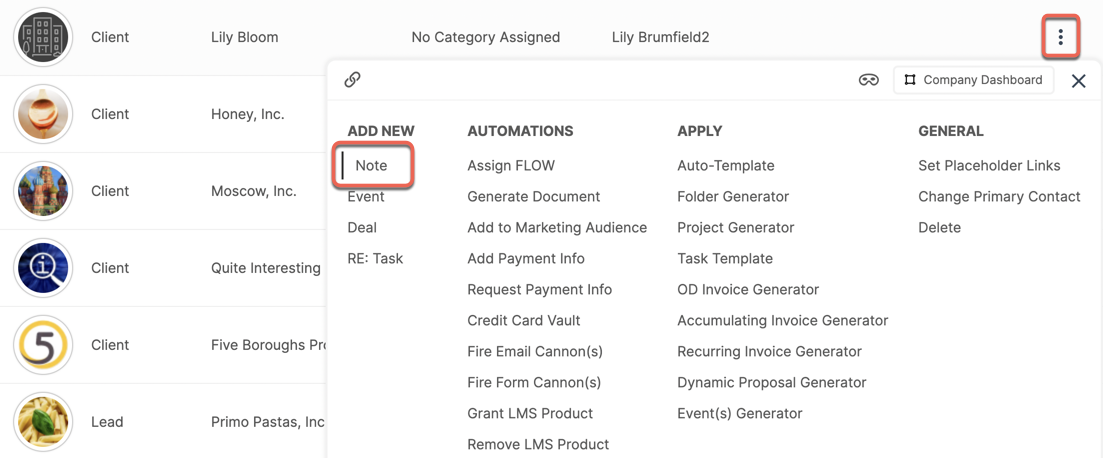 You can also click the Company name to add a note directly from the Company Dashboard by clicking the Note block.
You can also click the Company name to add a note directly from the Company Dashboard by clicking the Note block.

Alternatively, you can click Notes from the top navigation menu bar and then click the Add Note button.

A modal will appear in which you can input the information of your choice.

You can even use Dynamic Placeholders when creating your note by clicking the Placeholder icon {X}.
CLICK HERE to learn about the Dynamic Placeholders.
The Title of the Note will be what appears in the list of Notes for reference.
 You can choose various Visibility options in the dropdown menu.
You can choose various Visibility options in the dropdown menu.
Public: Available to be viewed by all Staff Members that can access the CRM
Private: Can only be viewed by the creator of the Note
Shared With: Choose which Staff Members can see the Note. You can also use the provided check box to send an email notification to inform the selected Staff Members.
You can then add the Note Date which can be back dated if required and then either click ADD to save the Note or click Save Draft to save a draft version.
TIP: The Note will Auto Save a Draft Note and it will show in the Notes block until you save the note, save as draft or delete the note. The Note Block will only show the latest draft but all other drafts can be seen in the Notes section of the navigation menu in the CRM Dashboard. Draft notes will only be seen by the creator until saved (regardless of the visibility you have selected).
How do I review the list of Notes?
For an individual Contact, navigate to CRM > Contacts and click on the Contact.
CLICK HERE to learn about the CRM Dashboard
Click the Notes tab in the top navigation menu bar.
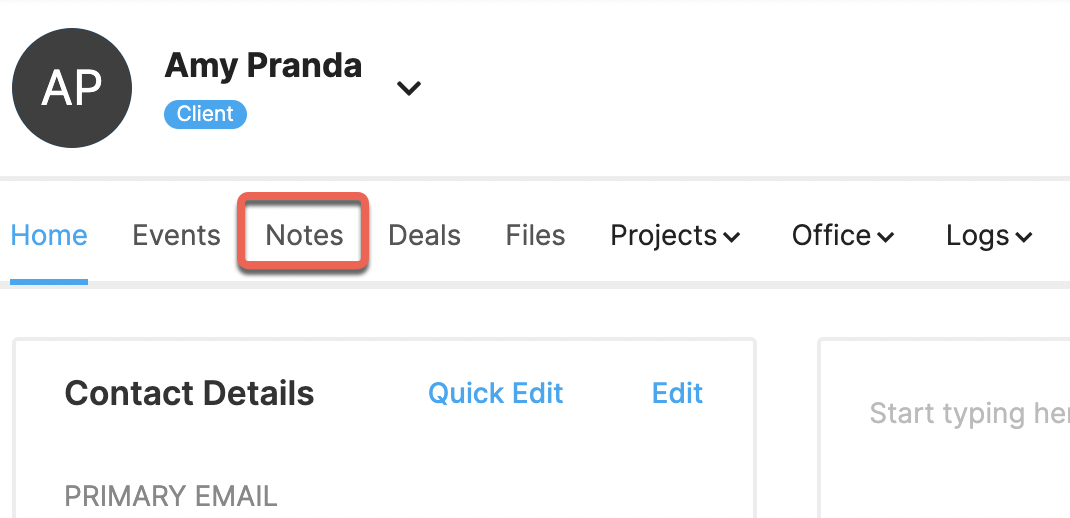
For a Company, navigate to CRM > Companies then select Notes from the top navigation menu bar.
Click on a Note to view it.

You can View and Comment, Edit or Delete a Note.
You can also see any Notes saved from the Support Menu item where you opted to save a copy of the note to the CRM.

TIP: Permissioned Staff Members can also View and Comment, Edit or Delete notes.
How do I export Notes?
To export Notes for an individual Contact, navigate to CRM > Contacts or for a Company, navigate to CRM > Companies.

Click on the Contact or Company you want to export Notes for and click on the Notes tab on the CRM or Company Dashboard.

Click on the Exports/Reports button to open the export options popup.

Click on " Download" to begin the export.

Exports are available for download as a CSV via the CRM > Logs page.
How do I add Notes via Automation?
In most places where Automations can be set, you can add the "Create a Note" Automation.
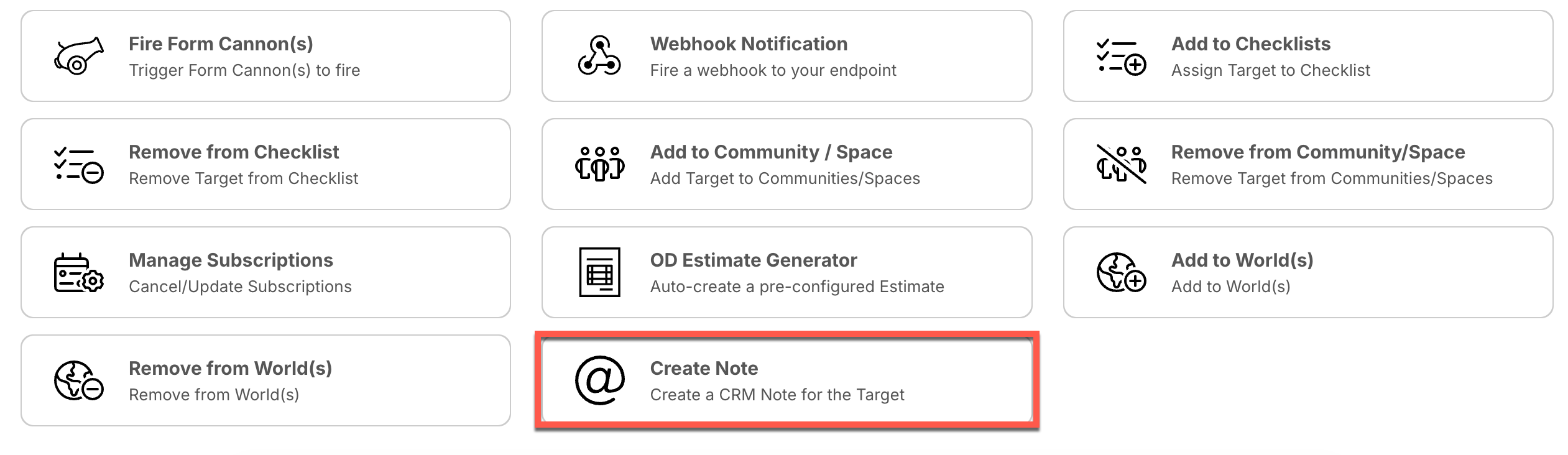
The Automation allows you to set a Custom Title with Dynamic Data Placeholders and a Custom Note. This Note will be added to the CRM Target that the Automation is applied to.