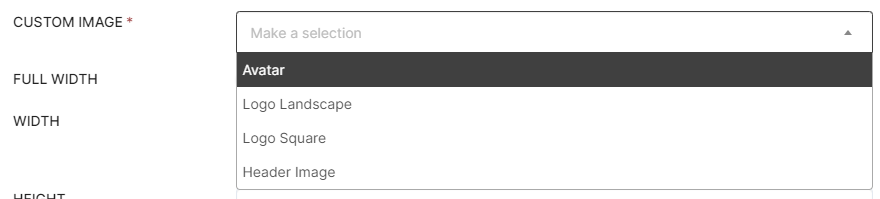Dynamic Image Placeholders
What are Dynamic Image Placeholders?
Dynamic Image Placeholders are image placeholders you can upload to your Contact or Company's profile. This allows you to provide a unique logo or header image that will be displayed uniquely to that Contact or Company when that associated Contact is logged in.
These field selections are integrated into the Single Image Block in the Content Block Editor.
CLICK HERE to learn about the Content Block Editor
CLICK HERE to learn about the Single Image Block
Where do I find Dynamic Image Placeholders?
IMPORTANT: These fields will only appear while editing an existing Contact or Company. They will not be available while creating a new Contact or Company.
For an individual Contact, navigate to CRM > Contacts.
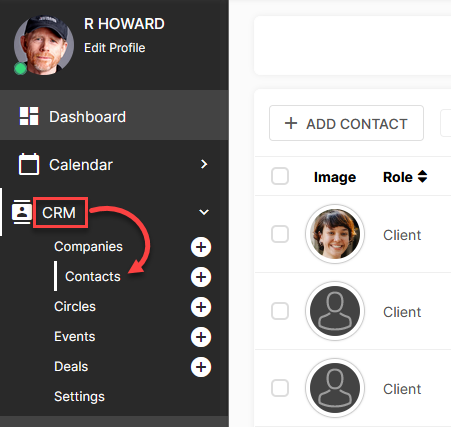
Click the Options menu button of the Contact you would like to add a logo/banner to and select Edit.
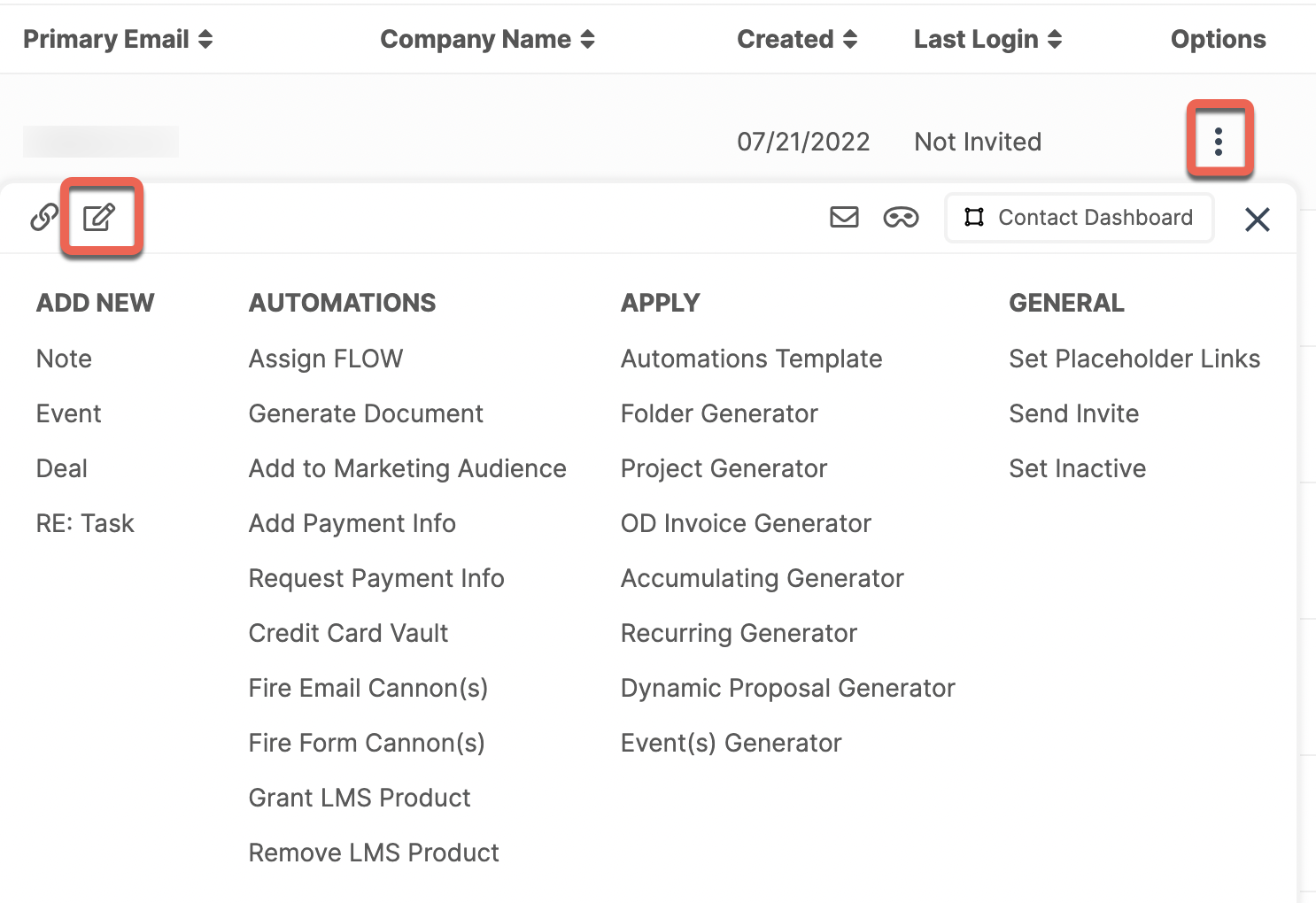
For a Company, navigate to CRM > Companies.
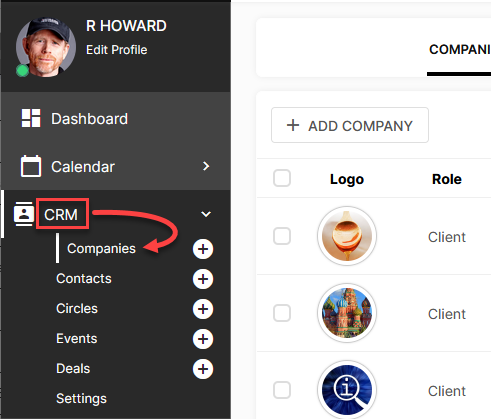
Click the Options menu button of the Company you would like to add a logo/banner to and select Edit Company.
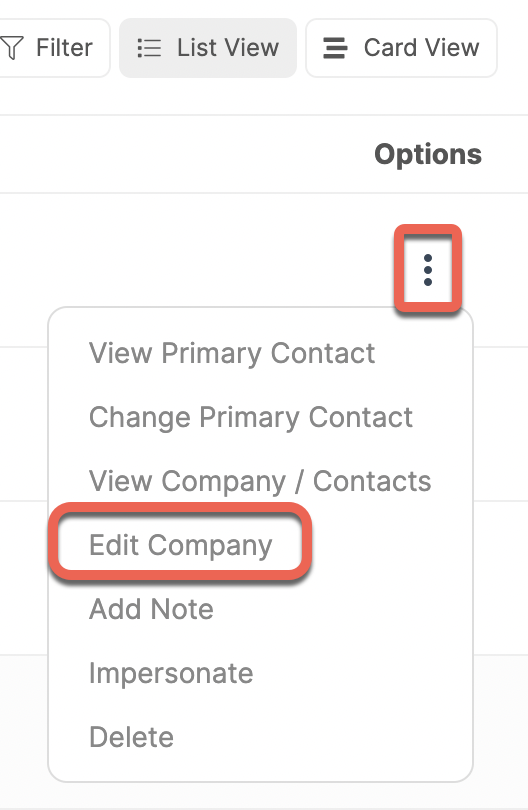 Both of these areas will have a section that prompts you to add an image/logo.
Both of these areas will have a section that prompts you to add an image/logo.
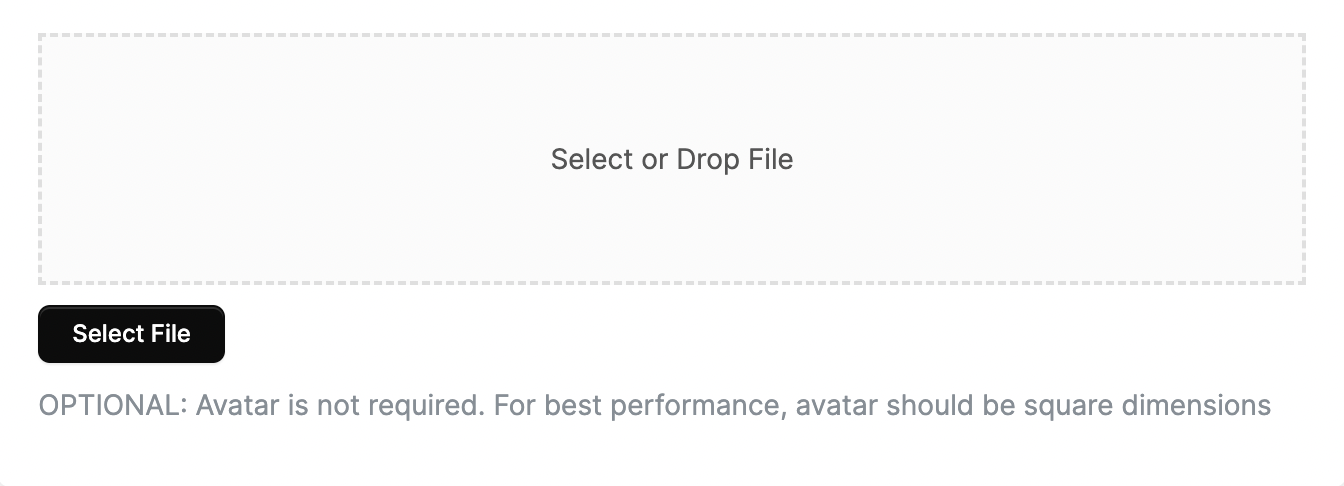
Click the Select File button and choose an image to upload. Or, you can drag and drop the image into the perforated space.
How do I use Dynamic Image Placeholders?
Now that you've added the images, you can display them with the Content Block Editor on a Portal Page.
CLICK HERE to learn about the Content Block Editor.
Navigate to Content > Portal Pages and click the +Add Portal Page button.
If you already have a Portal Page that you would like to modify, navigate to Content > Portal Pages and click Edit located in the three dot option menu next to the Page.
CLICK HERE to learn about Portal Pages.
 When prompted, choose the Content Block Editor.
When prompted, choose the Content Block Editor.
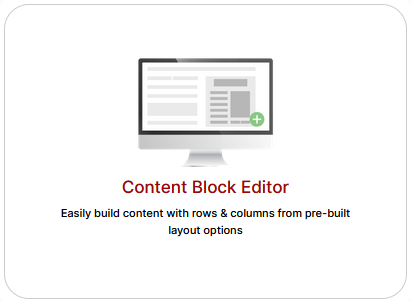 Create a new Single Image Block.
Create a new Single Image Block.
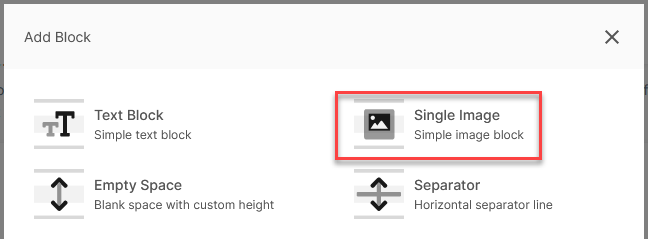
CLICK HERE to learn about the Single Image Block
In the Block Options, click the Image Type field to see the selections in the dropdown menu. You'll be able to choose from either a CRM Contact Custom Image or a CRM Company Custom Image.
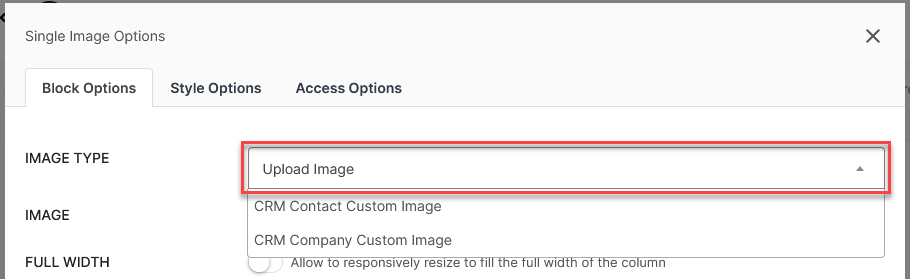
You'll then be able to choose which type of Custom Image to display. You can choose between Logo Landscape, Logo Square, or Header Image.
You can also choose Avatar, which will display the Contact's or Company's uploaded Avatar image.