Microsoft Teams Integration
What is Microsoft Teams?
Microsoft Teams is a team collaboration application developed by Microsoft as part of the Microsoft 365 family of products, offering workspace chat and video conferencing.
You can set up a Microsoft Teams integration that allows you to automatically create a Teams meeting along with a booked appointment.
You'll need to create a Microsoft 365 Account in order to utilize the integration, but an account is not required for the Contact.
Click here to learn more about Microsoft 365.
What is My Portal App?
My Portal App is the name of our Integrations Microservice!
In an effort to be sure the setup for all our Integrations is as White Label as possible, we engineered an entirely secure microservice architecture that works in the background to let us show the generic "My Portal App" integration during the authentication phase, but everything is connected to the platform via the integration microservice.
So, whenever you see My Portal App, just know that it's completely secure and can be trusted.
It's just another way that we go ABOVE & BEYOND to protect your brand!
How do I integrate Microsoft Teams into my account?
Navigate to Flyout Menu > Integrations.
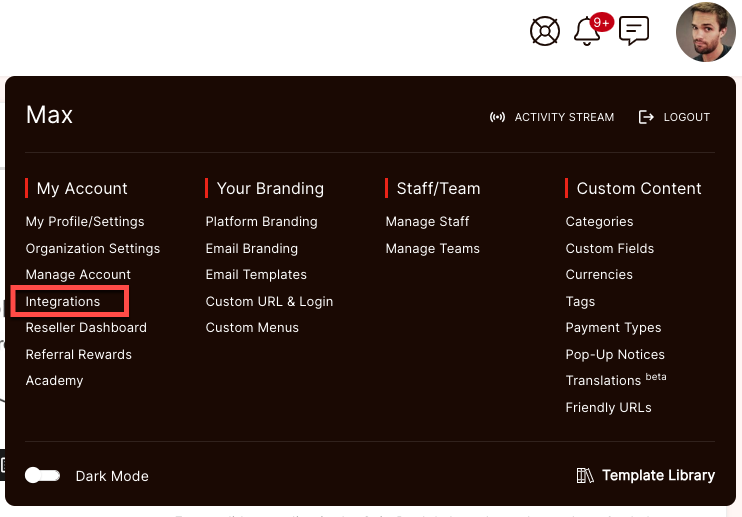 In the Microsoft section, you will need to make sure that you are signed in and connected.
In the Microsoft section, you will need to make sure that you are signed in and connected.
CLICK HERE for instructions on Integrating with Microsoft Outlook Calendar.
 Select your calendar from the dropdown option and once it is connected the status will update. You can also click the button to 'Push Existing Data' to sync current Appointments and Events. You are now ready to use Microsoft Teams for your Appointments.
Select your calendar from the dropdown option and once it is connected the status will update. You can also click the button to 'Push Existing Data' to sync current Appointments and Events. You are now ready to use Microsoft Teams for your Appointments.

How do I set up my Teams integration for meetings?
In order to utilize the Microsoft Teams, you'll need to have at least one Appointment Type set up.
CLICK HERE to learn about Appointment Types
Navigate to Calendar > Appointment Types.
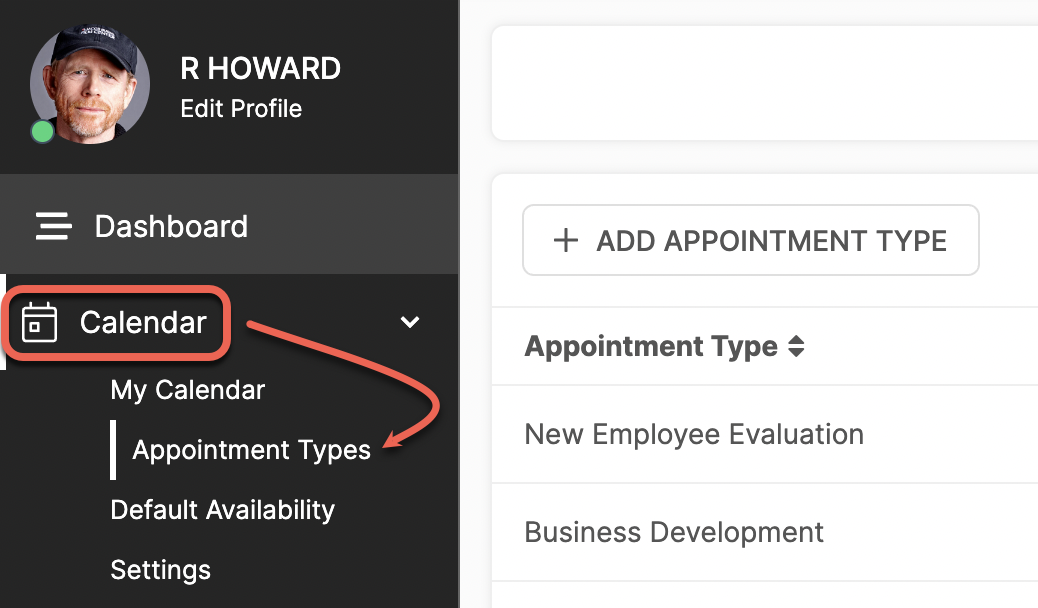
Click the Options (3 dots) beside the Appointment Type of your choice and select Auto-Create Meeting.
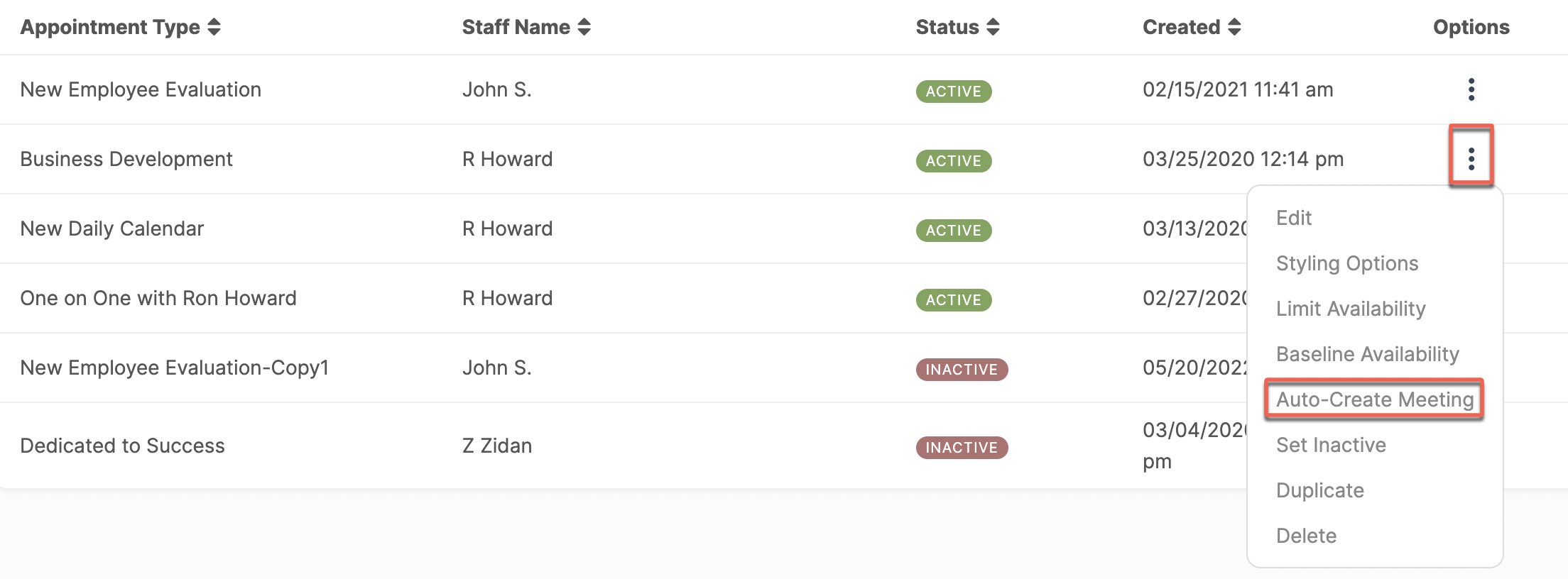
Under 'Choose Meeting Provider' select Teams from the dropdown menu.

After selecting Microsoft Online Meeting it will show you the Meeting Type where Teams has been selected. If you have a Microsoft account but not a Microsoft 365 account, Skype will be available in the dropdown in leu of Teams.

If you would like to change any settings please click Update Connected Calendar Settings. If you are satisfied with your current settings click Save.
What does the Contact see?
When an Appointment is created an email notification is sent to both parties containing the Meeting Link.
CLICK HERE to learn about Scheduling an Appointment.

In addition, each user can access the link within the platform by clicking on the Appointment in their Calendar.

What does it look like on the Staff side?
When an Appointment is created an email notification is sent to both parties containing the Teams link.
CLICK HERE to learn about Scheduling an Appointment.

In addition, each user can access the link within the platform by clicking on the Appointment in their Calendar.

