MARKETING: Email Campaigns
What is an Email Campaign?
In its simplest form, an Email Campaign is a structured email that you design and schedule to send to subscribers. Campaigns can be simple or complex - they can contain text, images, links, etc. They can be sent immediately or they can be scheduled for a later date/time. They can be sent to one, some, or all Audiences in your platform.
CLICK HERE to learn more about Email Marketing
How do I create an Email Campaign?
TIP: If you are creating multiple Email Campaigns with a similar structure you may want to start from a Campaign Template.
CLICK HERE to learn about Campaign Templates
To create a new Email Campaign, navigate to Marketing > Campaign, and click the +Add Campaign button.
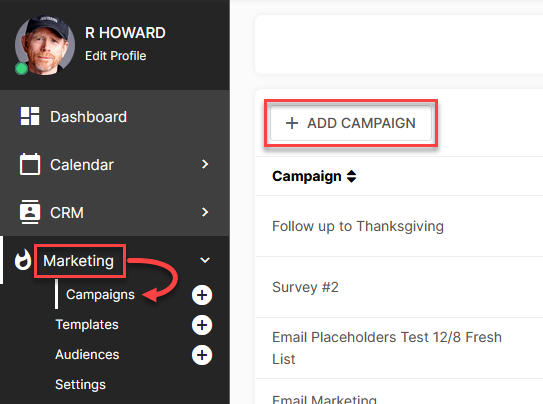
Choose your Editor
On the next screen, you will have a choice of which Editor you would like to work in.
 To start with, add your Campaign Settings.
To start with, add your Campaign Settings.

Campaign: This is the title of the Email Campaign for your reference. Recipients will not be able to see this title.
Subject: The recipients will see this as the subject line in their email.
From Name: This is what the recipients will see as the "From" name of the email they receive.
From Email: This is what the recipients will see as the "From" email address. It will be auto-populated with the address from your Domain Verified Sending settings.
Advanced Options You can check the boxes under Advanced Options to remove the padding or suppress the email wrapper for further customization. Click the Preview button to see these changes in action. Click the desktop computer, tablet, or mobile phone icons at the top to see how it will appear for each device.
Email Content
You can create a campaign from scratch or use a previously created template by selecting the template icon on the right side.

You can use Dynamic Data Placeholders (DDPs) that you can insert to automatically generate information specific to the reader of the Email. When creating a Marketing Campaign or Drip sequences your Placeholders have the additional functionality of allowing you to add a Fallback value.
If the DDP has no value, the fallback value is used.
In this example the placeholder will add the Subscriber's First Name.
 By adding a word where the three dots are in the placeholder, it will add a fallback word so if the subscriber was added as 'email only' and the name is not known, it will use the fallback word.
By adding a word where the three dots are in the placeholder, it will add a fallback word so if the subscriber was added as 'email only' and the name is not known, it will use the fallback word.

CLICK HERE to learn about DDPs
 You can click the above icon to add your preferred Font Options.
You can click the above icon to add your preferred Font Options.
CLICK HERE to learn about Google Fonts.

Click the paperclip icon if you want to add a File Attachment. You can then drag and drop or select Select Files.

How do I send out my Email Campaign?
Once you click the Save / Preview button, you will automatically be directed to a page where you can send out your Email Campaign. You will first see a preview of your Email, showing you exactly what will appear in the Sent From and Subject lines to the recipient.
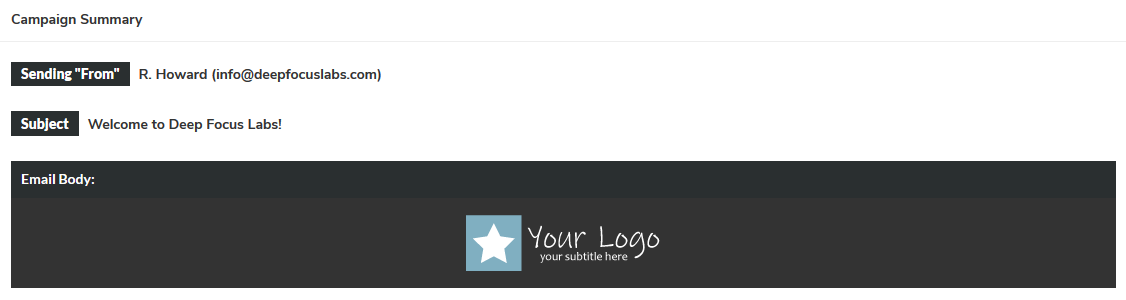 If you don't have a Marketing Audience created yet, or if you would like to send a test email just to make sure everything is working correctly, you can enter any email address(s) under Test Send This Campaign.
If you don't have a Marketing Audience created yet, or if you would like to send a test email just to make sure everything is working correctly, you can enter any email address(s) under Test Send This Campaign.
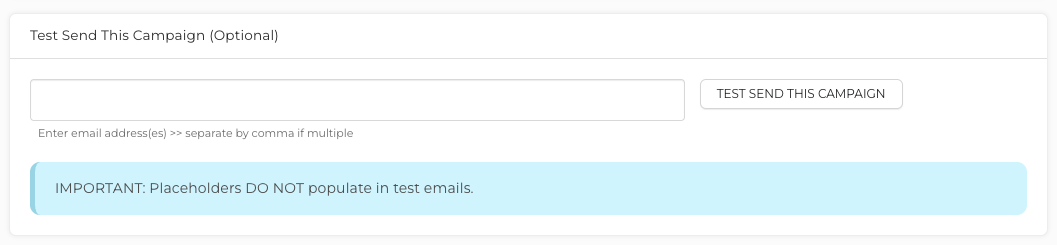
Once you are ready to send the Email, you can choose which Audiences you want to send or exclude from the campaign by adding the Audiences to the relevant box via the dropdown menus (You can select multiple Audiences). To schedule your campaign you can choose to send it immediately or click the text beside the clock icon to choose a specific time and date.
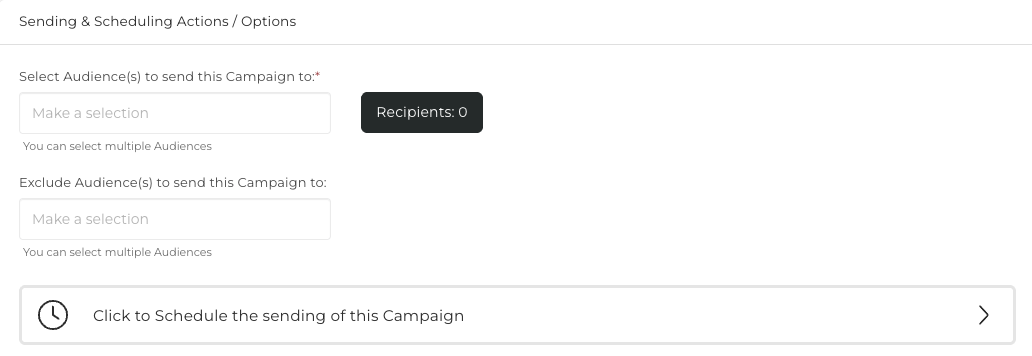
CLICK HERE to learn about Audiences

Email Campaign Options
Once you have created a campaign it can be sent or saved as draft.
Draft Status

Click the three dots option menu to Send, Edit, Attach Files, Duplicate or Delete the campaign.
Sent

Click the three dots option menu to View, check Status, Attach Files, Duplicate or Delete the campaign.
