Appointments with Kickoff Forms
Can I have my Contacts schedule an Appointment via a form?
Yes! You can set up a "booking" form for your Contacts using Kickoff Forms. This can be done for both "Unknown" and "Known" Targets (new and existing users).
So, you can have a user set up an Appointment as part of registering into your CRM, as well as have an existing user fill out a form to set up an Appointment.
The user chooses from a list of (Appointment Generators formally Appointment Types), just as they normally would while scheduling an Appointment within it.
CLICK HERE to learn about Scheduling Appointments
How do I create a Kickoff Form with a scheduling option?
Navigate to the Forms menu item, and click +Create Form.
CLICK HERE to learn about Kickoff Forms
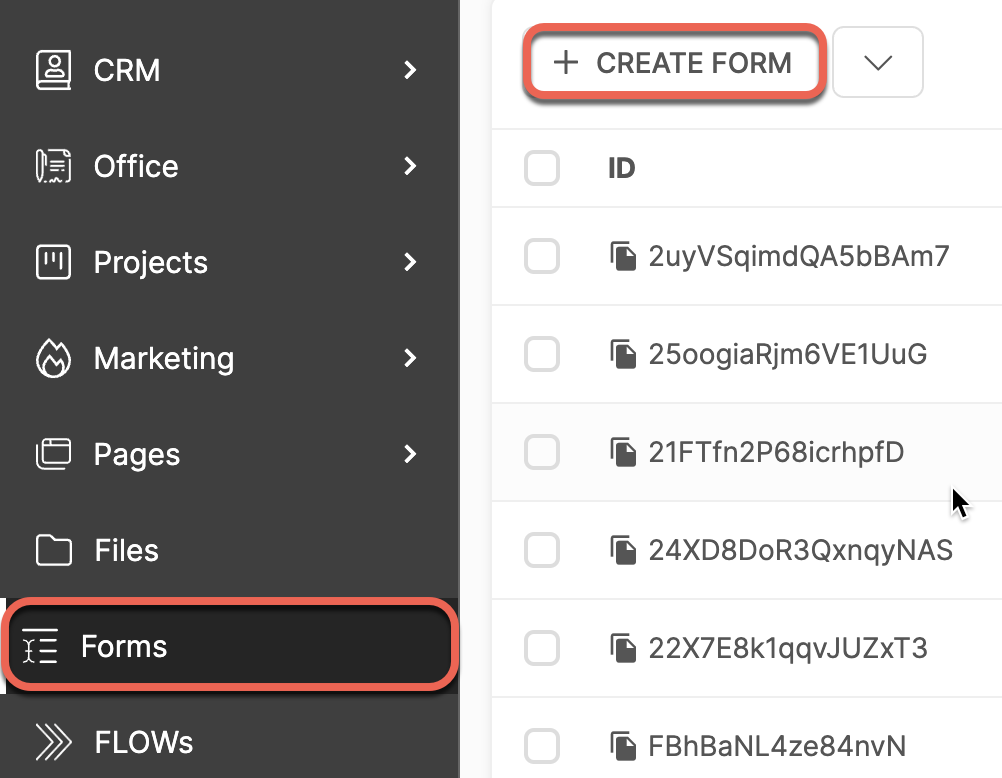
You will then be able to choose Kickoff Forms. Alternatively, you can click the icon beside the +Create Form button and choose from the dropdown menu.

When choosing either a Prospect or a Client as the Role for your Kickoff Form, you can give either a "Known" or "Unknown" Target the option of allowing them to schedule an Appointment while registering.
Select Appointment Block from the Advanced Blocks dropdown menu.

Once selected, the Block will automatically be added to the list above. Use the dropdown to put in the Default Time Zone for Unknown Targets.

A new Appointment Scheduling area will also appear in the Form Assignments & Automations section.

Choose an Appointment Generator or multiple Appointment Generators from the dropdown menu. You will need to have at least one created and in Active Status in order to choose it.
You can also toggle whether or not scheduling an Appointment is a requirement for submitting the Form.
CLICK HERE to learn about Appointment Generators
You can drag and drop the field to place it in any order in the list, just like any other field.
IMPORTANT: If you set your Appointment Generator to "Inactive" status or if you delete it, it will automatically be removed from the Form. In addition, any changes you make to the Appointment Generator will be reflected in the Form.
I'm using a Choice Block. How do I customize which Appointment Generator the user can schedule from?
If you are using a Choice Block, this means the registration details for the Kickoff Form are actually split between the Choices you have created. Therefore, you will need to set the Appointment Generator for each Choice.
CLICK HERE to learn about the Choice Block
To do this, click the icon on the Choice Block in the list if it is not already expanded.

Click the icon for each Choice Sub Block to open a configuration modal.

Once you select either Prospect or Client for the Role field, the Appointment Scheduling section will appear and you'll be able to choose an Appointment Generator.

What does the Contact See?
While filling out the Kickoff Form, there will be a button that says Click to schedule an Appointment. Beside this button is the "Add Appointment" message, which you can customize in your Calendar Settings.
CLICK HERE to learn about Calendar Settings

When clicked, a modal will appear in which your Contact can choose their preferred Time Slot.

Once selected, the date and time will show instead of the custom "Add Appointment" message.

Once they register and log into the Portal, they will see the Appointment on their Calendar by navigating to Calendar > My Calendar.

They can click on the Appointment to confirm the details.

The Staff Member who is assigned the Appointment Generator will also be able to see the Appointment on their Calendar. In addition to viewing the full details, they will also be able to configure Reminder Notifications for both themselves as well as the assigned Contact.
CLICK HERE to learn about Appointment Notification Reminders
I've added an Appointment Block, but the form isn't showing an option to book an Appointment!
When you add the Appointment Block, there are two requirements that must be met in order for it to be shown on the Form during editing:
- The Role of the Contact must be either set to Prospect or Client
- An Appointment Generator must be selected in the Appointment Scheduling section of the Kickoff Form
If you are NOT using a Choice Block, you will find the "Role" field in the "Appointment Scheduling" area in the Forms Assignments & Automations section, located at the bottom of the page.

If you are using a Choice Block, This section will not be available. Instead, you'll need to configure each Choice Sub Block.
Click the icon beside each Choice Sub Block to open a configuration modal.

You will find the "Role" field and the "Appointment Scheduling" area within this modal.

