What is a Generator
What is a Generator?
A Generator is applied when you want to use a pre-configured template with customized variables and settings using Automation or Schedules. It also can be applied manually via the CRM however because it is pre-configured with your preset requirements and placeholders it is ready to be applied instantly.
Where can I create Generators?
Many toolkits throughout the platform have the option to create Generators.
Deal Generators
A Deal is a mechanism to help you track income opportunities within a visual pipeline. It progresses through stages until it is either ultimately Won or Lost and the Deal Generator is a pre-defined Deal Card. Once the Generator is created it just needs is to be triggered and told which Contact/Company (the target) should be assigned to the generated Deal Card.
To get started, navigate to CRM > Deals > Generators.

Click the +Add Deal Generator button.

CLICK HERE to learn about Deals Generators.
Folder Generators
A Folder Generator is a predefined folder structure that you can create for a specific type of Contact. You can automatically generate this folder structure inside of a Company/Contact's " Shared with me" Folder. This structure can include any number/level of folders and files.
To get started, navigate to Files>Folder Generators.
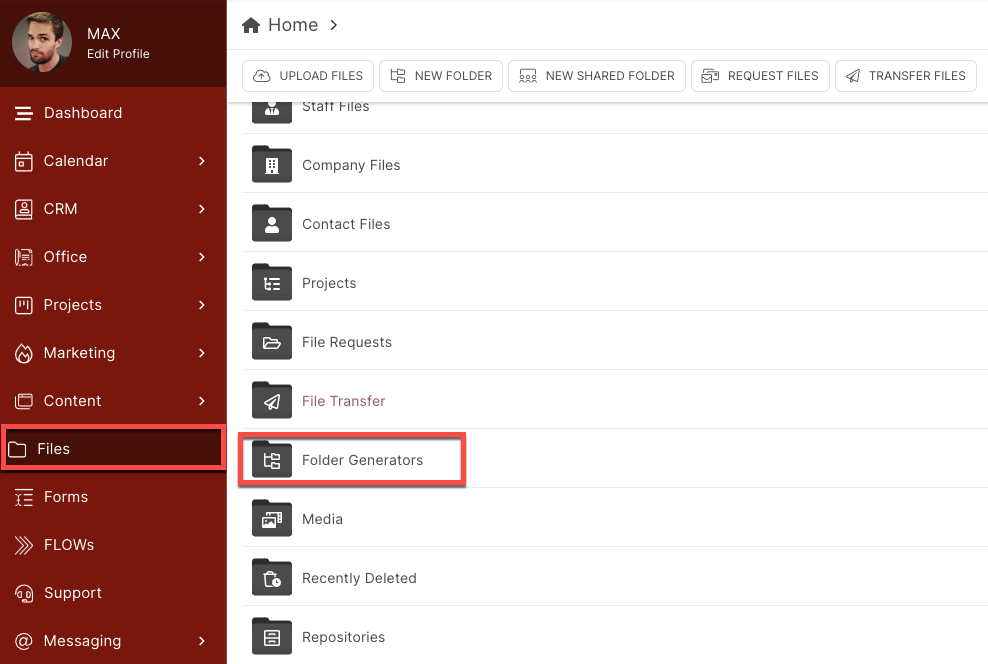 Once inside of the Folder Generators Folder, click the New Folder Generator button.
Once inside of the Folder Generators Folder, click the New Folder Generator button.
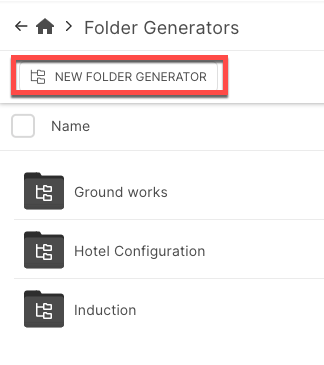
CLICK HERE to learn about Folder Generators.
Document Generators
A Document Generator is basically an unassigned Document, which you can build and assign to the appropriate person. This is where you create the groundwork for your Document and spell out all of the terms.
You can then use Dynamic Data Placeholders for the variable details, including signers for the assigned users to eSign. In this way, you can create a single Document Generator and generate multiple personalized Documents from it.
To get started, navigate to Office>Documents.

Click the Generator tab in the top navigational menu bar, then click the +Add Generator button.

CLICK HERE to learn about Document Generators.
Follow-Up Generator
A Follow-up Generator is a pre-configured series (or sequence) of Follow-ups you can "pre-create" and then use in an Automation to instantly generate those Follow-ups on your Calendar, usually as a strategy to follow up with a potential Client during the sales cycle. This allows you to create multiple configurations and apply the correct Follow-up Generator to the appropriate scenario, depending on your needs.
To get started navigate to CRM>Follow-Up.

Click Follow-up Generators in the top navigation menu bar and click the +Add Follow-up Generator button.

CLICK HERE to learn about Follow-Up Generators.
Invoice Generators
An Invoice Generator creates Invoices on demand. You can create & configure O-D Invoice Generators, Recurring Invoice Generators and Accumulating Invoice Generators. You pre-define the line items, the amounts, the payment options, payment gateways, etc., and once activated all it needs is to be triggered and told which Client (the target) should be assigned to the generated Invoice.
To get started navigate to Office>Invoices>Generators.

Click the Generator tab in the top navigation menu bar and click the relevant Generator from the list.
CLICK HERE to learn about On Demand Invoice Generators.
CLICK HERE to learn about Recurring Invoice Generators.
CLICK HERE to learn about Accumulating Generators.
Project Generators
Project Generators are used when you want to generate a preconfigured Project. You can also create a Scheduled or Recurring Project Generator! You will tell the platform how to title the Project, who will be assigned, what information will be visible to your Clients and your Staff, etc. In addition, if you pair a Task Template with a Project Generator, you are designating which Tasks/Phases will be generated inside the Project when the Automation or Schedule is triggered. When triggered, the Project will automatically be assigned to the correct Client.
To get started, navigate to Projects > Projects.

Click the Generators tab in the top navigation menu bar, and click the +Add Project Generator button.

CLICK HERE to learn about Project Generators.
