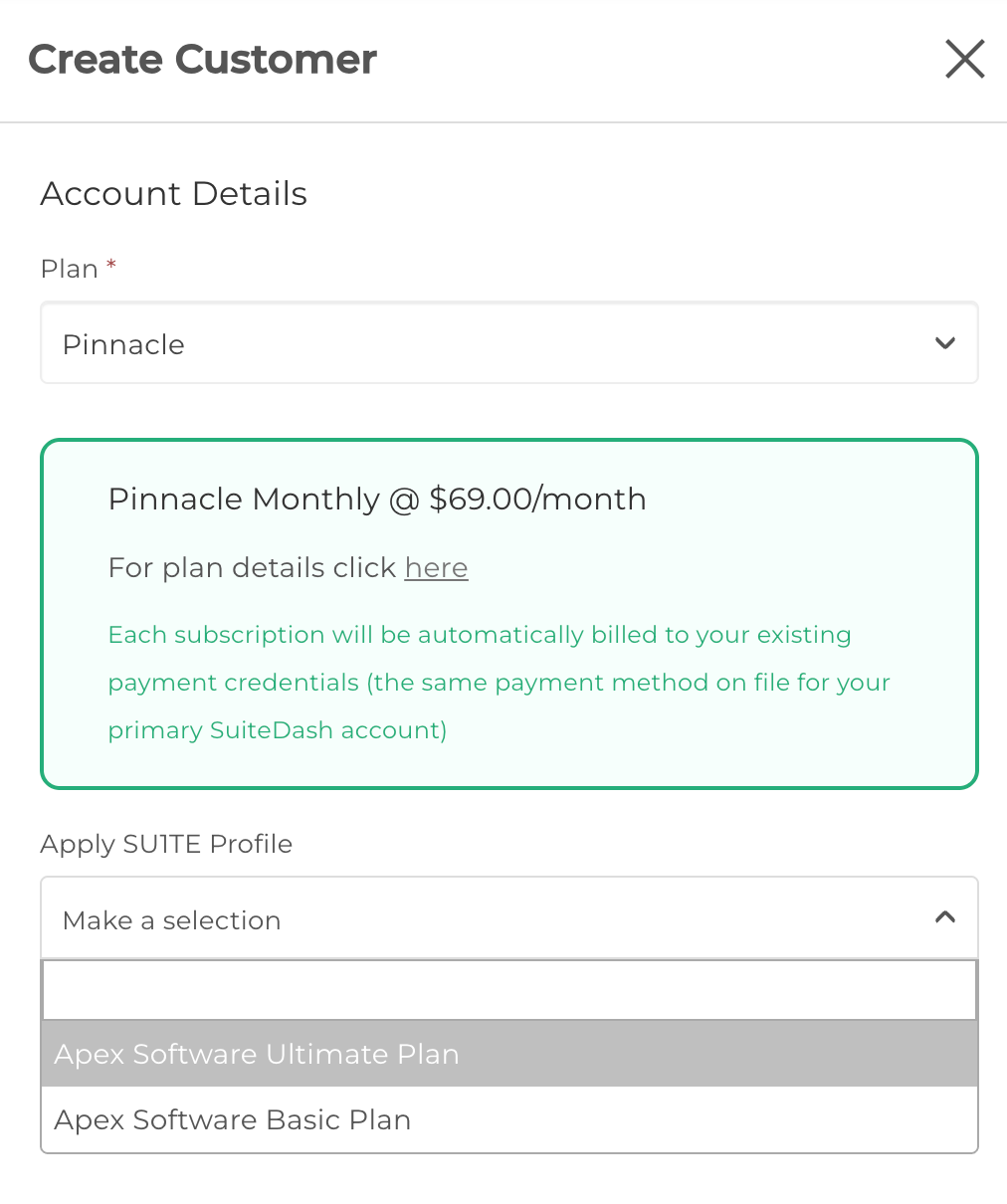PARTNER: SU1TE Profiles
What is a SU1TE Profile?
A SU1TE Profile is a framework of pre-built content that you can apply to a new Child Account. It is essentially a shortcut for you as a SU1TE Partner, so that you do not have to create the same content over and over again for each Child Account.
Currently, you can transfer:
- Email Marketing Templates
- Drip Sequence Templates
- Document Templates
- Business Sectors
- Content Categories
- Proposal Templates
- Portal Page Templates
- Form Templates
- Invoice Items
- Custom Fields
You can also transfer your currently configured Translations! More information is in the sections below.
How do I create a SU1TE Profile?
Navigate to Flyout Menu > SU1TE Dashboard.
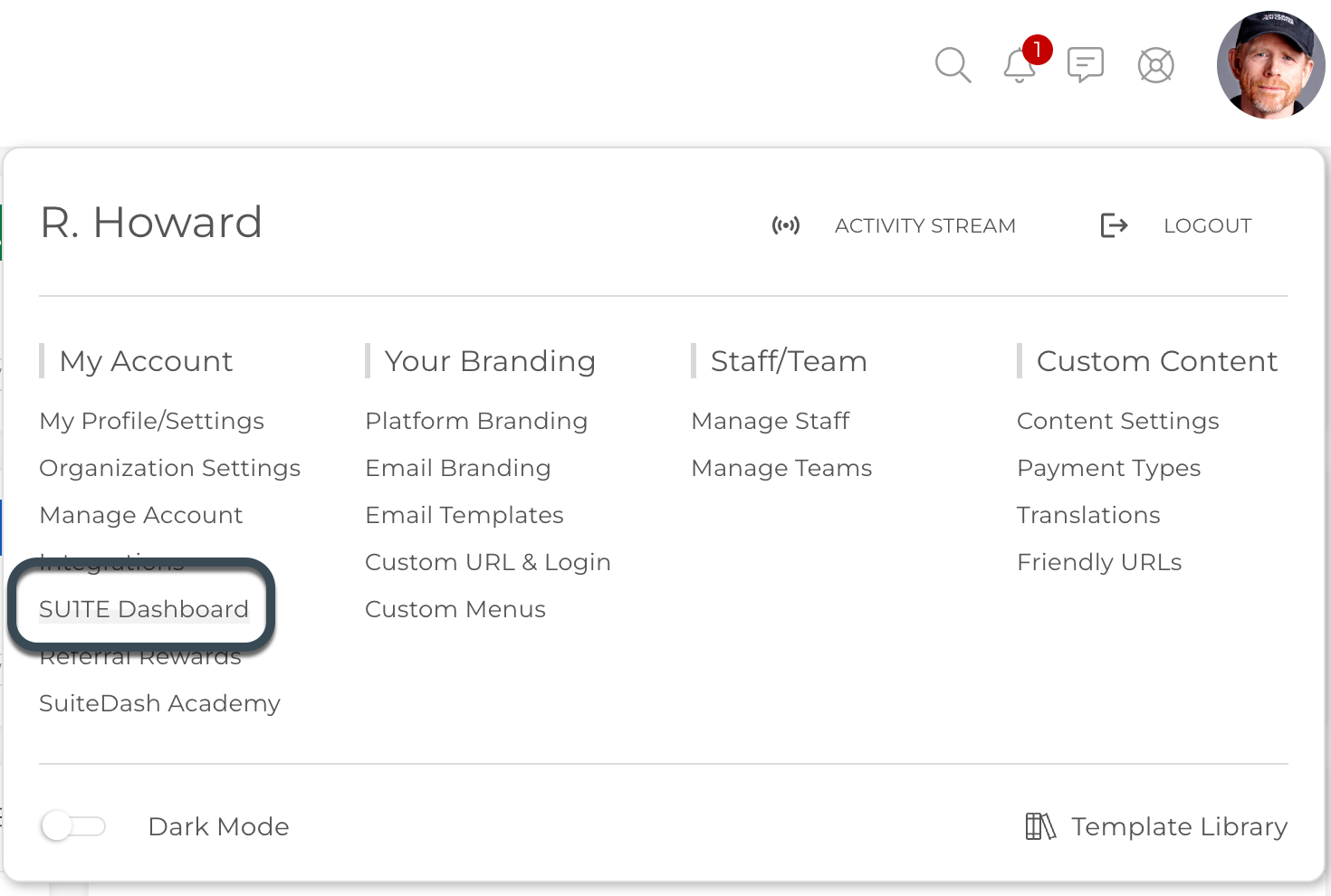
Click the SU1TE Profile button.
 Give your Profile a Title. This is for your reference only; no Child Accounts will be able to see this information.
Give your Profile a Title. This is for your reference only; no Child Accounts will be able to see this information.
 Use the dropdown menu for each category to select the content you would like to use.
Use the dropdown menu for each category to select the content you would like to use.
CLICK HERE to learn about Marketing Templates
CLICK HERE to learn about Document Templates
CLICK HERE to learn about Business Sectors
CLICK HERE to learn about Content Categories
CLICK HERE to learn about Proposal Templates
CLICK HERE to learn about Portal Page Templates
CLICK HERE to learn about Form Templates
CLICK HERE to learn about Invoice Items
CLICK HERE to learn about Custom Fields
How do I apply my Translations to a Child Account?
While creating a SU1TE Profile, you have the option of copying your entire current Translation set and transferring it over to the Child account.
CLICK HERE to learn about Translations (beta)
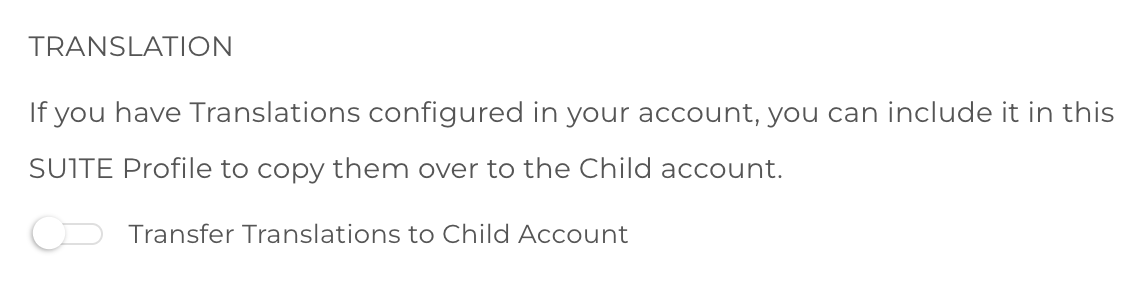
Your translation sets between accounts is not "synced". Once the Child account is created using the SU1TE Profile, any changes you make in Translation in your account will not be carried over. However, you can make changes directly within the Child accounts.
IMPORTANT: When you enable this option, the current Translation configuration will be applied at the time of creation of the Child account. This will overwrite the Translations that are currently in the account. This cannot be undone.
How do I apply a SU1TE Profile to a new Child Account?
Once you have your SU1TE Profile set up, click the Customers button in the top navigation bar. Or, navigate to Flyout Menu > SU1TE Dashboard.
Click the +Add Customer button.
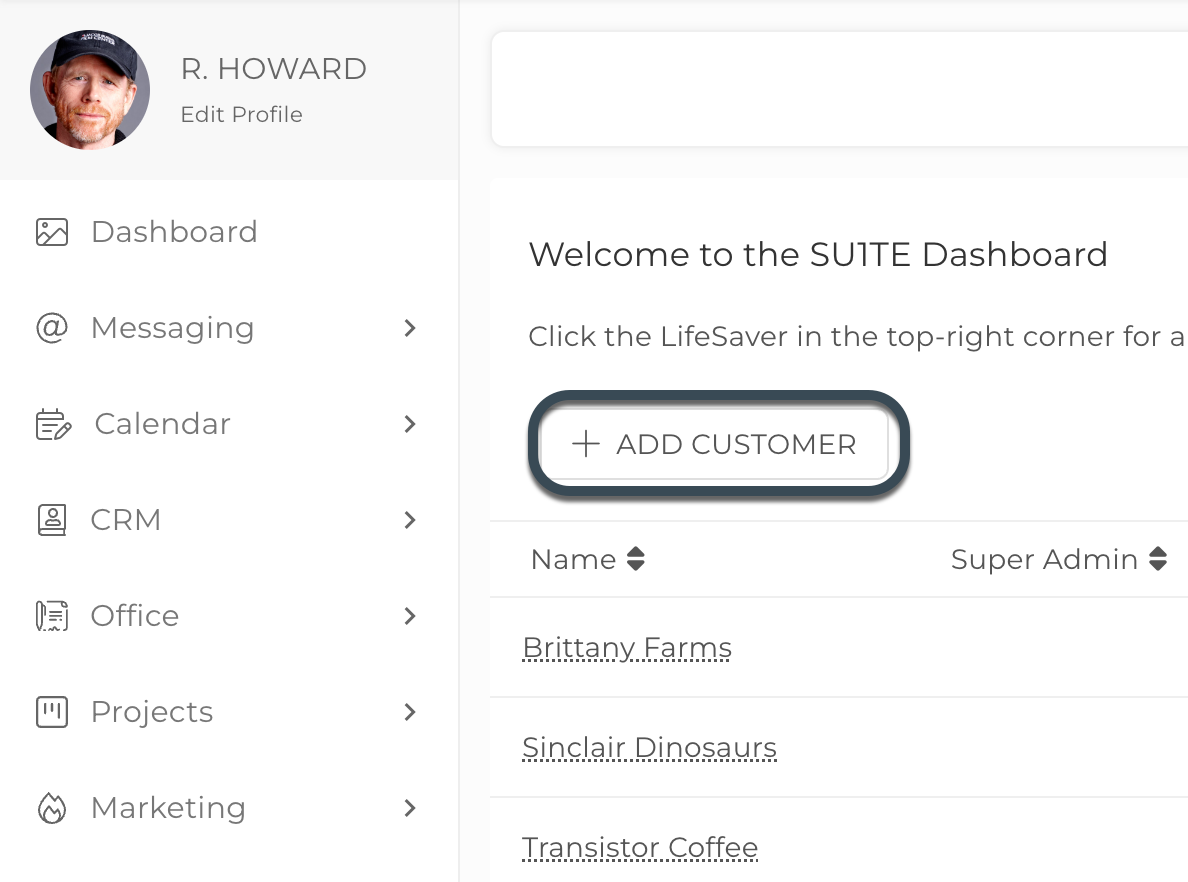 In the Customer creation window, you will be able to select a Profile in the SU1TE Profile dropdown menu.
In the Customer creation window, you will be able to select a Profile in the SU1TE Profile dropdown menu.